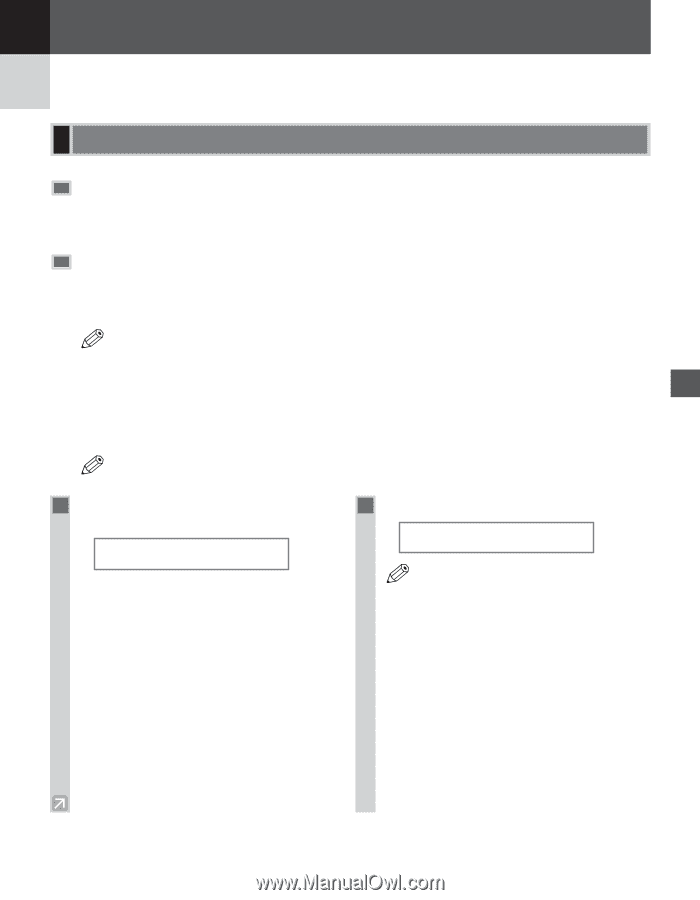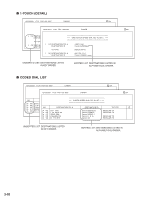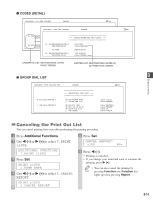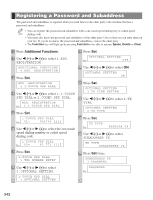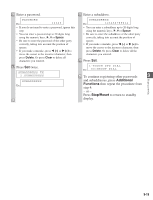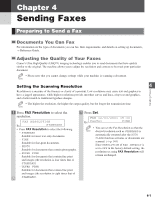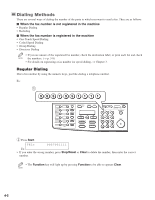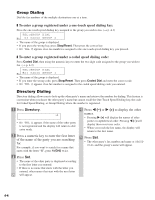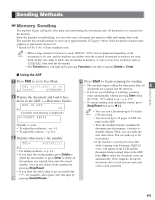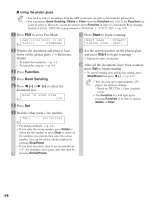Canon imageCLASS D680 imageCLASS D680 Fax Guide - Page 38
Sending Faxes
 |
View all Canon imageCLASS D680 manuals
Add to My Manuals
Save this manual to your list of manuals |
Page 38 highlights
Chapter 4 Sending Faxes Preparing to Send a Fax Documents You Can Fax For information on the types of documents you can fax, their requirements, and details on setting up documents, → Reference Guide. Adjusting the Quality of Your Faxes Canon's Ultra High Quality (UHQ™) imaging technology enables you to send documents that have quality similar to the original. The machine allows you to adjust the resolution and contrast to best suit your particular document. • Please note that you cannot change settings while your machine is scanning a document. NOTE Sending Faxes Setting the Scanning Resolution 4 Resolution is a measure of the fineness or clarity of a printout. Low resolutions may cause text and graphics to have a jagged appearance, while higher resolutions provide smoother curves and lines, crisp text and graphics, and a better match to traditional typeface designs. • The higher the resolution, the higher the output quality, but the longer the transmission time. NOTE 1 Press FAX Resolution to select the resolution. FAX RESOLUTION Ex: STANDARD • Press FAX Resolution to select the following: - STANDARD Suitable for most text-only documents. - FINE Suitable for fine-print documents. - PHOTO Suitable for documents that contain photographs. - SUPER FINE Suitable for documents that contain fine print and images (the resolution is four times that of STANDARD). - ULTRA FINE Suitable for documents that contain fine print and images (the resolution is eight times that of STANDARD). 2 Press Set. FAX 12/03/2001 15:30 Ex: F a x T e l FINE • You can set the Fax Resolution so that the NOTE desired resolution such as STANDARD is automatically returned after the AUTO CLEAR function activates or documents are scanned. (→ p. 9-8) Since RESOLUTION of FAX DEFAULT is set to OFF in the factory default setting, the resolution set using FAX Resolution will remain unchanged. 4-1