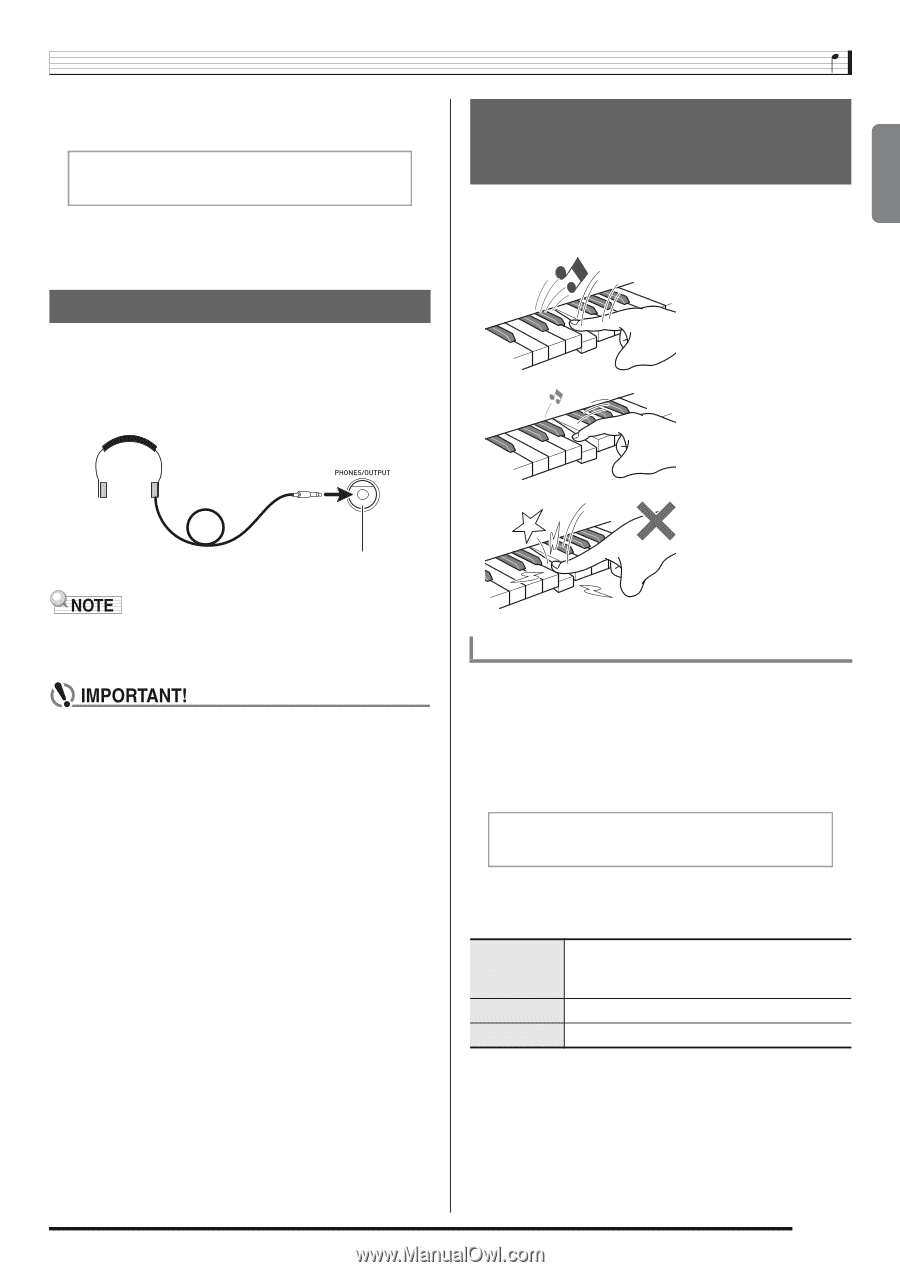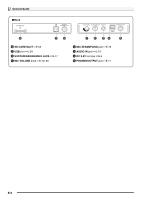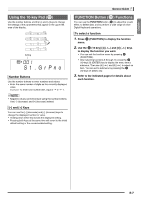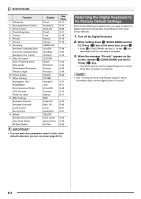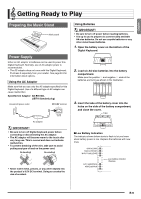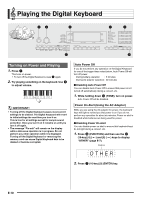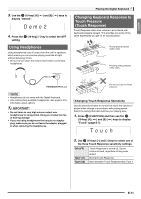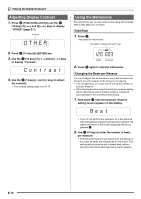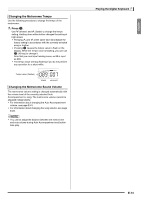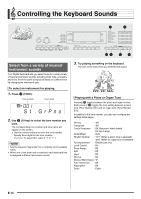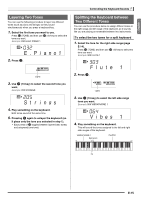Casio LK280 User Guide - Page 13
D e m o 2 - demo
 |
View all Casio LK280 manuals
Add to My Manuals
Save this manual to your list of manuals |
Page 13 highlights
English br 3. Use the (10-key) [4] (o) and [6] (p) keys to display "Demo2". Demo 2 br 4. Press the (10-key) [-] key to select the OFF setting. Using Headphones Using headphones cuts off output from the built-in speakers, which means you can practice playing even late at night without disturbing others. • Be sure to turn down the volume level before connecting headphones. Playing the Digital Keyboard Changing Keyboard Response to Touch Pressure (Touch Response) Touch Response alters tone volume in accordance with keyboard pressure (speed). This provides you some of the same expressivity you get on an acoustic piano. Pressing fast produces louder notes. Pressing slowly produces softer notes. PHONES/OUTPUT jack Do not try to use too much pressure. • Headphones do not come with the Digital Keyboard. • Use commercially available headphones. See page E-3 for information about options. • Do not listen to very high volume output over headphones for long period. Doing so creates the risk of hearing damage. • If you are using headphones that require an adaptor plug, make sure you do not leave the adaptor plugged in when removing the headphones. Changing Touch Response Sensitivity Use the procedure below to control how much the volume of played notes change in accordance with playing speed. Select the setting that best matches your playing style. 1. Press ct (FUNCTION) and then use the br (10-key) [4] (o) and [6] (p) keys to display "Touch" (page E-7). Touch br 2. Use (10-key) [-] and [+] keys to select one of the three Touch Response sensitivity settings. Off (oFF) Type 1 (1) Type 2 (2) Touch Response is turned off. Sound volume is fixed, regardless of key press speed. Normal Touch Response More sensitive Touch Response than Type 1 E-11