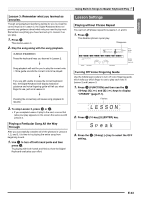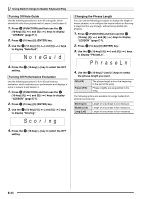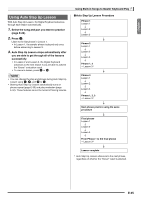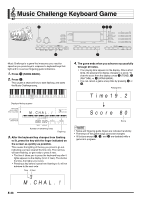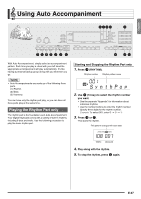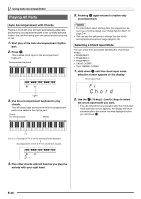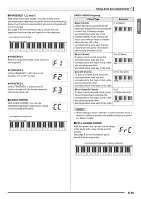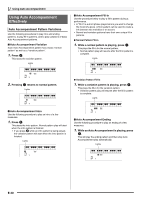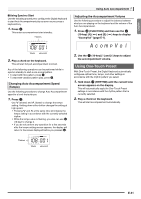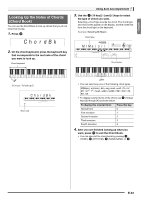Casio LK280 User Guide - Page 40
Chord
 |
View all Casio LK280 manuals
Add to My Manuals
Save this manual to your list of manuals |
Page 40 highlights
Using Auto Accompaniment Playing All Parts Auto Accompaniment with Chords Playing a chord with your left hand automatically adds bass and harmony accompaniment parts to the currently selected rhythm. It is just like having your own personal back up group on call. 1. Start play of the Auto Accompaniment rhythm part. 2. Press bl. This enables chord input on the accompaniment keyboard. Accompaniment keyboard bl 5. Pressing again returns to rhythm only accompaniment. • For information about starting Auto Accompaniment as soon as a chord is played, see "Using Synchro Start" on page E-41. • You can use the split point to change the size of the accompaniment keyboard range (page E-16). Selecting a Chord Input Mode You can select from among the following five chord input modes. • FINGERED 1 • FINGERED 2 • FINGERED 3 • CASIO CHORD • FULL RANGE CHORD bl 1. Hold down until the chord input mode selection screen appears on the display. Chord input mode Lights 3. Use the accompaniment keyboard to play chords. This will cause bass and harmony Auto Accompaniment parts to be added to the rhythm part. Chords (no melody played) Melody Cho r d br 2. Use the (10-key) [-] and [+] keys to select the chord input mode you want. • If you do not perform any operation after the chord input mode selection screen appears, the display will return automatically to the screen that was displayed before you held down bl. F3 Example: Pressing D-F#-A-C on the accompaniment keyboard 4 Accompaniment for the D-F#-A-C chord (D7) sounds. 4. Play other chords with left hand as you play the melody with your right hand. E-38