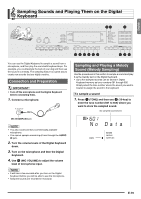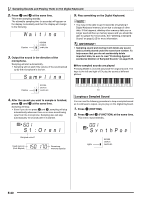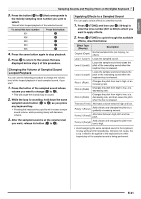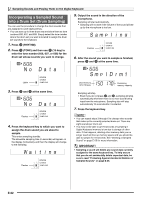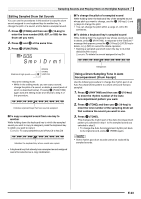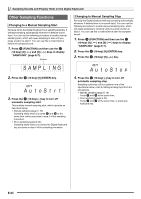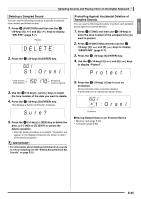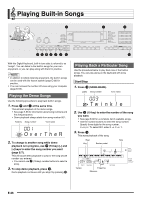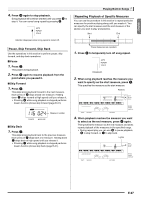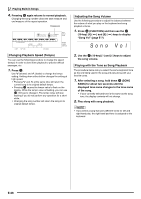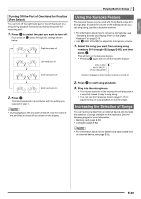Casio LK280 User Guide - Page 26
S AMP L I NG, AutoSt, AutoSto
 |
View all Casio LK280 manuals
Add to My Manuals
Save this manual to your list of manuals |
Page 26 highlights
Sampling Sounds and Playing Them on the Digital Keyboard Other Sampling Functions Changing to a Manual Sampling Start Normally when the Digital Keyboard is in sampling standby, it will start sampling automatically whenever it detects sound input. You can use the following procedure to enable manual sampling start, which will cause sampling to wait until you press a button to start it. You can use this to insert silence before the sampled sound. 1. Press ct (FUNCTION) and then use the br (10-key) [4] (o) and [6] (p) keys to display "SAMPLING" (page E-7). Flashes Changing to Manual Sampling Stop Normally the Digital Keyboard will stop sampling automatically whenever it detects there is no sound input. You can use the following procedure to enable manual sampling stop, which will cause sampling to continue until you press a button to stop it. You can use this to insert silence after the sampled sound. 1. Press ct (FUNCTION) and then use the br (10-key) [4] (o) and [6] (p) keys to display "SAMPLING" (page E-7). br 2. Press the (10-key) [9] (ENTER) key. br 3. Press the (10-key) [6] (p) key. SAMP L I NG br 2. Press the (10-key) [9] (ENTER) key. Au t oS t r t br 3. Press the (10-key) [-] key to turn off automatic sampling start. This enables manual sampling start, which operates as described below. • Melody sampling (page E-19): cr cs Sampling starts when you press and at the same time, which you press in step 2 of the sampling procedure. • Drum sampling (page E-22): Sampling starts when you release the Digital Keyboard key you press in step 4 of the sampling procedure. Au t oS t op br 4. Press the (10-key) [-] key to turn off automatic sampling stop. Sampling continues until you perform one of the operations below, even if nothing is being input from the microphone. • Melody sampling (page E-19) Press cr and cs at the same time. • Drum sampling (page E-22) cr cs Press and at the same time, or press any keyboard key. E-24