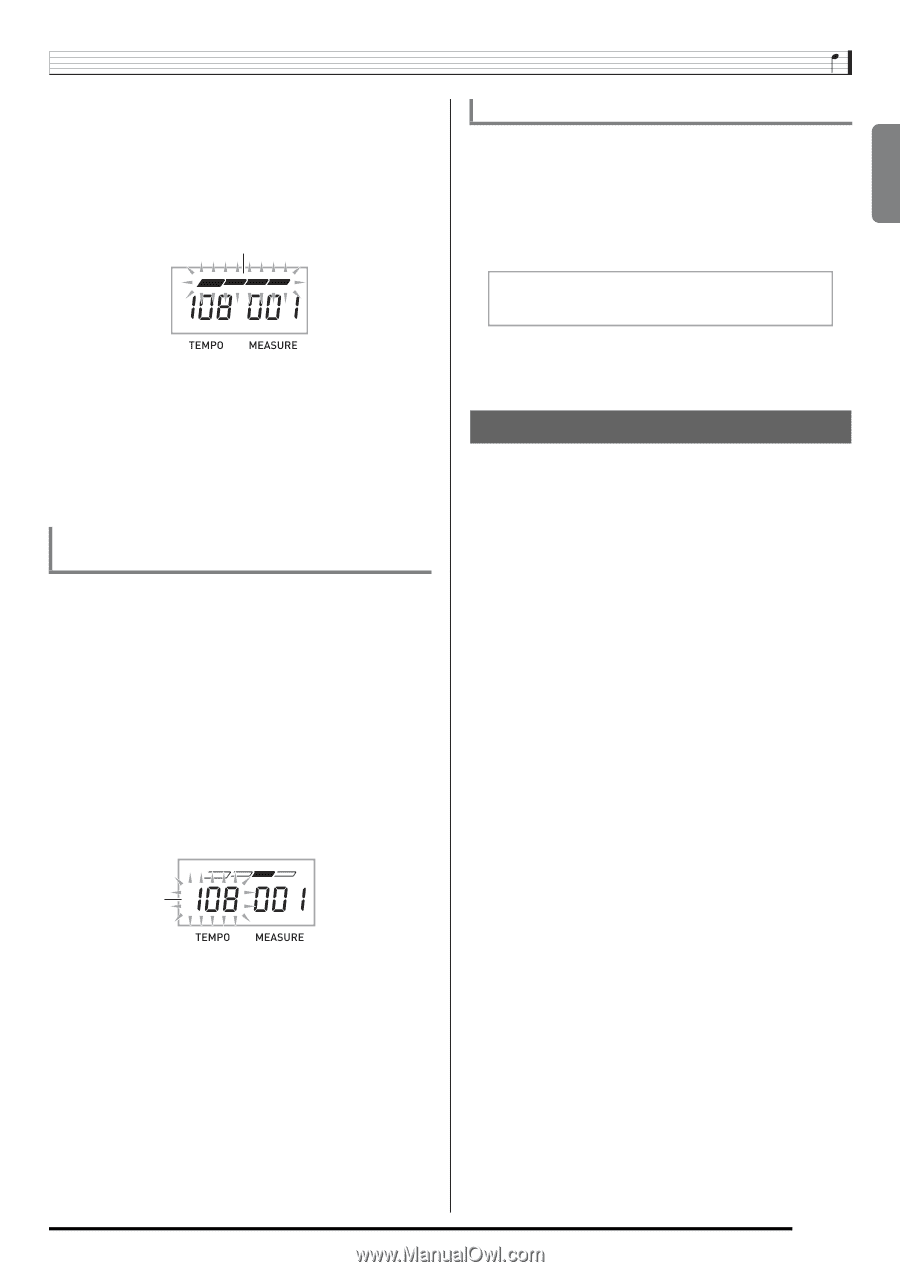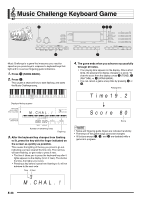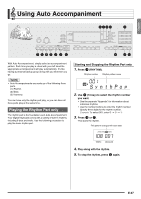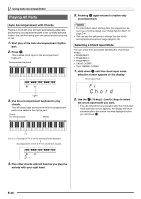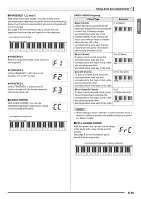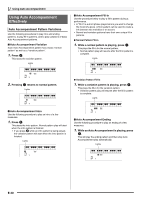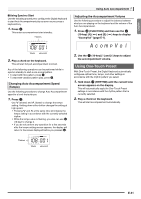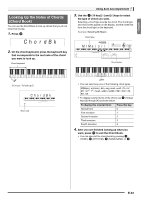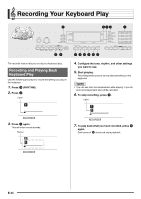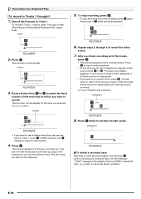Casio LK280 User Guide - Page 43
Using One-Touch Preset
 |
View all Casio LK280 manuals
Add to My Manuals
Save this manual to your list of manuals |
Page 43 highlights
English ■ Using Synchro Start Use the following procedure to configure the Digital Keyboard to start Auto Accompaniment play as soon as you press a keyboard key. 1. Press 9. This enters accompaniment start standby. Flashes Using Auto Accompaniment Adjusting the Accompaniment Volume Use the following procedure to adjust the balance between what you are playing on the keyboard and the volume of the Auto Accompaniment. 1. Press ct (FUNCTION) and then use the br (10-key) [4] (o) and [6] (p) keys to display "AcompVol" (page E-7). Ac ompVo l 2. Play a chord on the keyboard. This will start full part accompaniment (normal). Any of the following operations can be performed while in synchro standby to start a non-normal pattern. 6 • To start with intro pattern, press . 8 • To start with variation pattern play, press . Changing Auto Accompaniment Speed (Tempo) Use the following procedure to change Auto Accompaniment speed to a level that suits you. 1. Press bm. Use y (slower) and t (faster) to change the tempo setting. Holding down either button changes the setting at high speed. • Pressing y and t at the same time will initialize the tempo setting in accordance with the currently selected rhythm. br • While the tempo value is flashing, you also can use (10-key) to change it. • If you do not perform any operation for a few seconds after the tempo setting screen appears, the display will bm return to the screen displayed before you pressed . br 2. Use the (10-key) [-] and [+] keys to adjust the accompaniment volume. Using One-Touch Preset With One-Touch Preset, the Digital Keyboard automatically configures optimal tone, tempo, and other settings in accordance with the rhythm pattern you select. bo 1. Hold down (RHYTHM) until the current tone screen appears on the display. This will automatically apply the One-Touch Preset settings in accordance with the rhythm pattern that is currently selected. 2. Play a chord on the keyboard. This will start accompaniment automatically. Flashes E-41