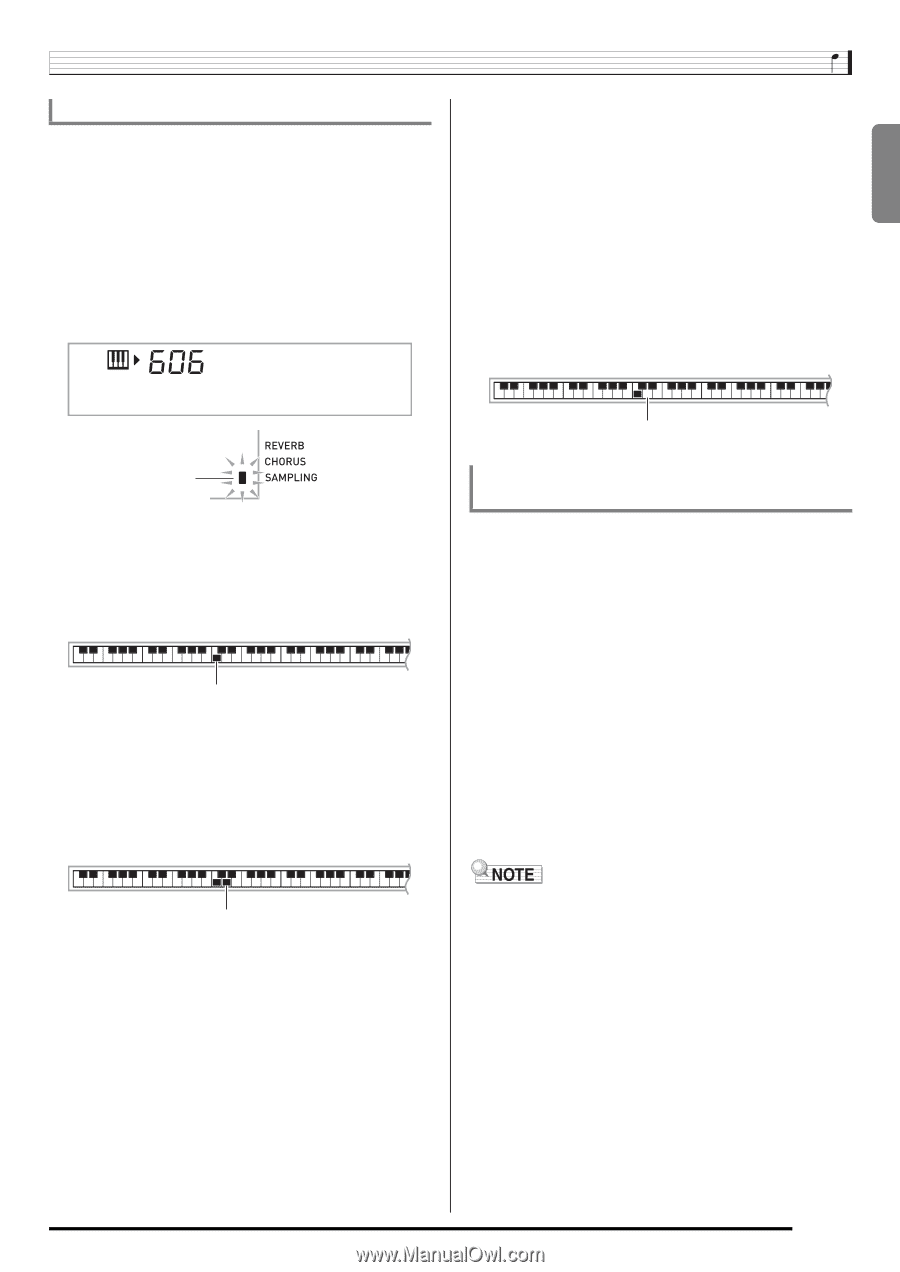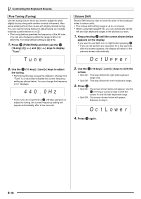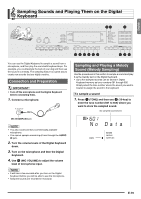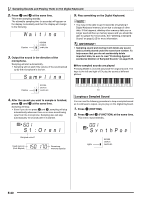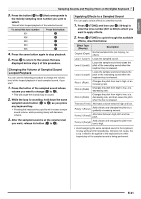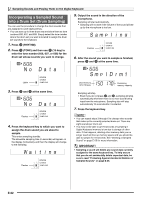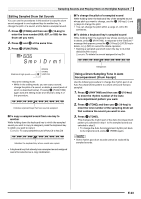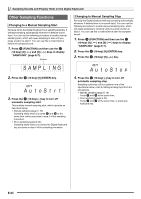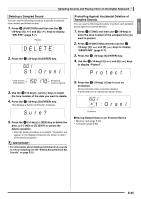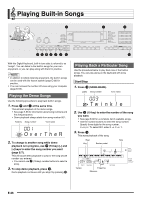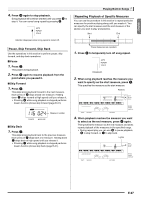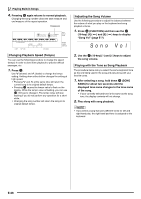Casio LK280 User Guide - Page 25
lDrm1
 |
View all Casio LK280 manuals
Add to My Manuals
Save this manual to your list of manuals |
Page 25 highlights
English Sampling Sounds and Playing Them on the Digital Keyboard Editing Sampled Drum Set Sounds You can use the procedures in this section to copy the drum sound assigned to one keyboard key to another key, to change the pitch of a sound, and to delete a sampled sound. 1. Press bn (TONE) and then use br (10-key) to enter the tone number (606, 607, or 608) for the drum set you want. 2. Press cr and cs at the same time. 3. Press ct (FUNCTION). Smp l D r m1 ■ To change the pitch of a sampled sound While holding down the keyboard key of the sampled sound br whose pitch you want to change, use the (10-key) [-] and [+] keys to change the pitch. • You can change the pitch within a range of -64 to 63 semitones. ■ To delete a keyboard key's sampled sound While holding down the keyboard key whose sound you want bo to delete, press (RHYTHM). In response to the "DelSure?" br message that appears, press the (10-key) [+] (YES) key to delete, or [-] (NO) to cancel the delete operation. • Deleting a sampled sound will return the key to its initial default built-in sound. Example: To delete the sound assigned to key D4 Disappears Flashes at high speed This is the editing mode. • While in the editing mode, you can copy a sound, change the pitch of a sound, or delete a sound (each of ct which is described below). Pressing (FUNCTION) again exits the editing mode and returns to step 2 of this procedure. Indicates keyboard keys that have sounds assigned. ■ To copy a sampled sound from one key to another While holding down the keyboard key to which the sampled sound you want to copy is assigned, press the keyboard key to which you want to copy it. Example: To copy sampled sound of key C4 to key D4 Using a Drum Sampling Tone in Auto Accompaniment (Drum Assign) Use the following procedure to change the rhythm part of an Auto Accompaniment pattern to a drum set sound that you sampled. 1. Press bo (RHYTHM) and then use br (10-key) to enter the rhythm number of the Auto Accompaniment pattern you want. 2. Press bn (TONE) and then use br (10-key) to enter the tone number of the sampling drum set that contains the sound you want to use. 3. Press bn (TONE). This changes the rhythm part of the Auto Accompaniment pattern you selected in step 1 to the sampled sound you selected in step 2. • To change the Auto Accompaniment rhythm part back bn to its original sound, press (TONE) again. Indicates the keyboard key whose sound was copied. • A keyboard key that already has a sampled sound assigned cannot be selected as a copy destination. • Some rhythm part drum sounds cannot be replaced by sampled sounds. E-23