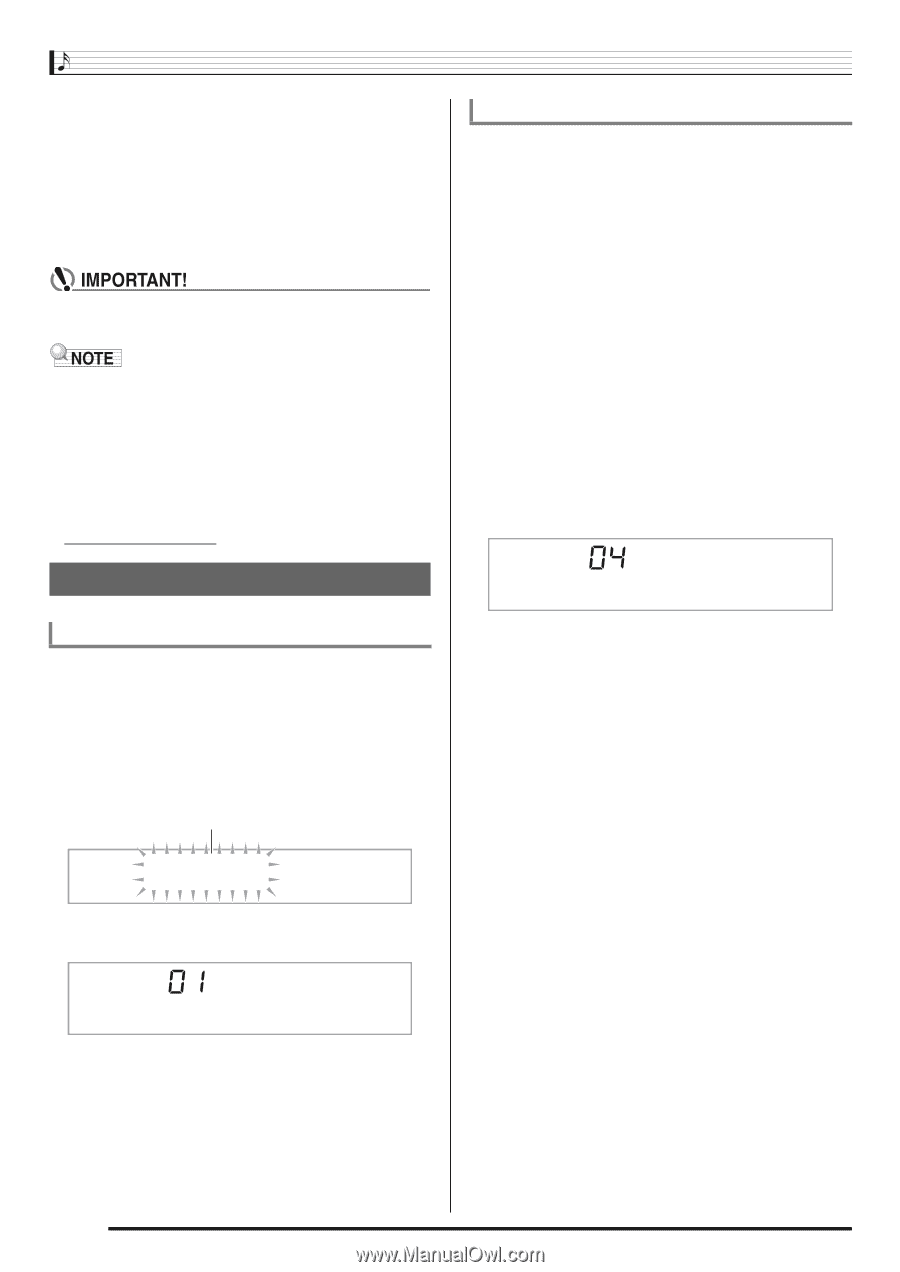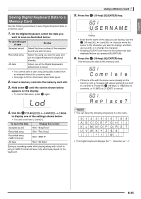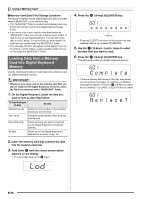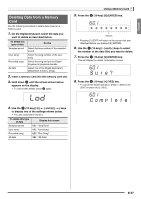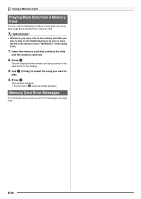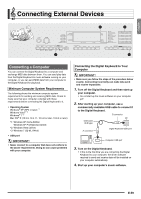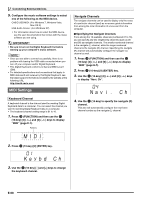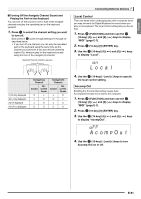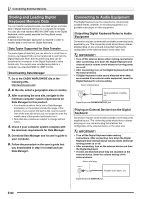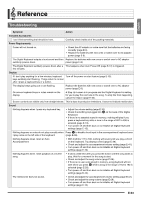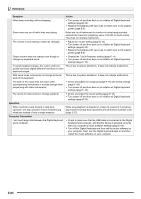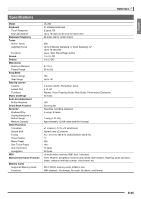Casio LK280 User Guide - Page 62
M I D I, N a v
 |
View all Casio LK280 manuals
Add to My Manuals
Save this manual to your list of manuals |
Page 62 highlights
Connecting External Devices 5. Configure the music software settings to select one of the following as the MIDI device. CASIO USB-MIDI : (For Windows 7, Windows Vista, Mac OS X) USB Audio Device : (For Windows XP) • For information about how to select the MIDI device, see the user documentation that comes with the music software you are using. • Be sure to turn on the Digital Keyboard first before starting up your computer's music software. • Once you are able to connect successfully, there is no problem with leaving the USB cable connected when you turn off your computer and/or Digital Keyboard. • This Digital Keyboard conforms to General MIDI Level 1 (GM). • For detailed specifications and connections that apply to MIDI data send and receive by this Digital Keyboard, see the latest support information provided by the website at the following URL. http://world.casio.com/ MIDI Settings Keyboard Channel A keyboard channel is the channel used for sending Digital Keyboard data to a computer. You can select the channel you want for sending Digital Keyboard data to a computer. • The keyboard channel setting range is 01 to 16. 1. Press ct (FUNCTION) and then use the br (10-key) [4] (o) and [6] (p) keys to display "MIDI" (page E-7). Flashes M I D I Navigate Channels The navigate channels can be used to display only the notes of a particular channel (part) as on-screen guide information from among the note information of a tune sent from the computer. ■ Specifying the Navigate Channels From among the 16 available channels (numbered 01 to 16), you can specify any two neighboring channels (such as 05 and 06) as navigate channels. The smaller numbered channel is the navigate (L) channel, while the larger numbered channel is the navigate (R) channel. Specifying the navigate (R) channel will automatically configure the navigate (L) channel as well. 1. Press ct (FUNCTION) and then use the br (10-key) [4] (o) and [6] (p) keys to display "MIDI" (page E-7). br 2. Press (10-key) [9] (ENTER) key. br 3. Use the (10-key) [4] (o) and [6] (p) keys to display "Navi. Ch". Nav i . Ch br 4. Use the (10-key) to specify the navigate (R) channel. This also will automatically configure the next lower channel number as the navigate (L) channel. br 2. Press (10-key) [9] (ENTER) key. Ke ybd Ch br 3. Use the (10-key) [-] and [+] keys to change the keyboard channel. E-60