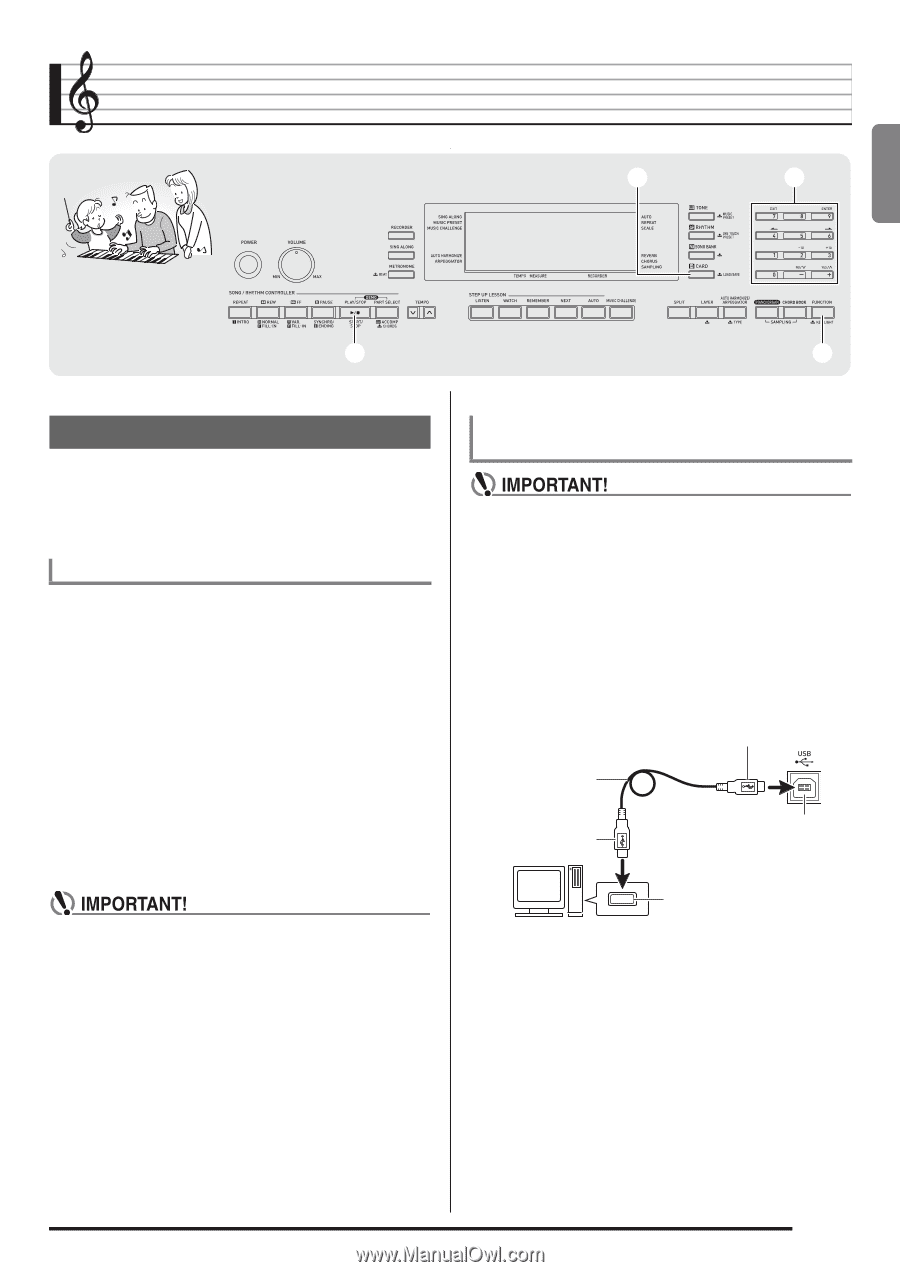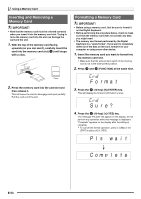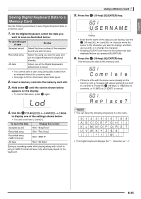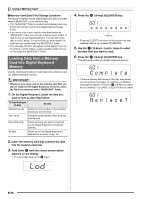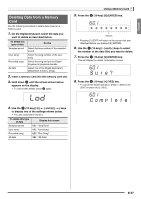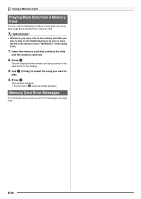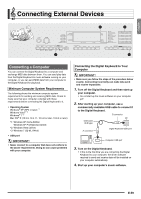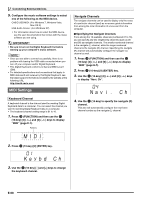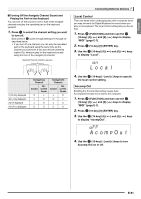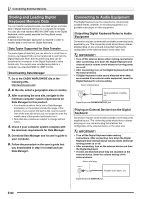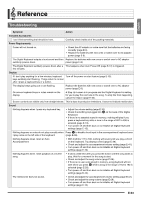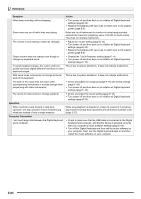Casio LK280 User Guide - Page 61
Connecting External Devices
 |
View all Casio LK280 manuals
Add to My Manuals
Save this manual to your list of manuals |
Page 61 highlights
English Connecting External Devices bq br bk ct Connecting a Computer You can connect the Digital Keyboard to a computer and exchange MIDI data between them. You can send play data from the Digital Keyboard to music software running on your computer, or you can send MIDI data from your computer to the Digital Keyboard for playback. Minimum Computer System Requirements The following shows the minimum computer system requirements for sending and receiving MIDI data. Check to make sure that your computer complies with these requirements before connecting the Digital Keyboard to it. • Operating System Windows® XP (SP2 or later) *1 Windows Vista® *2 Windows® 7 *3 Mac OS® X (10.3.9, 10.4.11, 10.5.8 or later, 10.6.6 or later) *1: Windows XP Home Edition Windows XP Professional (32-bit) *2: Windows Vista (32-bit) *3: Windows 7 (32-bit, 64-bit) • USB port • Never connect to a computer that does not conform to the above requirements. Doing so can cause problems with your computer. Connecting the Digital Keyboard to Your Computer • Make sure you follow the steps of the procedure below exactly. Connecting incorrectly can make data send and receive impossible. 1. Turn off the Digital Keyboard and then start up your computer. • Do not start up the music software on your computer yet! 2. After starting up your computer, use a commercially available USB cable to connect it to the Digital Keyboard. B connector USB cable (A-B type) A connector Digital Keyboard USB port Computer USB port 3. Turn on the Digital Keyboard. • If this is the first time you are connecting the Digital Keyboard to your computer, the driver software required to send and receive data will be installed on your computer automatically. 4. Start up your computer's music software. E-59