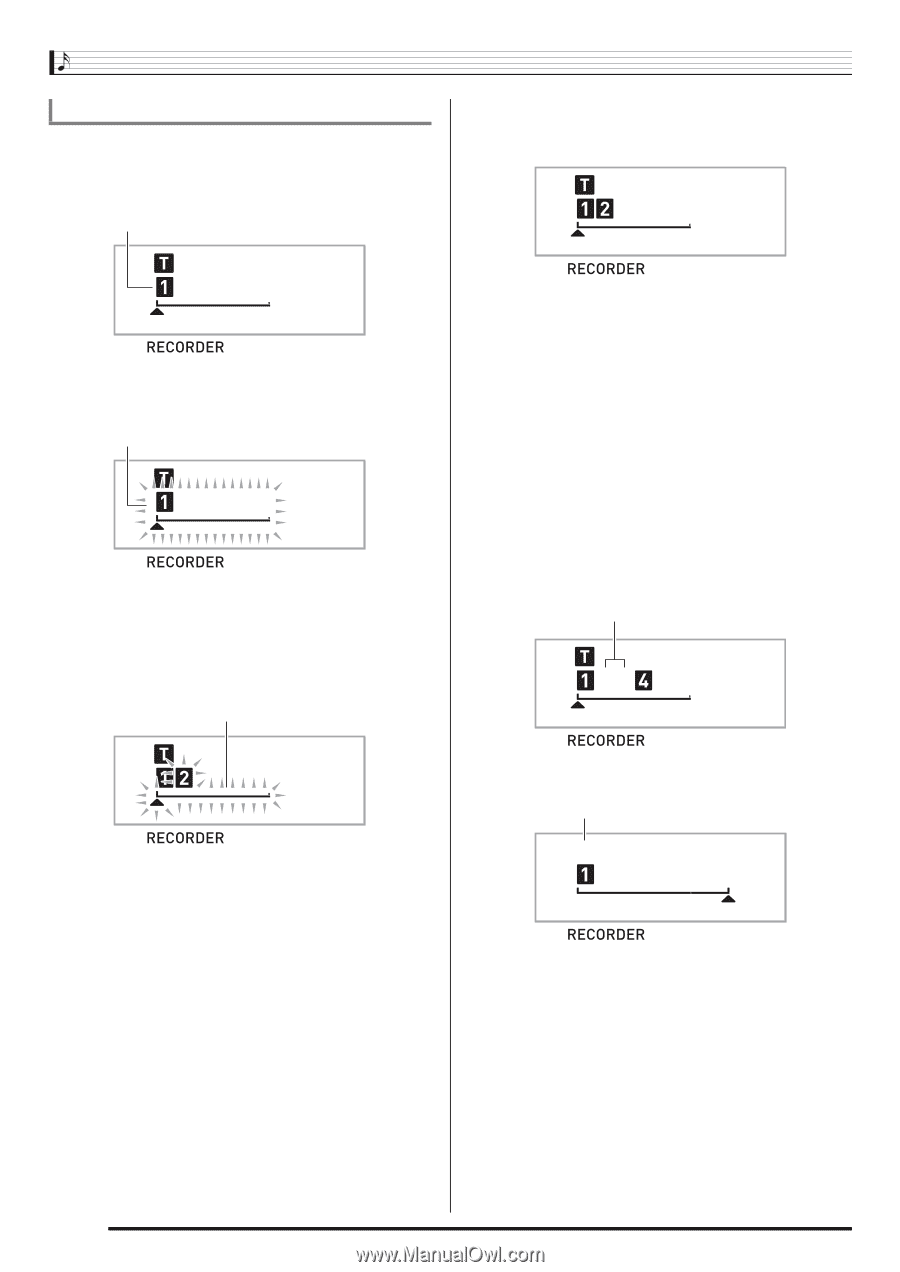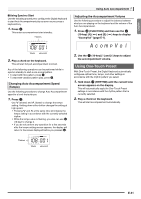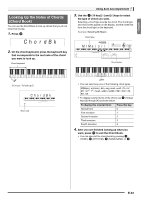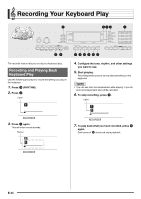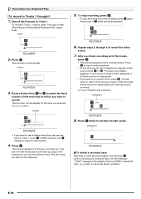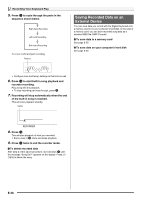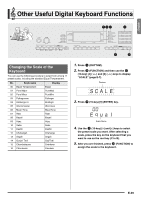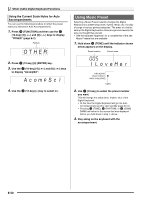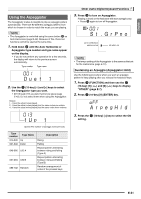Casio LK280 User Guide - Page 48
To record to Tracks 1 through 6
 |
View all Casio LK280 manuals
Add to My Manuals
Save this manual to your list of manuals |
Page 48 highlights
Recording Your Keyboard Play To record to Tracks 1 through 6 1. Record the first part to Track 1. To record to Track 1, perform steps 1 through 4 under "Recording and Playing Back Keyboard Play" (page E-44). Lights 5. To stop recording, press bk. bk • To play back what you have recorded, press again. bk Each press of starts and stops playback. 2. Press 3. This will enter record standby. Flashes 3. Press a button from bt to cn to select the track number of the next track to which you want to record. This will enter record standby for the track you selected. Example: Track 2 Flashes 6. Repeat steps 2 through 5 to record the other tracks. 7. After you finish recording all of the tracks, press bk. • This will start playback of the recorded tracks. Press bk to stop or restart playback. • At this time you can turn off playback of specific tracks bs cn using buttons to . Pressing a key toggles playback of each track on (track number displayed) or off (track number not displayed). 3 • If you want to re-record a track, press . This will return to step 2 of the above procedure. Only the tracks that are turned on (displayed) above will play as you re-record. Example: Tracks 2 and 3 selected Disappears 3 8. Press twice to exit the recorder mode. Disappears • If you want to use a different tone than the one you bn br used in Track 1, press (TONE) and then use (10-key) to input the tone number. 4. Press bk. This will start playback of what you recorded up to this point in other tracks and record what you play on the keyboard to the currently selected track. Play the notes you want on the keyboard. ■ To delete a recorded track 3 After step 3 of the above procedure, do hold down (without pressing any keyboard key) until the message "Tr.Del?" appears on the display. Press [+] (YES) to delete the track, or [-] (NO) to cancel the delete operation. E-46