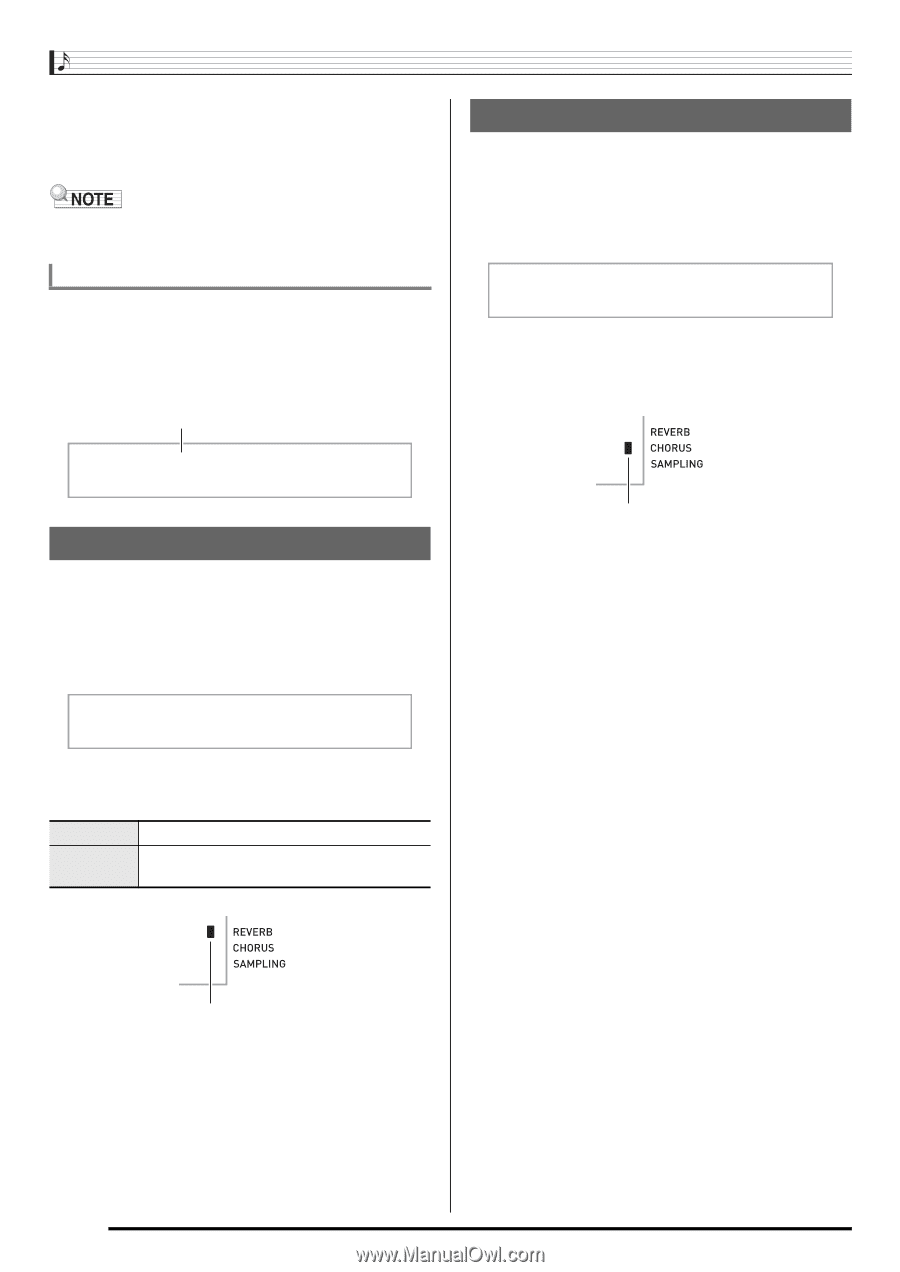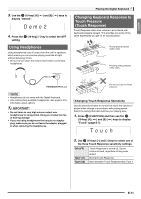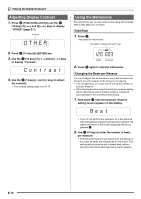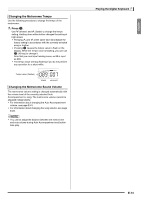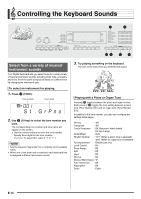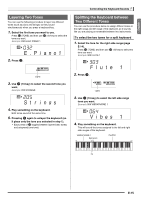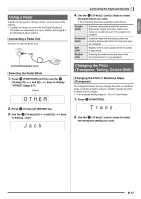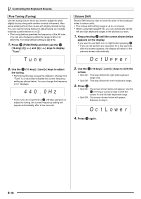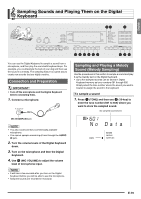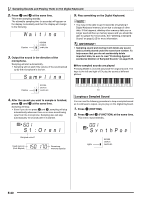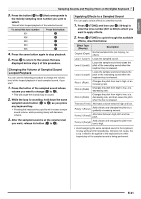Casio LK280 User Guide - Page 18
Reverb, Chorus
 |
View all Casio LK280 manuals
Add to My Manuals
Save this manual to your list of manuals |
Page 18 highlights
Controlling the Keyboard Sounds co 5. Pressing again to unsplit the keyboard (so it plays only the tone you selected in step 1). co • Each press of toggles between split (two tones) and unsplit (one tone). • If you turn on both layer and split, layering will be applied to the right side range of the keyboard only. To change the split point co 1. While holding down , press the keyboard key where you want the split point to be. The key you press will become the lowest note of the right side range of the split keyboard. Example: Setting middle C (C4) as the split point. Key name C4 Using Reverb Reverb adds reverberation to notes. You can change the duration of the reverb. 1. Press ct (FUNCTION) and then use the br (10-key) [4] (o) and [6] (p) keys to display "Reverb" (page E-7). Reve r b Using Chorus Chorus is a function that adds depth and breadth to notes. It makes you sound as if you are playing multiple instruments. 1. Press ct (FUNCTION) and then use the br (10-key) [4] (o) and [6] (p) keys to display "Chorus" (page E-7). Cho r us br 2. Use the (10-key) [-] and [+] keys to select the chorus type you want. There are five chorus types, plus an off setting. Indicator disappears when chorus is turned off. • The actual effect produced by chorus depends on the tone you are using. br 2. Use the (10-key) [-] and [+] keys to select the reverb setting you want. Off (oFF) 1 to 10 Turns off reverb. The larger the number selected, the longer the reverb duration. Indicator disappears when reverb is turned off. E-16