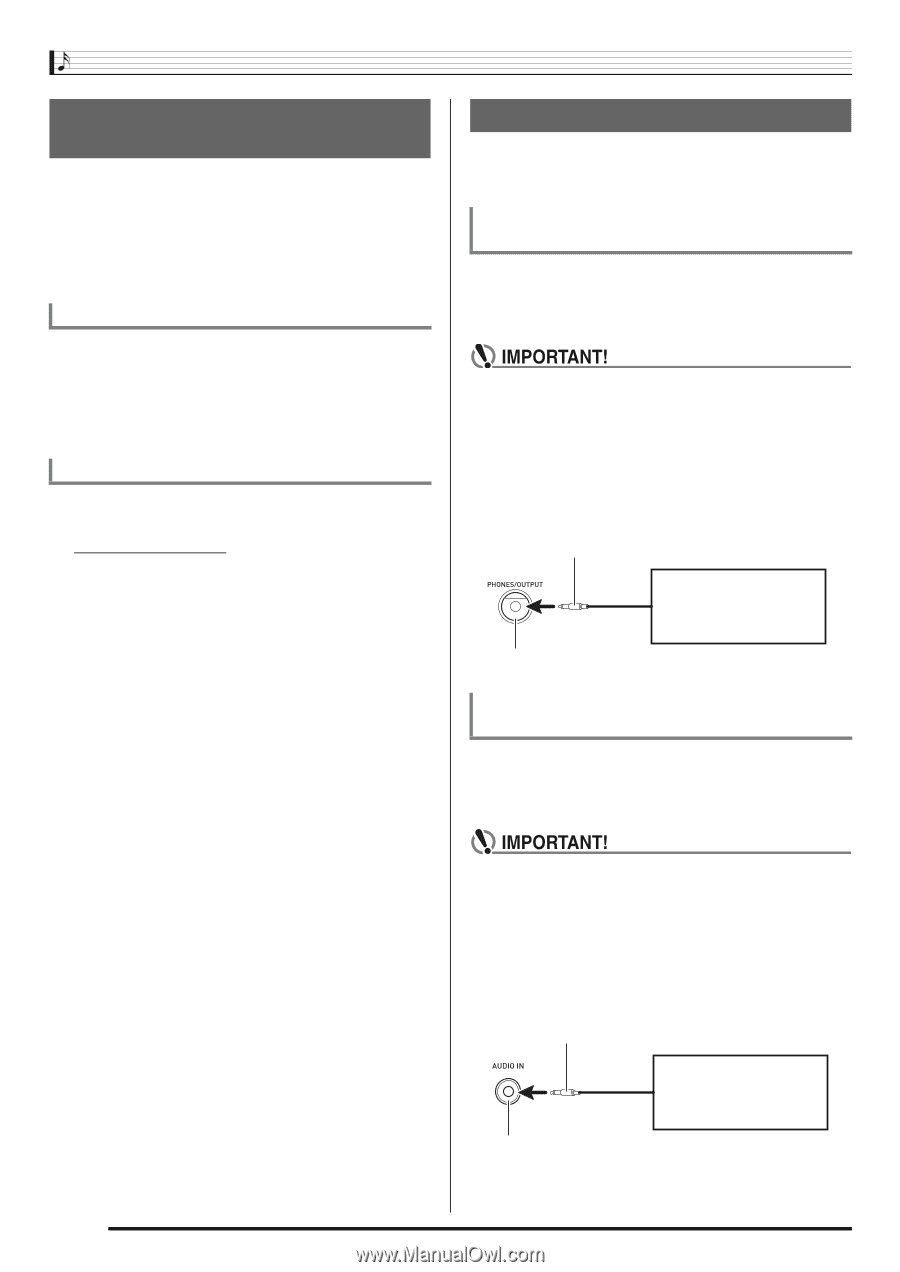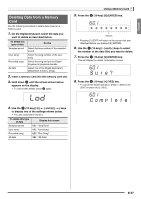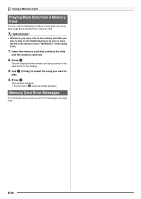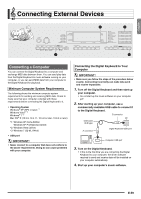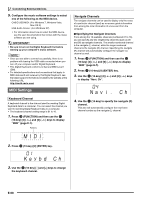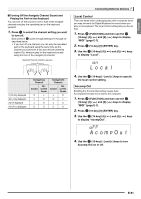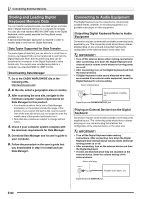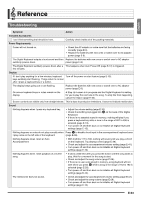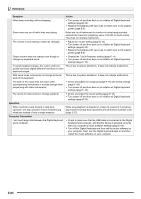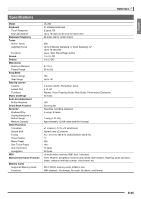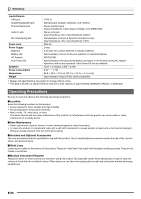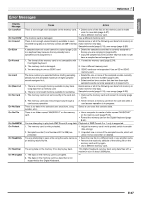Casio LK280 User Guide - Page 64
Storing and Loading Digital, Keyboard Memory Data, Connecting to Audio Equipment - power amplifier
 |
View all Casio LK280 manuals
Add to My Manuals
Save this manual to your list of manuals |
Page 64 highlights
Connecting External Devices Storing and Loading Digital Keyboard Memory Data You can transfer sampled sounds, recorded songs, and other data in Digital Keyboard memory to a computer for storage. You also can load standard MIDI file (SMF) data to the Digital Keyboard, which greatly expands the Song Bank songs available to you. A special Data Manager application is required in order to transfer data to and from the Digital Keyboard. Data Types Supported for Data Transfer The same types of data that you can store to or recall from a memory card (page E-56) can be transferred to and from the Digital Keyboard. Note, that recorded song data can be transferred to a computer in the Digital Keyboard's native format only. You cannot save recorded song data to a computer as a standard MIDI file (SMF format). Downloading Data Manager 1. Go to the CASIO WORLDWIDE site at the following URL. http://world.casio.com/ 2. At the site, select a geographic area or country. 3. After accessing the area site, navigate to the minimum computer system requirements for Data Manager for this product. • You should be able to find a link to Data Manager information on the product introduction page of this product. If you cannot find such a link, use the search form of the area site where you are located to enter the model name of this product and search for it. • Note that site contents are subject to change without notice. 4. Check if your computer system complies with the minimum requirements for Data Manager. 5. Download Data Manager and its user's guide to your computer. 6. Follow the procedure in the user's guide that you downloaded in step 5 to install and use Data Manager. Connecting to Audio Equipment This Digital Keyboard can be connected to commercially available stereo, amplifier, or recording equipment, to a portable audio player or other equipment. Outputting Digital Keyboard Notes to Audio Equipment Connection requires commercially available connecting cords, supplied by you. The connecting cords should have a stereo standard plug on one end and a plug that matches the configuration of the external device on the other end. • Turn off the external device when making connections. After connecting, turn down the Digital Keyboard and external device volume levels whenever turning power on or off. • After connecting, turn on the Digital Keyboard and then the external device. • If Digital Keyboard notes sound distorted when they are sounded from external audio equipment, lower the Digital Keyboard's volume setting. Stereo standard plug Audio equipment, amplifier, etc. Digital Keyboard PHONES/OUTPUT jack Playing an External Device from the Digital Keyboard Connection requires commercially available connecting cords, supplied by you. The connecting cords should have a stereo mini plug on one end and a plug that matches the configuration of the external device on the other end. • Turn off the Digital Keyboard when making connections. After connecting, turn down the Digital Keyboard and external device volume levels whenever turning power on or off. • After connecting, turn on the external device and then the Digital Keyboard. • If notes are distorted when they are sounded on the external device, lower the volume setting of the external device. Stereo mini plug Portable audio player, etc. Digital Keyboard AUDIO IN jack E-62