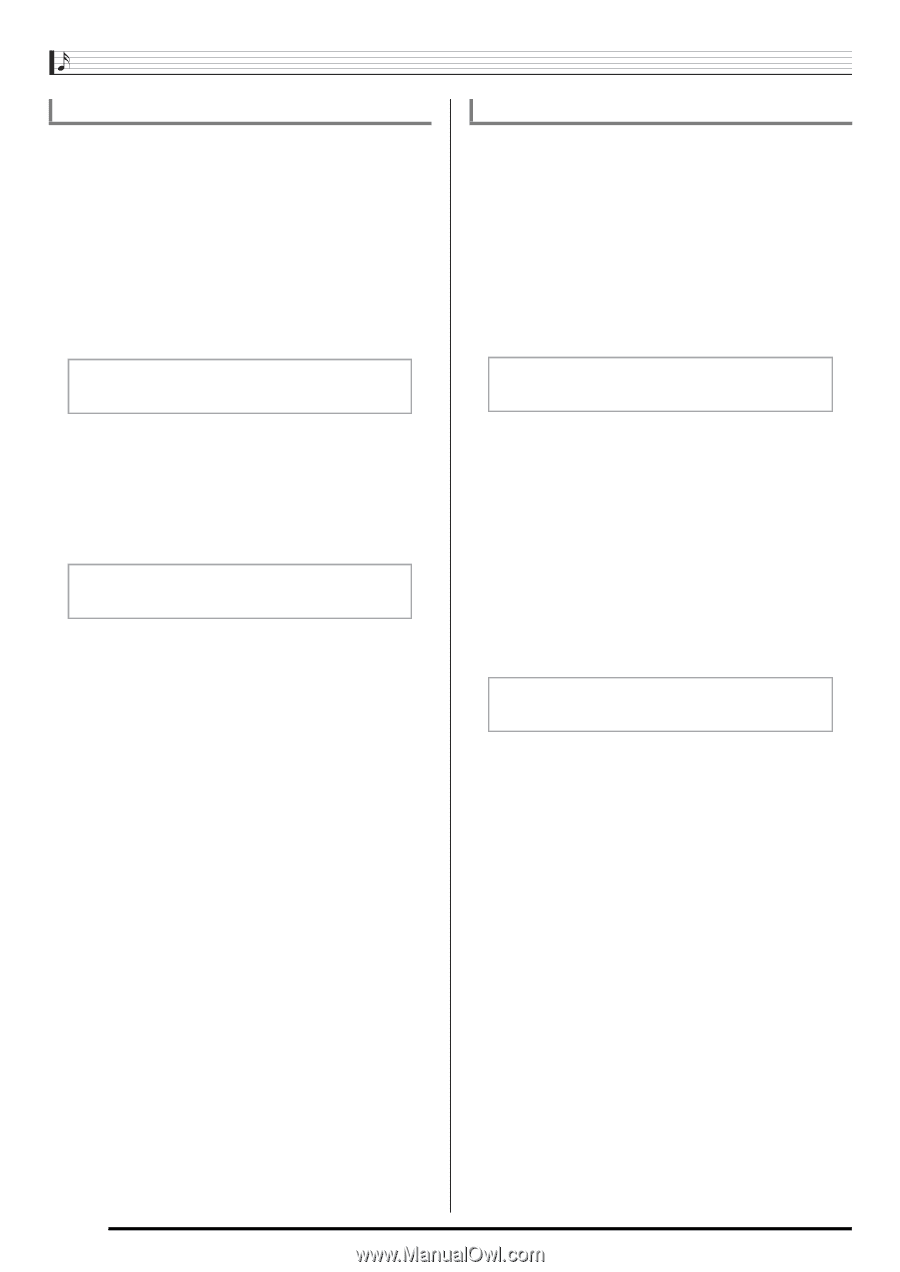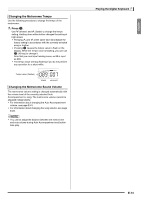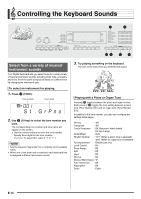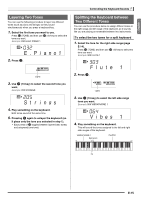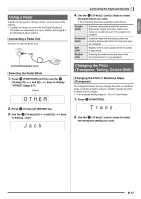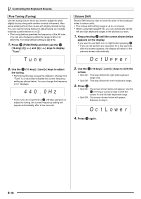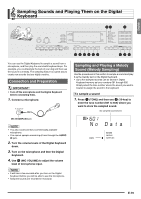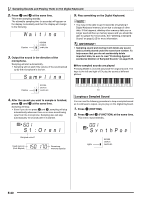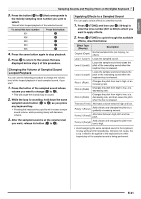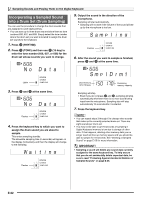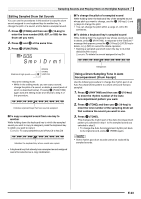Casio LK280 User Guide - Page 20
OctLower
 |
View all Casio LK280 manuals
Add to My Manuals
Save this manual to your list of manuals |
Page 20 highlights
Controlling the Keyboard Sounds Fine Tuning (Tuning) Use the tuning feature when you need to adjust the pitch slightly to play along with another musical instrument. Also, some artists perform their music with slightly altered tuning. You can use the tuning feature to adjust tuning so it exactly matches a performance on a CD. • The tuning feature specifies the frequency of the A4 note. You can set a frequency within the range of 415.5 to 465.9 Hz. The initial default setting is 440.0 Hz. 1. Press ct (FUNCTION) and then use the br (10-key) [4] (o) and [6] (p) keys to display "Tune". Tune br 2. Use the (10-key) [-] and [+] keys to adjust the tuning. • Performing this step causes the display to change from "Tune" to a value that indicates the current frequency setting as shown below. You can change the frequency in 0.1 Hz steps. 440 . 0Hz br • Even if you do not perform a (10-key) operation to adjust the tuning, the current frequency setting will appear automatically after a few seconds. Octave Shift Octave Shift lets you raise or lower the pitch of the keyboard notes in octave units. • The octave shift setting range is -2 to +2 octaves. • When using Split (page E-15), you can individually set the left and right keyboard ranges to the pitches you want. cp 1. Keep pressing until the screen shown below appears on the display. cp If you want to use Split, turn on Split before pressing . • If you do not perform any operation for a few seconds after this screen appears, the display will return to the previous screen automatically. Oc t Uppe r br 2. Use the (10-key) [-] and [+] keys to shift the octave. • Split On : This step affects the right side keyboard range only. • Split Off : This step affects the entire keyboard range. 3. Press cp. • Split On : The screen shown below will appear. Use the br (10-key) [-] and [+] keys to shift the octave for the left side keyboard range. • Split Off : The screen shown below will appear. Advance to step 4. Oc t Lowe r 4. Press cp again. E-18