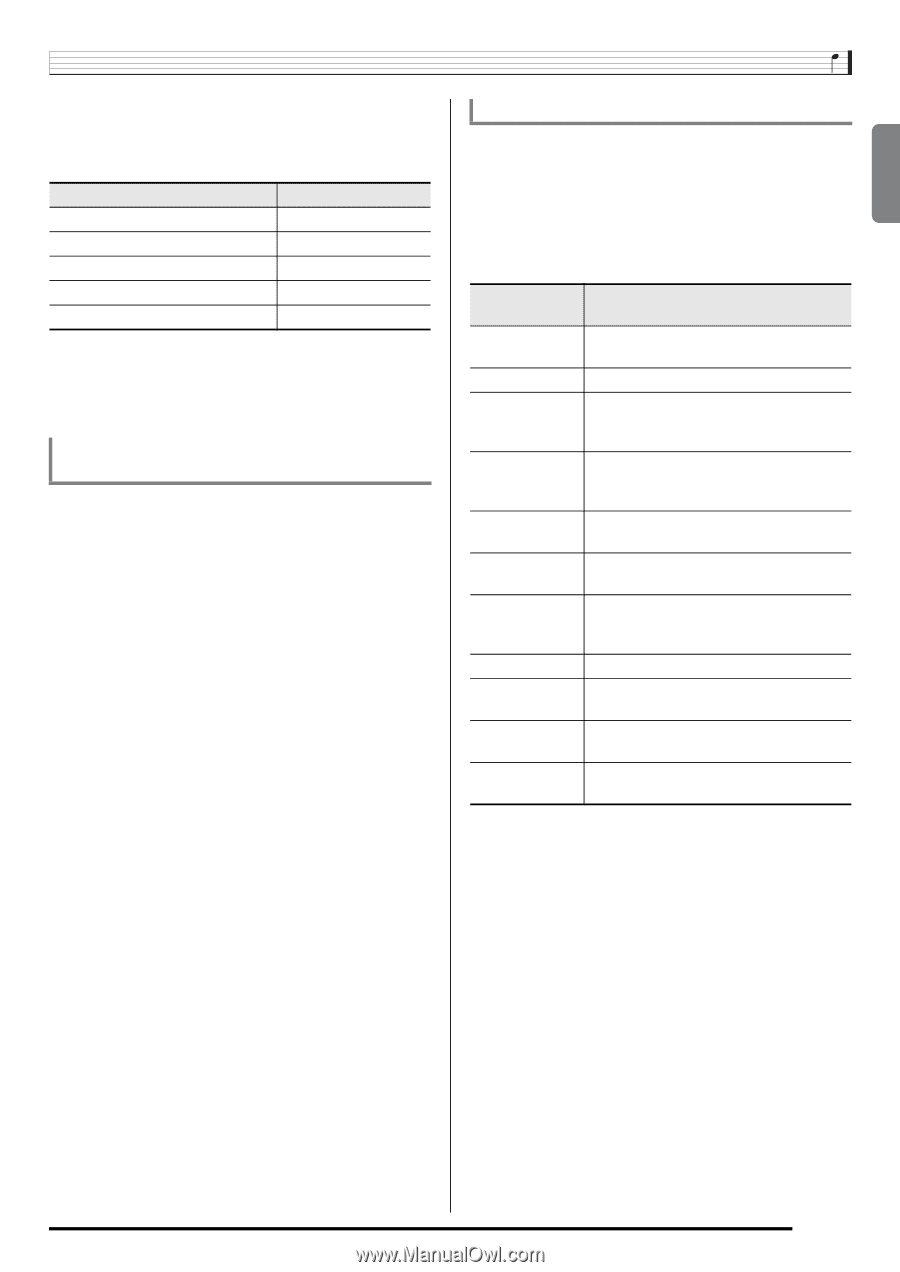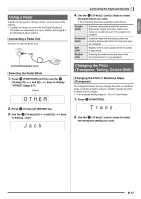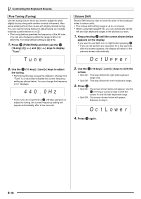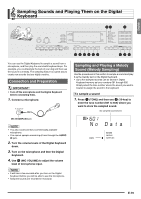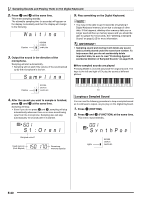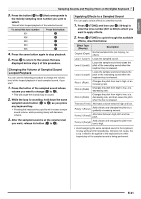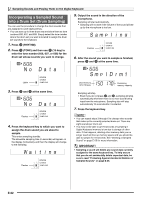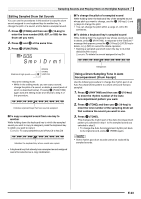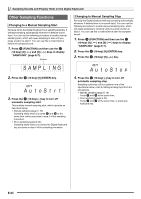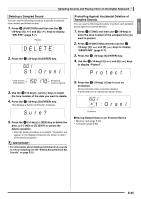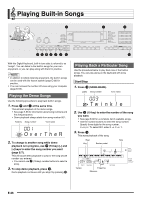Casio LK280 User Guide - Page 23
Changing the Volume of Sampled Sound, Looped Playback, Applying Effects to a Sampled Sound
 |
View all Casio LK280 manuals
Add to My Manuals
Save this manual to your list of manuals |
Page 23 highlights
English Sampling Sounds and Playing Them on the Digital Keyboard 3. Press the button (bt to cn) that corresponds to the melody sampling tone number you want to select. This will start looped playback of the selected sound. To select this tone number: 601 602 603 604 605 Press this button: bt ck cl cm cn 4. Press the same button again to stop playback. bs 5. Press to return to the screen that was displayed before step 2 of this procedure. Changing the Volume of Sampled Sound Looped Playback You can use the following procedure to change the volume level of the looped playback of each sampled sound, if you want. 1. Press the button of the sampled sound whose volume you want to change (bt to cn). • This will cause the sounds loop to sound. 2. While the loop is sounding, hold down the same bt cn sampled sound button ( to ) as you press any keyboard key. • Pressing the keyboard key quickly will increase sample sound volume, while pressing slowly will decrease volume. 3. After the sampled sound is at the volume level you want, release its button (bt to cn). Applying Effects to a Sampled Sound You can apply various effects to sampled sounds. 1. Press bn (TONE) and then use br (10-key) to enter the tone number (601 to 605) to which you want to apply effects. bn 2. Press (TONE) to cycle through the available effects, described below. Effect Type (Display) Description Original (Orgnl) Normal sampled tone (no looping, no effect). Loop 1 (Loop1) Loops the sampled sound. Loop 2 (Loop2) Loops the sample sound and raises the pitch of the resonating sound when the keyboard key is released. Loop 3 (Loop3) Loops the sample sound and lowers the pitch of the resonating sound when the keyboard key is released. Pitch 1 (Ptch1) Changes the pitch from low to high, at an increasing rate. Pitch 2 (Ptch2) Changes the pitch from high to low, at a decreasing rate. Pitch 3 (Ptch3) Changes the pitch from high to low, at a decreasing rate, and then raises the pitch when the key is released. Tremolo (Treml) Alternates volume between high and low. Funny 1 (Funy1) Adds vibrato and changes the pitch by a gradually increasing amount. Funny 2 (Funy2) Alternates between high pitch and low pitch. Funny 3 (Funy3) Adds vibrato and changes the pitch from low to high. • Avoid assigning the same sampled sound to the keyboard for play along and for looped play. Doing so will cause, the Loop 1 effect to be applied to the keyboard tone while looped play of the sampled sound is being performed. E-21