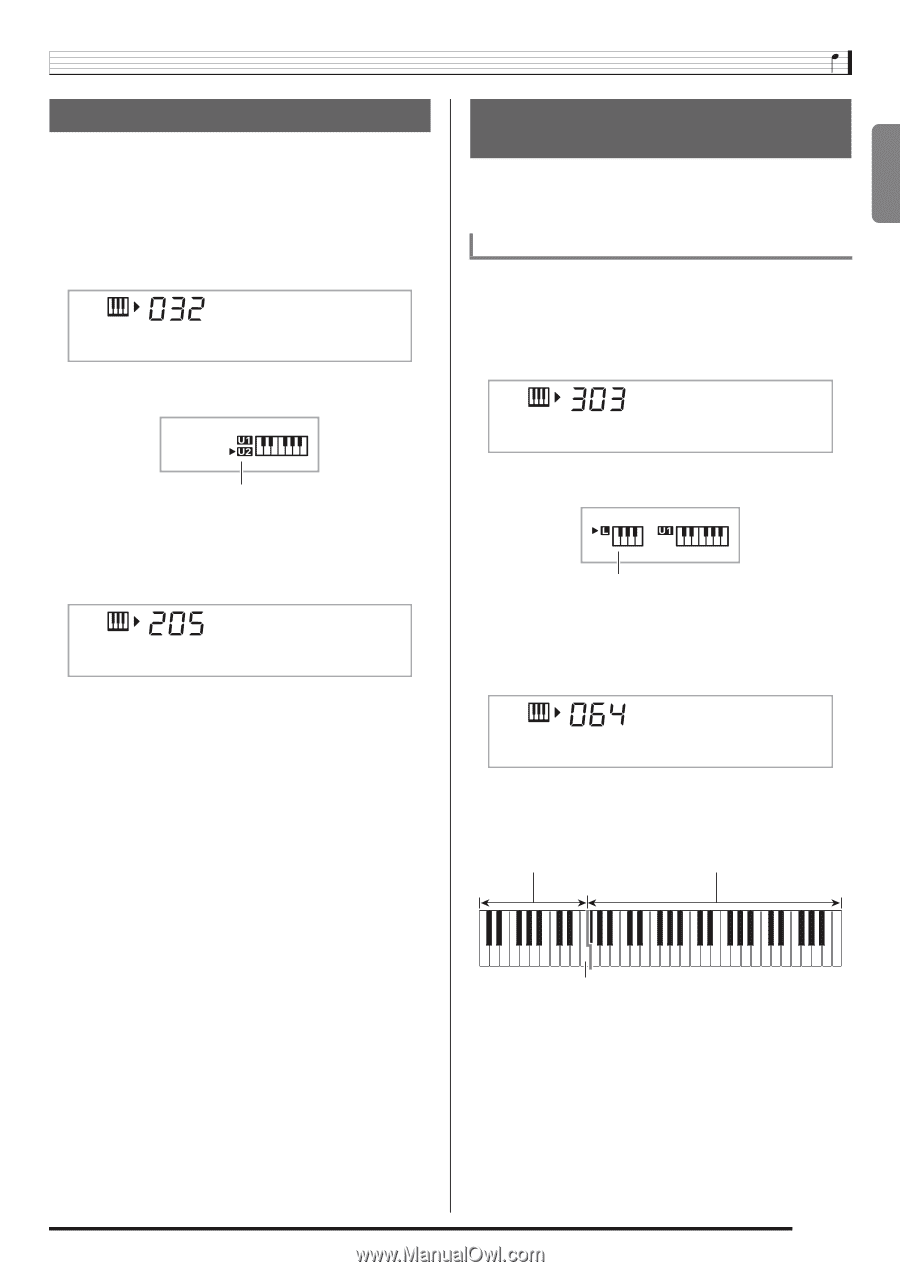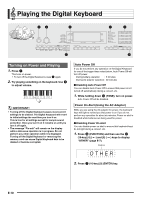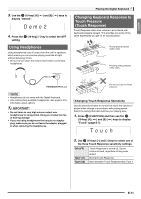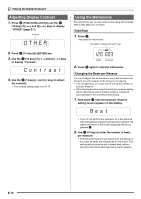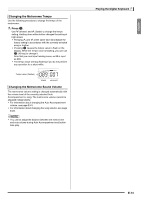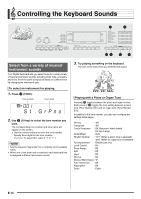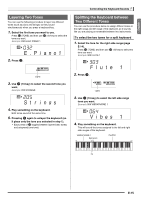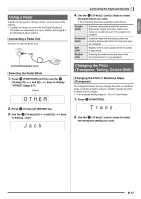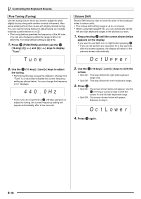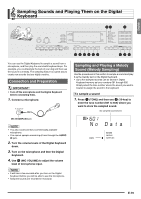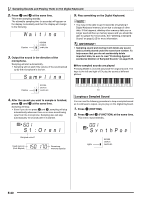Casio LK280 User Guide - Page 17
Flute, Vibes - lighted keyboard
 |
View all Casio LK280 manuals
Add to My Manuals
Save this manual to your list of manuals |
Page 17 highlights
English Layering Two Tones You can use the following procedure to layer two different tones (such as piano and strings) so they sound simultaneously when you press a keyboard key. 1. Select the first tone you want to use. bn br Press (TONE) and then use (10-key) to select the tone you want. Example: 032 ELEC.PIANO 1 E.Pi ano1 2. Press cp. Lights br 3. Use (10-key) to select the second tone you want. Example: 205 STRINGS St r i ngs 4. Play something on the keyboard. Both tones sound at the same time. cp 5. Pressing again to unlayer the keyboard (so it plays only the tone you selected in step 1). cp • Each press of toggles between layered (two tones) and unlayered (one tone). Controlling the Keyboard Sounds Splitting the Keyboard between Two Different Tones You can use the procedure below to assign different tones to the right range and left range of the keyboard, so it sounds like you are playing an ensemble between two instruments. To select the two tones for a split keyboard 1. Select the tone for the right side range (page E-14). bn br Press (TONE) and then use (10-key) to select the tone you want. Example: 303 FLUTE 1 Flute 1 2. Press co. Lights br 3. Use (10-key) to select the left side range tone you want. Example: 064 VIBRAPHONE 1 Vi bes 1 4. Play something on the keyboard. This will sound the tones assigned to the left and right side ranges of the keyboard. VIBRAPHONE 1 Split point FLUTE 1 F3 E-15