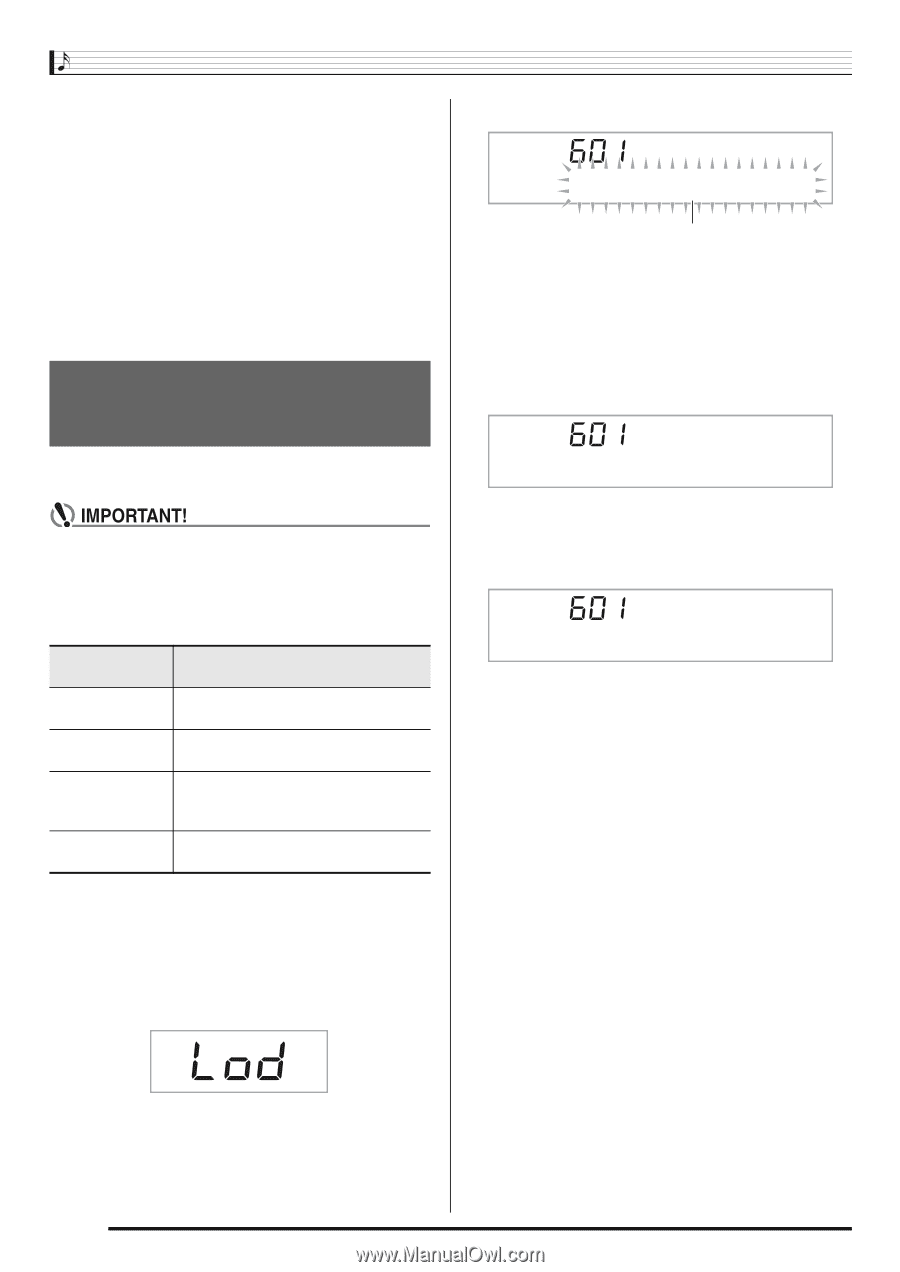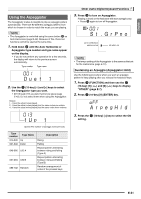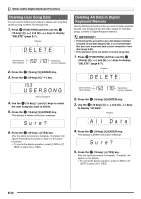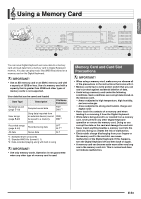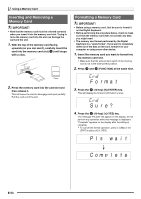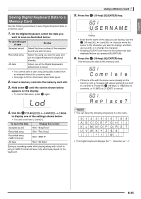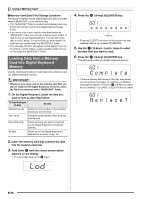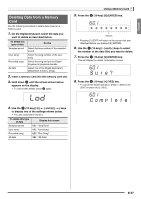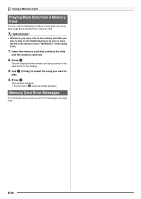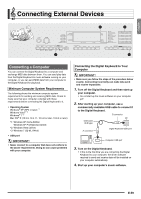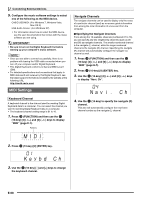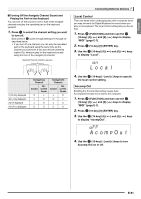Casio LK280 User Guide - Page 58
C o m, l e t e, l a c e ?
 |
View all Casio LK280 manuals
Add to My Manuals
Save this manual to your list of manuals |
Page 58 highlights
Using a Memory Card ■ Memory Card Data (File) Storage Locations The above procedure stores Digital Keyboard data in a folder named "MUSICDAT" on the memory card. • The "MUSICDAT" folder is created automatically when you format the memory card on the Digital Keyboard (page E-54). • If you store a file in any location other than inside the "MUSICDAT" folder, you will not be able to recall, delete, or play the file on the Digital Keyboard. You also will not be able to recall, delete, or play any file you store inside of a subfolder you create inside the "MUSICDAT" folder. • The message "No File" will appear on the display if you try to perform a recall, delete, or play operation while there is no file inside the "MUSICDAT" folder. Loading Data from a Memory Card into Digital Keyboard Memory Use the following procedure to load data from a memory card into Digital Keyboard memory. • Whenever you copy a file to the memory card that you plan to recall on the Digital Keyboard, be sure to store the file in the memory card's "MUSICDAT" folder. 1. On the Digital Keyboard, select the data you want to load as described below. To load this type of data Do this Sampled sound Select the tone number of the sampled sound you want to load. User song Select the song number of the song you want to load. Recorded song Select the song you want to load and put the Digital Keyboard in playback standby. All data Select one of the Digital Keyboard's default built in tones, songs, etc. 2. Insert the memory card that contains the data into the memory card slot. bq 3. Hold down until the screen shown below appears on the display. bq • To cancel data load, press again. br 4. Press the (10-key) [9] (ENTER) key. Flashes • Pressing [7] (EXIT) will return to the screen that was displayed before you pressed [9] (ENTER). br 5. Use the (10-key) [-] and [+] keys to select the data (file) you want to load. br 6. Press the (10-key) [9] (ENTER) key. This will load the data into Digital Keyboard memory. Comp l e t e • If there is already data stored in the user area where you are trying to load data, an overwrite confirmation br message will appear. Press the (10-key) [+] (YES) key to overwrite, or [-] (NO) or [7] (EXIT) key to cancel. Rep l ace? E-56