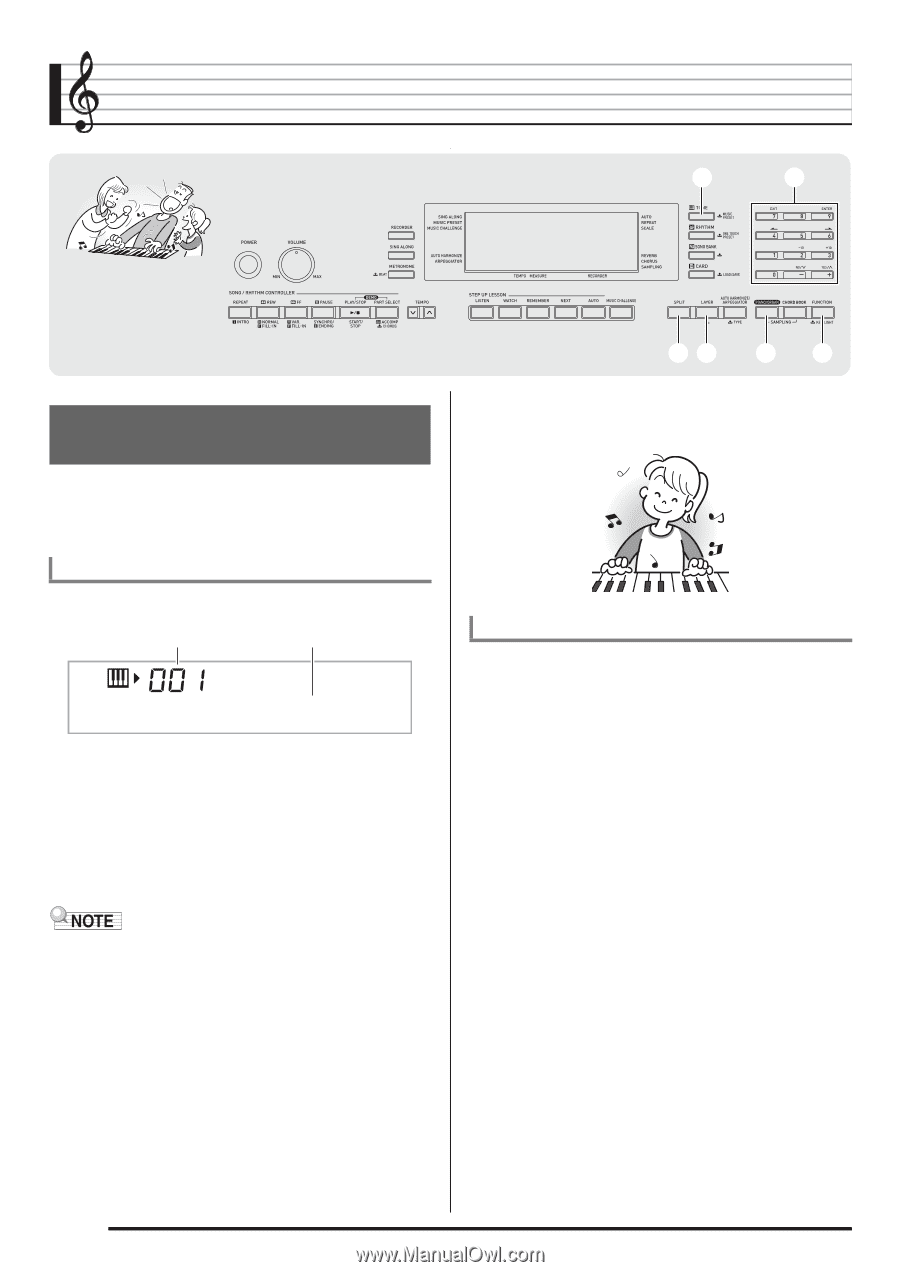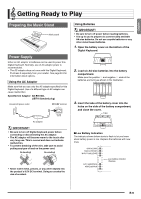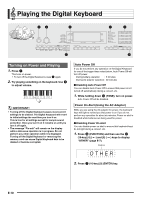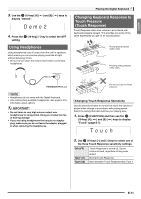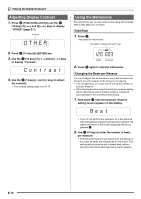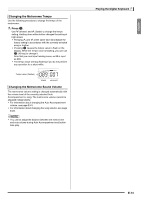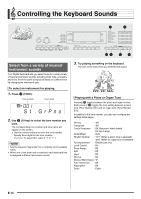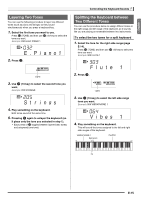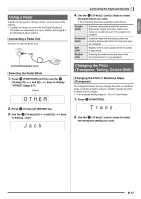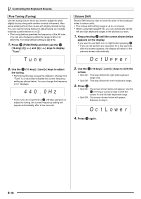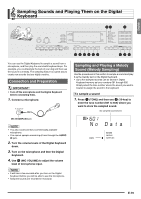Casio LK280 User Guide - Page 16
Controlling the Keyboard Sounds
 |
View all Casio LK280 manuals
Add to My Manuals
Save this manual to your list of manuals |
Page 16 highlights
Controlling the Keyboard Sounds bn br Select from a variety of musical instrument sounds Your Digital Keyboard lets you select tones for a wide variety of musical instrument sounds, including violin, flute, orchestra, and more. Even the same song sound takes on a different feel by changing the instrument type. To select an instrument for playing 1. Press bn (TONE). Tone number Tone name S t .GrPno br 2. Use (10-key) to select the tone number you want. The corresponding tone number and tone name will appear on the screen. • Use the number buttons to enter the tone number. Specify three digits for the tone number. Example: To select 001, enter 0 3 0 3 1. • See the separate "Appendix" for a complete list of available tones. • When one of the drum sets is selected, each keyboard key is assigned a different percussion sound. co cp cr ct 3. Try playing something on the keyboard. The tone of the instrument you selected will sound. Playing with a Piano or Organ Tone cr Pressing toggles between the piano and organ modes. cr Each press of toggles the tone setting between a piano tone (Tone Number 001) and an organ tone (Tone Number 079). In addition to the tone number, you also can configure the settings listed below. Reverb : "06" Transpose : "00" Touch Response : Off: Returns to initial default On: No change Pedal Effect : SUS Rhythm Number : "161" (When a piano tone is selected) "094" (When an organ tone is selected) Accompaniment : Rhythm part only Local Control : On Drum Assign : Off Split : Off Layer : Off Chorus : Off Octave Shift (Upper) : "0" Auto Harmonize : Off Arppegiator : Off Scale : Equal E-14