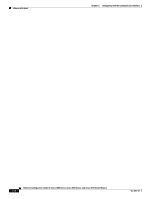Cisco 3725 Software Configuration Guide - Page 128
Configuring the Voice Interface
 |
UPC - 746320810911
View all Cisco 3725 manuals
Add to My Manuals
Save this manual to your list of manuals |
Page 128 highlights
Chapter 4 Configuring Voice-over-IP Configuring the Voice Interface Whenever you install a new interface, or if you want to change the configuration of an existing interface, you must configure the interface. If you replace a module that was already configured, the router recognizes it and brings up the interface in the existing configuration. Before you configure an interface, have the following information available: • Protocols you plan to route on the new interface • IP addresses, subnet masks, network numbers, zones, or other information related to the routing protocol Timesaver Obtain this information from your system administrator or network plan before you begin router configuration. To configure a voice interface, you must use configuration mode (manual configuration). In this mode, you can enter Cisco IOS commands at the router prompt. Before you begin, disconnect all WAN cables from the router to keep it from trying to run the AutoInstall process. The router tries to run AutoInstall whenever you power it on if there is a WAN connection on both ends, and the router does not have a valid configuration file stored in NVRAM (for instance, when you add a new interface). It can take several minutes for the router to determine that AutoInstall is not connected to a remote Transmission Control Protocol/Internet Protocol (TCP/IP) host. To configure the voice interface configuration mode, follow this procedure: Step 1 Step 2 Connect a console to the router. If you need instructions for connecting a console, refer to the installation chapter of your router installation and configuration guide. Power onthe router. If the current configuration is no longer valid, after about one minute you see the following prompt: Would you like to enter the initial dialog? [yes/no]: Answer no. You now enter the normal operating mode of the router. Note If the current configuration is valid, you enter the normal operating mode automatically. Step 3 Step 4 After a few seconds, you see the user EXEC prompt (Router>). Type enable and the password to enter enable mode: Router> enable Password: Configuration changes can be made only in enable mode. The prompt changes to the privileged EXEC (enable) prompt (Router#): Router# Enter the configure terminal command to enter configuration mode: Router# configure terminal Router(config)# The router enters global configuration mode, indicated by the Router(config)# prompt. Software Configuration Guide for Cisco 2600 Series, Cisco 3600 Series, and Cisco 3700 Series Routers 4-2 OL-1957-04