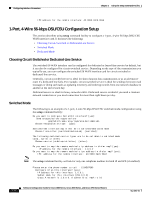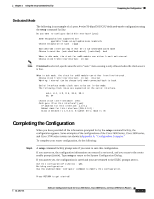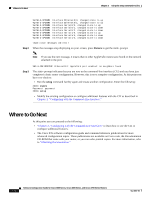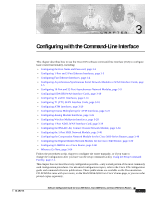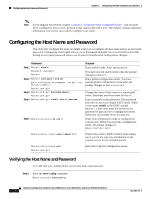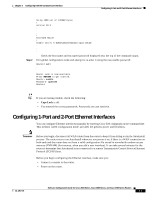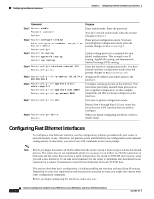Cisco 3725 Software Configuration Guide - Page 59
Completing the Configuration
 |
UPC - 746320810911
View all Cisco 3725 manuals
Add to My Manuals
Save this manual to your list of manuals |
Page 59 highlights
Chapter 2 Using the Setup Command Facility Completing the Configuration Dedicated Mode The following is an example of a 1-port, 4-wire 56-kbps DSU/CSU dedicated-mode configuration using the setup command facility: Do you want to configure Serial0/0 interface? [yes]: Some encapsulations supported are ppp/hdlc/frame-relay/lapb/atm-dxi/smds/x25 Choose encapsulation type [ppp]: Switched 56k interface may either be in switched/Dedicated mode Choose from either (switched/dedicated) [switched]: dedi When in dds mode, the clock for sw56 module can either from line/internal. Choose clock from (line/internal) [line]: Note If internal is selected, speed cannot be set to "auto." Auto-sensing is only allowed when the clock source is line. When in dds mode, the clock for sw56 module can either from line/internal. Choose clock from (line/internal) [line]: internal Warning: internal can be choose only when connected back to back. Serial interface needs clock rate to be set in dce mode. The following clock rates are supported on the serial interface. auto, 2.4, 4.8, 9.6, 19.2, 38.4 56, 64 choose clock rate from above [56]: Configure IP on this interface? [yes]: IP address for this interface: 1.0.0.1 Subnet mask for this interface [255.0.0.0] : Class A network is 1.0.0.0, 8 subnet bits; mask is /8 Completing the Configuration When you have provided all the information prompted for by the setup command facility, the configuration appears. Some examples of the configurations of the Cisco 2600 Series, Cisco 3600 series, and Cisco 3700 series routers are shown inAppendix A, "Configuration Examples." To complete your router configuration, do the following: Step 1 A setup command facility prompt asks if you want to save this configuration. If you answer no, the configuration information you entered is not saved, and you return to the router enable prompt (2600#). Type setup to return to the System Configuration Dialog. If you answer yes, the configuration is saved and your are returned to the EXEC prompt(2600>). Use this configuration? {yes/no} : yes Building configuration... Use the enabled mode 'configure' command to modify this configuration. Press RETURN to get started! OL-1957-04 Software Configuration Guide for Cisco 2600 Series, Cisco 3600 Series, and Cisco 3700 Series Routers 2-23