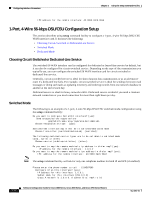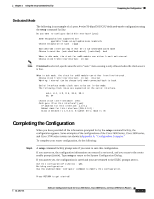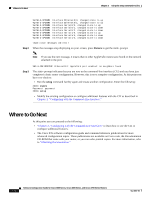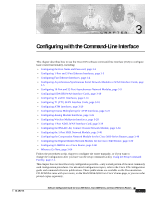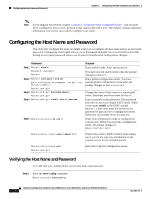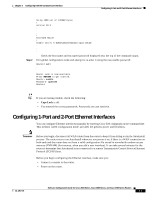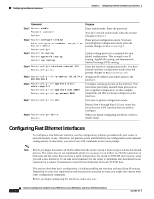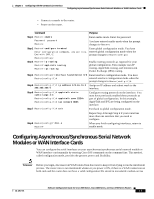Cisco 3725 Software Configuration Guide - Page 60
Where to Go Next
 |
UPC - 746320810911
View all Cisco 3725 manuals
Add to My Manuals
Save this manual to your list of manuals |
Page 60 highlights
Where to Go Next Chapter 2 Using the Setup Command Facility Step 2 %LINK-3-UPDOWN: Interface Ethernet0/0, changed state to up %LINK-3-UPDOWN: Interface Ethernet0/1, changed state to up %LINK-3-UPDOWN: Interface Serial0/0, changed state to up %LINK-3-UPDOWN: Interface Serial0/1, changed state to down %LINK-3-UPDOWN: Interface Serial0/2, changed state to down %LINK-3-UPDOWN: Interface Serial1/0, changed state to up %LINK-3-UPDOWN: Interface Serial1/1, changed state to down %LINK-3-UPDOWN: Interface Serial1/2, changed state to down When the messages stop displaying on your screen, press Return to get the 2600> prompt. Note If you see the next message, it means that no other AppleTalk routers were found on the network attached to the port. Step 3 %AT-6-ONLYROUTER: Ethernet0/0: AppleTalk port enabled; no neighbors found The 2600> prompt indicates that you are now at the command-line interface (CLI) and you have just completed a basic router configuration. However, this is not a complete configuration. At this point you have two choices: • Run the setup command facility again and create another configuration. Enter the following: 2600> enable Password: password 2600# setup • Modify the existing configuration or configure additional features with the CLI as described in Chapter 3, "Configuring with the Command-Line Interface." Where to Go Next At this point you can proceed to the following: • "Chapter 3, "Configuring with the Command-Line Interface," to learn how to use the CLI to configure additional features. • The Cisco IOS software configuration guide and command reference publications for more advanced configuration topics. These publications are available on Cisco.com, the Documentation CD-ROM that came with your router, or you can order printed copies. For more information, refer to "Obtaining Documentation." 2-24 Software Configuration Guide for Cisco 2600 Series, Cisco 3600 Series, and Cisco 3700 Series Routers OL-1957-04