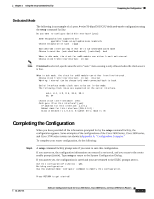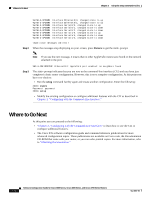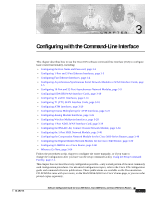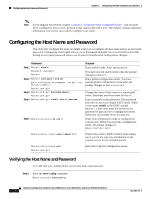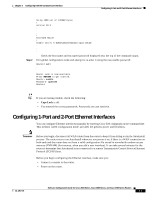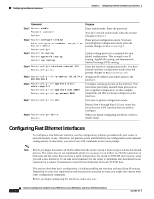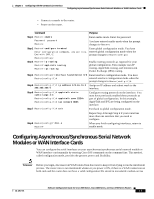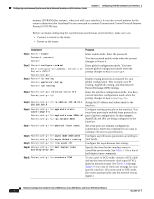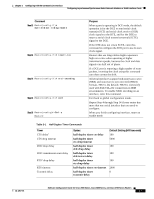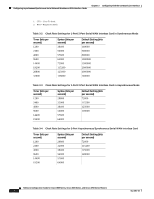Cisco 3725 Software Configuration Guide - Page 64
Configuring Fast Ethernet Interfaces
 |
UPC - 746320810911
View all Cisco 3725 manuals
Add to My Manuals
Save this manual to your list of manuals |
Page 64 highlights
Configuring Fast Ethernet Interfaces Chapter 3 Configuring with the Command-Line Interface Command Purpose Step 1 Router> enable Enter enable mode. Enter the password. Password: password Router# You have entered enable mode when the prompt changes to Router#. Step 2 Router# configure terminal Enter global configuration mode. You have Enter configuration commands, one per line. entered global configuration mode when the End with CNTL/Z. prompt changes to Router(config)#. Router(config)# Step 3 Router# ip routing Router# appletalk routing Router# ipx routing Enable routing protocols as required for your global configuration. This example uses IP routing, AppleTalk routing, and Internetwork Packet Exchange (IPX) routing. Step 4 Router(config)# interface ethernet 0/0 Router(config-if)# Enter the interface configuration mode. You have entered interface configuration mode when the prompt changes to Router(config-if)#. Step 5 Router(config-if)# ip address 172.16.74.3 Assign the IP address and subnet mask to the 255.255.255.0 interface. Step 6 Router(config-if)# appletalk static cable-range 3-3 Router(config-if)# appletalk zone ZZEth Router(config-if)# ipx network B005 Configure routing protocols on the interface. You must have previously enabled these protocols as part of global configuration. In this example, AppleTalk and IPX are being configured on the interface. Step 7 Router(config-if)# exit Exit back to global configuration mode. Step 8 Router(config)# Ctrl-z Router# Repeat Step 4 through Step 6 if your router has more that one LAN interface that you need to configure. When you finish configuring interfaces, return to enable mode. Configuring Fast Ethernet Interfaces To configure a Fast Ethernet interface, use the configuration software provided with your router or network module, if any. Otherwise, for greatest power and flexibility use configuration mode (manual configuration). In this mode, you enter Cisco IOS commands at the router prompt. Note Before you begin, disconnect all WAN cables from the router to keep it from trying to run the AutoInstall process. The router tries to run AutoInstall whenever you power it on if there is a WAN connection on both ends and the router does not have a valid configuration file stored in NVRAM (for instance, when you add a new interface). It can take several minutes for the router to determine that AutoInstall is not connected to a remote Transmission Control Protocol/Internet Protocol (TCP/IP) host. This section describes basic configuration, including enabling the interface and specifying IP routing. Depending on your own requirements and the protocols you plan to route, you might also need to enter other configuration commands. Before you begin configuring the interfaces, make sure you: Software Configuration Guide for Cisco 2600 Series, Cisco 3600 Series, and Cisco 3700 Series Routers 3-4 OL-1957-04