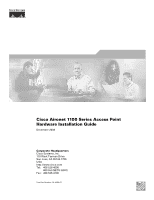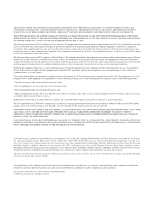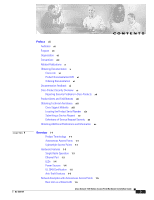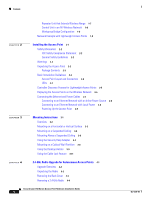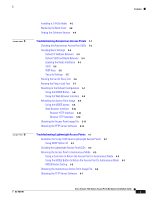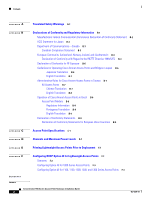Cisco AIR-LAP1131G-A-K9 Hardware Installation Guide
Cisco AIR-LAP1131G-A-K9 Manual
 |
View all Cisco AIR-LAP1131G-A-K9 manuals
Add to My Manuals
Save this manual to your list of manuals |
Cisco AIR-LAP1131G-A-K9 manual content summary:
- Cisco AIR-LAP1131G-A-K9 | Hardware Installation Guide - Page 1
Cisco Aironet 1100 Series Access Point Hardware Installation Guide December 2006 Corporate Headquarters Cisco Systems, Inc. 170 West Tasman Drive San Jose, CA 95134-1706 USA http://www.cisco.com Tel: 408 526-4000 800 553-NETS (6387) Fax: 408 526-4100 Text Part Number: OL-4309-07 - Cisco AIR-LAP1131G-A-K9 | Hardware Installation Guide - Page 2
, if not installed and used in accordance with the instruction manual, may cause harmful interference to radio communications. Operation of IP addresses in illustrative content is unintentional and coincidental. Cisco Aironet 1100 Series Access Point Hardware Installation Guide © 2006 Cisco Systems - Cisco AIR-LAP1131G-A-K9 | Hardware Installation Guide - Page 3
1-1 Hardware Features 1-3 Single Radio Operation 1-3 Ethernet Port 1-3 LEDs 1-4 Power Sources 1-4 UL 2043 Certification 1-5 Anti-Theft Features 1-5 Network Examples with Autonomous Access Points 1-5 Root Unit on a Wired LAN 1-6 Cisco Aironet 1100 Series Access Point Hardware Installation Guide iii - Cisco AIR-LAP1131G-A-K9 | Hardware Installation Guide - Page 4
3-9 Using the Cable Lock Feature 3-11 4 C H A P T E R 2.4-GHz Radio Upgrade for Autonomous Access Points 4-1 Upgrade Overview 4-2 Unpacking the Radio 4-2 Removing the Back Cover 4-3 Removing a 2.4-GHz Radio 4-4 Cisco Aironet 1100 Series Access Point Hardware Installation Guide iv OL-4309-07 - Cisco AIR-LAP1131G-A-K9 | Hardware Installation Guide - Page 5
Point to Autonomous Mode 6-5 Using the MODE Button to Return the Access Point to Autonomous Mode 6-5 MODE Button Setting 6-6 Obtaining the Autonomous Access Point Image File 6-6 Obtaining the TFTP Server Software 6-7 OL-4309-07 Cisco Aironet 1100 Series Access Point Hardware Installation Guide - Cisco AIR-LAP1131G-A-K9 | Hardware Installation Guide - Page 6
DHCP Option 43 for Lightweight Access Points F-1 Overview F-2 Configuring Option 43 for 1000 Series Access Points F-3 Configuring Option 43 for 1100, 1130, 1200, 1240, and 1300 Series Access Points F-4 GLOSSARY INDEX Cisco Aironet 1100 Series Access Point Hardware Installation Guide vi OL-4309-07 - Cisco AIR-LAP1131G-A-K9 | Hardware Installation Guide - Page 7
professional who installs and manages the Cisco Aironet 1100 Series Access Point. The 1100 series access point is available in autonomous and lightweight configurations. To use this guide with autonomous access points, you should have experience working with Cisco IOS software and be familiar with - Cisco AIR-LAP1131G-A-K9 | Hardware Installation Guide - Page 8
, and timesavers use these conventions and symbols: Tip Means the following will help you solve a problem. The tips information might not be troubleshooting or even an action, but could be useful information. Cisco Aironet 1100 Series Access Point Hardware Installation Guide viii OL-4309-07 - Cisco AIR-LAP1131G-A-K9 | Hardware Installation Guide - Page 9
note. Notes contain helpful suggestions or references to materials not contained in this manual. Caution Means reader be careful. In this situation, you might do something (Traduzione delle avvertenze di sicurezza). OL-4309-07 Cisco Aironet 1100 Series Access Point Hardware Installation Guide ix - Cisco AIR-LAP1131G-A-K9 | Hardware Installation Guide - Page 10
IOS Software Configuration Guide for Cisco Aironet Access Points These documents provide information about the lightweight access point and the controller: • Release Notes for Cisco Aironet 1100 Series Access Points • Cisco IOS Software Configuration Guide for Cisco Aironet Access Points Click this - Cisco AIR-LAP1131G-A-K9 | Hardware Installation Guide - Page 11
at this URL: http://www.cisco.com/en/US/products/products_security_vulnerability_policy.html From this site, you will find information about how to do the following: • Report security vulnerabilities in Cisco products OL-4309-07 Cisco Aironet 1100 Series Access Point Hardware Installation Guide xi - Cisco AIR-LAP1131G-A-K9 | Hardware Installation Guide - Page 12
Alerts and Cisco Field Notices. You can receive these announcements by using the Product Alert Tool on Cisco.com. This tool enables you to create a profile and choose those products for which you want to receive information. Cisco Aironet 1100 Series Access Point Hardware Installation Guide xii OL - Cisco AIR-LAP1131G-A-K9 | Hardware Installation Guide - Page 13
output. Search results show an illustration of your product with the serial number label location highlighted. Locate the serial number label on your product and record the information before placing a service call. OL-4309-07 Cisco Aironet 1100 Series Access Point Hardware Installation Guide xiii - Cisco AIR-LAP1131G-A-K9 | Hardware Installation Guide - Page 14
00205-01 A0 The access point serial number label contains the following information: • Model number, such as AIR-AP1100 or AIR-LAP1100 • Serial number when requesting support from the Cisco Technical Assistance Center. Cisco Aironet 1100 Series Access Point Hardware Installation Guide xiv OL-4309 - Cisco AIR-LAP1131G-A-K9 | Hardware Installation Guide - Page 15
and other communications. Create a profile and then select the subscriptions that you would like to receive. To visit the Cisco Online Subscription Center, go to this URL: http://www.cisco.com/offer/subscribe OL-4309-07 Cisco Aironet 1100 Series Access Point Hardware Installation Guide xv - Cisco AIR-LAP1131G-A-K9 | Hardware Installation Guide - Page 16
URL: http://www.cisco.com/univercd/cc/td/doc/abtunicd/136957.htm • World-class networking training is available from Cisco. You can view current offerings at this URL: http://www.cisco.com/en/US/learning/index.html Cisco Aironet 1100 Series Access Point Hardware Installation Guide xvi OL-4309-07 - Cisco AIR-LAP1131G-A-K9 | Hardware Installation Guide - Page 17
SNMP). Lightweight Access Points The Cisco Aironet 1100 Series Lightweight Access Point (AIR-LAP1121G) is part of the Cisco Integrated Wireless Network Solution and requires no manual configuration before being mounted. The lightweight access point is automatically configured by a Cisco wireless LAN - Cisco AIR-LAP1131G-A-K9 | Hardware Installation Guide - Page 18
. This chapter provides information on the following topics: • Hardware Features, page 1-3 • Network Examples with Autonomous Access Points, page 1-5 • Network Example with Lightweight Access Points, page 1-9 Cisco Aironet 1100 Series Access Point Hardware Installation Guide 1-2 OL-4309-07 - Cisco AIR-LAP1131G-A-K9 | Hardware Installation Guide - Page 19
-T Ethernet LAN. The access point can receive power through the Ethernet cable from a power injector, switch, or power patch panel. The Ethernet MAC address is printed on the label on the back of the access point. OL-4309-07 Cisco Aironet 1100 Series Access Point Hardware Installation Guide 1-3 - Cisco AIR-LAP1131G-A-K9 | Hardware Installation Guide - Page 20
(Cisco AIR-PWRINJ3= or Cisco AIR-PWRINJ-FIB= ) - A switch capable of providing inline power, such as the Cisco Catalyst 3500XL, 3550, 4000, or 6500 - An inline power patch panel, such as the Cisco Catalyst Inline Power Patch Panel Cisco Aironet 1100 Series Access Point Hardware Installation Guide - Cisco AIR-LAP1131G-A-K9 | Hardware Installation Guide - Page 21
to a wired LAN, associates to a root access point, and supports wireless clients • Workgroup bridge-Not connected to a wired LAN, associates to a root access point or bridge, and supports wired network devices. OL-4309-07 Cisco Aironet 1100 Series Access Point Hardware Installation Guide 1-5 - Cisco AIR-LAP1131G-A-K9 | Hardware Installation Guide - Page 22
through another access point. The roaming process is seamless and transparent to the user. Figure 1-3 shows access points acting as root units on a wired LAN. Figure 1-3 Access Points as Root Units on a Wired LAN Access point Access point 135445 Cisco Aironet 1100 Series Access Point Hardware - Cisco AIR-LAP1131G-A-K9 | Hardware Installation Guide - Page 23
Access Points for instructions on setting up an access point as a repeater. Note Non-Cisco client devices might have difficulty communicating with repeater access points. Figure 1-4 Access Point as Repeater Access point Repeater 135444 OL-4309-07 Cisco Aironet 1100 Series Access Point - Cisco AIR-LAP1131G-A-K9 | Hardware Installation Guide - Page 24
. This configuration allows the Ethernet-enabled devices to pass Ethernet traffic to and from the main LAN using the workgroup bridge. Figure 1-6 Workgroup Bridge Configuration 1 Access point Workgroup bridge 135448 Cisco Aironet 1100 Series Access Point Hardware Installation Guide 1-8 OL - Cisco AIR-LAP1131G-A-K9 | Hardware Installation Guide - Page 25
scalable and recommended by Cisco. Figure 1-8 illustrates a typical Layer 3 network configuration containing lightweight access points. Figure 1-8 Typical Layer 3 Network Configuration Example LWAPP OL-4309-07 LWAPP Cisco Aironet 1100 Series Access Point Hardware Installation Guide 1-9 158085 - Cisco AIR-LAP1131G-A-K9 | Hardware Installation Guide - Page 26
Network Example with Lightweight Access Points Chapter 1 Overview 1-10 Cisco Aironet 1100 Series Access Point Hardware Installation Guide OL-4309-07 - Cisco AIR-LAP1131G-A-K9 | Hardware Installation Guide - Page 27
Guidelines, page 2-3 • Controller Discovery Process for Lightweight Access Points, page 2-5 • Deploying the Access Points on the Wireless Network, page 2-5 • Connecting the Ethernet and Power Cables, page 2-7 OL-4309-07 Cisco Aironet 1100 Series Access Point Hardware Installation Guide 2-1 - Cisco AIR-LAP1131G-A-K9 | Hardware Installation Guide - Page 28
to its power source. Statement 1004 Warning This product relies on the building's installation for short-circuit (overcurrent) protection. Ensure that the protective device is rated not greater than: 20 A.. Statement 1005 Cisco Aironet 1100 Series Access Point Hardware Installation Guide 2-2 OL - Cisco AIR-LAP1131G-A-K9 | Hardware Installation Guide - Page 29
frequency as the access point and can cause signal interference. • Do not mount the access point outside of buildings. • Do not mount the access points on building perimeter walls unless outside coverage is desired. OL-4309-07 Cisco Aironet 1100 Series Access Point Hardware Installation Guide 2-3 - Cisco AIR-LAP1131G-A-K9 | Hardware Installation Guide - Page 30
. • The status LED signals operational status. • The radio LED signals wireless traffic over the radio interface. Figure 2-2 shows the three status LEDs. Figure 2-2 Access Point LEDs Ethernet Status Radio 81597 Cisco Aironet 1100 Series Access Point Hardware Installation Guide 2-4 OL-4309-07 - Cisco AIR-LAP1131G-A-K9 | Hardware Installation Guide - Page 31
on the access point location maps or floor plans to your network planner or manager. The network operators can use the MAC address and location information to create maps for precise wireless system management. OL-4309-07 Cisco Aironet 1100 Series Access Point Hardware Installation Guide 2-5 - Cisco AIR-LAP1131G-A-K9 | Hardware Installation Guide - Page 32
access points, after your access points are deployed, ensure that your controller is not configured as a master controller. A master controller should only be used for configuring access points and not in a working network. Cisco Aironet 1100 Series Access Point Hardware Installation Guide - Cisco AIR-LAP1131G-A-K9 | Hardware Installation Guide - Page 33
or patch panel, do not connect the power module to the access point. Using two power sources on the access point might cause the switch or patch panel to shut down the port to which the access point is connected. OL-4309-07 Cisco Aironet 1100 Series Access Point Hardware Installation Guide 2-7 - Cisco AIR-LAP1131G-A-K9 | Hardware Installation Guide - Page 34
Ethernet port on your network. Connect the power module's output connector to the 48-VDC power port labeled 48VDC on the access point. Plug the other end of the power module into an approved 100- to 240-VAC outlet. Cisco Aironet 1100 Series Access Point Hardware Installation Guide 2-8 OL-4309-07 - Cisco AIR-LAP1131G-A-K9 | Hardware Installation Guide - Page 35
signifying that Cisco IOS is operational. Refer to the "Checking the Autonomous Access Point LEDs" section on page 5-2 or the "Checking the Lightweight Access Point LEDs" section on page 6-3 for LED descriptions. OL-4309-07 Cisco Aironet 1100 Series Access Point Hardware Installation Guide 2-9 - Cisco AIR-LAP1131G-A-K9 | Hardware Installation Guide - Page 36
Connecting the Ethernet and Power Cables Chapter 2 Installing the Access Point 2-10 Cisco Aironet 1100 Series Access Point Hardware Installation Guide OL-4309-07 - Cisco AIR-LAP1131G-A-K9 | Hardware Installation Guide - Page 37
CH A P T E R 3 This appendix contains mounting instructions for the access point and contains the following topics: • Overview, page 3-2 • Mounting on a Horizontal or 3-9 • Using the Cable Lock Feature, page 3-11 OL-4309-07 Cisco Aironet 1100 Series Access Point Hardware Installation Guide 3-1 - Cisco AIR-LAP1131G-A-K9 | Hardware Installation Guide - Page 38
Part 1, C22.1. Caution Only the fiber-optic power injector (AIR-PWRINJ-FIB) has been tested to UL 2043 for operation in a building's environmental air space; no other power injectors or power modules No No Yes Yes Cisco Aironet 1100 Series Access Point Hardware Installation Guide 3-2 OL-4309-07 - Cisco AIR-LAP1131G-A-K9 | Hardware Installation Guide - Page 39
Instructions of the bracket to mount it using the supplied #8 fasteners. Drill one of the following access point with the mounting rail on the mounting bracket and slide down the mounting rails until it clicks into place. OL-4309-07 Cisco Aironet 1100 Series Access Point Hardware Installation Guide - Cisco AIR-LAP1131G-A-K9 | Hardware Installation Guide - Page 40
bracket to the caddy fastener studs and start a Keps nut on each stud. Use a wrench or pliers to tighten the Keps nuts. Do not overtighten. Cisco Aironet 1100 Series Access Point Hardware Installation Guide 3-4 OL-4309-07 - Cisco AIR-LAP1131G-A-K9 | Hardware Installation Guide - Page 41
on the access point with the mounting rail on the wall or ceiling mounting bracket and slide it down the mounting rails until it clicks into place. See Figure 3-3. Figure 3-3 Access Point Mounting Slots 81224 OL-4309-07 Cisco Aironet 1100 Series Access Point Hardware Installation Guide 3-5 - Cisco AIR-LAP1131G-A-K9 | Hardware Installation Guide - Page 42
85777 Note Figure 3-5 shows the access point mounting bracket mounted perpendicular to the T-bar box hanger. You can also mount the bracket parallel to the T-bar box hanger. Step 3 Remove a ceiling tile adjacent to the mounting location. Cisco Aironet 1100 Series Access Point Hardware Installation - Cisco AIR-LAP1131G-A-K9 | Hardware Installation Guide - Page 43
1 Step 2 Connect the Ethernet cable and power jack. Insert the T-shaped tab on the security hasp adapter into the Kensington lock slot on the access point. See Figure 3-6. Figure 3-6 Security Hasp Adapter 81177 OL-4309-07 Cisco Aironet 1100 Series Access Point Hardware Installation Guide 3-7 - Cisco AIR-LAP1131G-A-K9 | Hardware Installation Guide - Page 44
.79 cm). Connect the Ethernet and power cables. Line up the mounting slots on the access point with the mounting rails on the cubical partition mounting bracket and slide it down the rails until it clicks into place. Cisco Aironet 1100 Series Access Point Hardware Installation Guide 3-8 OL-4309-07 - Cisco AIR-LAP1131G-A-K9 | Hardware Installation Guide - Page 45
location to place the holster. Connect the Ethernet and power cables. • If you are going to secure the access point with a Kensington lock, attach it now. Position the holster so that its back side is facing you. OL-4309-07 Cisco Aironet 1100 Series Access Point Hardware Installation Guide 3-9 - Cisco AIR-LAP1131G-A-K9 | Hardware Installation Guide - Page 46
Instructions Step 4 Insert the access point into the holster while guiding the cables so that they do not interfere with the sides of the holster. You will hear a click when the access point locks into place. See Figure 3-9. Figure 3-9 Desktop Holster 81173 76406 3-10 Cisco Aironet 1100 Series - Cisco AIR-LAP1131G-A-K9 | Hardware Installation Guide - Page 47
slot on the access point. Rotate the key right or left to secure the lock to the access point. Remove the key. A properly secured lock and cable look similar to Figure 3-10. Figure 3-10 Kensington Lock 81175 OL-4309-07 Cisco Aironet 1100 Series Access Point Hardware Installation Guide 3-11 - Cisco AIR-LAP1131G-A-K9 | Hardware Installation Guide - Page 48
Using the Cable Lock Feature Chapter 3 Mounting Instructions 3-12 Cisco Aironet 1100 Series Access Point Hardware Installation Guide OL-4309-07 - Cisco AIR-LAP1131G-A-K9 | Hardware Installation Guide - Page 49
4 2.4-GHz Radio Upgrade for Autonomous Access Points This chapter provides upgrade instructions for the autonomous access point 2.4-GHz (IEEE 802.11b-compliant or , page 4-8 • Finding the Software Version, page 4-9 OL-4309-07 Cisco Aironet 1100 Series Access Point Hardware Installation Guide 4-1 - Cisco AIR-LAP1131G-A-K9 | Hardware Installation Guide - Page 50
the Cisco IOS Software Configuration Guide for Cisco Aironet Access Pointsfor complete instructions on configuring the new radio. Unpacking the Radio Each 2.4-GHz (IEEE 802.11g) radio is shipped with the following items: • Quick Start Guide • A product registration card • A 1100 series access point - Cisco AIR-LAP1131G-A-K9 | Hardware Installation Guide - Page 51
To remove the access point's back cover, follow these steps: Step 1 Step 2 Step 3 Step 4 Step 5 Remove all cables and power connections from the access point. Remove all static "Removing a 2.4-GHz Radio" section. OL-4309-07 Cisco Aironet 1100 Series Access Point Hardware Installation Guide 4-3 - Cisco AIR-LAP1131G-A-K9 | Hardware Installation Guide - Page 52
Step 2 Step 3 Gently pull the antenna card to remove it from the notch in the support bracket. Do not disconnect the antenna wire connectors. Push the card-retaining clips (on each side from the mini-PCI connector. Cisco Aironet 1100 Series Access Point Hardware Installation Guide 4-4 OL-4309-07 - Cisco AIR-LAP1131G-A-K9 | Hardware Installation Guide - Page 53
1 Step 2 Carefully remove the new Cisco Aironet 2.4-GHz radio card from its anti-static bag. Grasp the radio card only on the edges, being careful not to touch components on the board or the gold connector pins. OL-4309-07 Cisco Aironet 1100 Series Access Point Hardware Installation Guide 4-5 - Cisco AIR-LAP1131G-A-K9 | Hardware Installation Guide - Page 54
hand and carefully push the radio card down with your other hand (towards the access point's motherboard) until the card-retaining clips lock into the notches on the side of the radio card (you will hear a click). Cisco Aironet 1100 Series Access Point Hardware Installation Guide 4-6 OL-4309-07 - Cisco AIR-LAP1131G-A-K9 | Hardware Installation Guide - Page 55
to touch while power is applied, or the radio can be damaged. If they are touching, carefully rotate them in opposite directions until they are separated. Go to the "Replacing the Back Cover" section on page 4-8. OL-4309-07 Cisco Aironet 1100 Series Access Point Hardware Installation Guide 4-7 - Cisco AIR-LAP1131G-A-K9 | Hardware Installation Guide - Page 56
from the 1100 series access point product compliance label and carefully place the new label over the existing label (see Figure 4-7). Figure 4-7 Location of Compliance Labels 1 2 95756 1 Product compliance label 2 Back cover Cisco Aironet 1100 Series Access Point Hardware Installation Guide - Cisco AIR-LAP1131G-A-K9 | Hardware Installation Guide - Page 57
Guide for Cisco Aironet Access Points. Finding the Software Version To find the version of operating system software running on your autonomous access point, refer to the Cisco IOS Software Configuration Guide for Cisco Aironet Access Points. OL-4309-07 Cisco Aironet 1100 Series Access Point - Cisco AIR-LAP1131G-A-K9 | Hardware Installation Guide - Page 58
Finding the Software Version Chapter 4 2.4-GHz Radio Upgrade for Autonomous Access Points 4-10 Cisco Aironet 1100 Series Access Point Hardware Installation Guide OL-4309-07 - Cisco AIR-LAP1131G-A-K9 | Hardware Installation Guide - Page 59
Link Test, page 5-7 • Resetting to the Default Configuration, page 5-7 • Reloading the Access Point Image, page 5-9 • Obtaining the Access Point Image File, page 5-11 • Obtaining the TFTP Server Software, page 5-11 OL-4309-07 Cisco Aironet 1100 Series Access Point Hardware Installation Guide 5-1 - Cisco AIR-LAP1131G-A-K9 | Hardware Installation Guide - Page 60
LED blinks green to indicate radio traffic activity. The light is normally off, but it blinks green whenever a packet is received or transmitted over the access point's radio. Cisco Aironet 1100 Series Access Point Hardware Installation Guide 5-2 OL-4309-07 - Cisco AIR-LAP1131G-A-K9 | Hardware Installation Guide - Page 61
/receive Ethernet errors. - General warning. - Resetting the configuration options to factory defaults. Red Firmware failure; try disconnecting and reconnecting unit power. - Loading new firmware image. OL-4309-07 Cisco Aironet 1100 Series Access Point Hardware Installation Guide 5-3 - Cisco AIR-LAP1131G-A-K9 | Hardware Installation Guide - Page 62
installed access points. Refer to the Cisco IOS Software Configuration Guide for Cisco Aironet Access Points for instructions on configuring the SSID and the "Enabling the Radio Interfaces" section on page 5-5 for instructions on enabling the radio interface. Cisco Aironet 1100 Series Access Point - Cisco AIR-LAP1131G-A-K9 | Hardware Installation Guide - Page 63
with your access point, contact the system administrator for proper security settings in the client adapter and for the client adapter driver and firmware versions that are compatible with the access point settings. OL-4309-07 Cisco Aironet 1100 Series Access Point Hardware Installation Guide 5-5 - Cisco AIR-LAP1131G-A-K9 | Hardware Installation Guide - Page 64
bottom of the page. For each of the channel center frequencies, the test produces a value indicating the percentage of time that the channel is busy. Cisco Aironet 1100 Series Access Point Hardware Installation Guide 5-6 OL-4309-07 - Cisco AIR-LAP1131G-A-K9 | Hardware Installation Guide - Page 65
including passwords, WEP keys, the IP address, and the SSID. For additional information on access point default behavior, refer to the "Default IP Address Behavior" section on page 5-4 and the "Default SSID and Radio Behavior" section on page 5-4. OL-4309-07 Cisco Aironet 1100 Series Access Point - Cisco AIR-LAP1131G-A-K9 | Hardware Installation Guide - Page 66
is configured with a static IP address, the IP address does not change. Step 6 After the access point reboots, you must reconfigure the access point by using the Web browser interface, the Telnet interface, or Cisco IOS commands. Cisco Aironet 1100 Series Access Point Hardware Installation Guide - Cisco AIR-LAP1131G-A-K9 | Hardware Installation Guide - Page 67
If your access point experiences a firmware failure or a corrupt firmware image, indicated by three red LEDs, you must reload the image from a connected TFTP server. Note This process resets all configuration settings to factory defaults, including passwords, WEP keys, the access point IP address - Cisco AIR-LAP1131G-A-K9 | Hardware Installation Guide - Page 68
the TFTP server root directory with the filename. If the file is located in the TFTP root directory, enter only the filename. Click Upload. 5-10 Cisco Aironet 1100 Series Access Point Hardware Installation Guide OL-4309-07 - Cisco AIR-LAP1131G-A-K9 | Hardware Installation Guide - Page 69
TFTP server software from several websites. Cisco recommends the shareware TFTP utility available at this URL: http://tftpd32.jounin.net Follow the instructions on the website for installing and using the utility. OL-4309-07 Cisco Aironet 1100 Series Access Point Hardware Installation Guide 5-11 - Cisco AIR-LAP1131G-A-K9 | Hardware Installation Guide - Page 70
Obtaining the TFTP Server Software Chapter 5 Troubleshooting Autonomous Access Points 5-12 Cisco Aironet 1100 Series Access Point Hardware Installation Guide OL-4309-07 - Cisco AIR-LAP1131G-A-K9 | Hardware Installation Guide - Page 71
CH A P T E R 6 Troubleshooting Lightweight Access Points This chapter provides troubleshooting procedures for basic problems with the 1100 series lightweight access point. For the most up-to-date, detailed troubleshooting information, refer to the Cisco Technical Support and Documentation website - Cisco AIR-LAP1131G-A-K9 | Hardware Installation Guide - Page 72
controller IP addresses to the access points, enabling the access point to find and join a controller. For additional information, refer to the "Configuring DHCP Option 43 for Lightweight Access Points" section on page F-1. Cisco Aironet 1100 Series Access Point Hardware Installation Guide 6-2 OL - Cisco AIR-LAP1131G-A-K9 | Hardware Installation Guide - Page 73
LED blinks green to indicate radio traffic activity. The light is normally off, but it blinks green whenever a packet is received or transmitted over the access point's radio. OL-4309-07 Cisco Aironet 1100 Series Access Point Hardware Installation Guide 6-3 - Cisco AIR-LAP1131G-A-K9 | Hardware Installation Guide - Page 74
the controller. Ensure a DHCP server is available or that the access point has been primed with the controller information. 1. This status indication has the highest priority and overrides other status indications. Cisco Aironet 1100 Series Access Point Hardware Installation Guide 6-4 OL-4309-07 - Cisco AIR-LAP1131G-A-K9 | Hardware Installation Guide - Page 75
activated. Rename the access point image file in the TFTP server folder to c1100-k9w7-tar.default. Connect the PC to the access point using a Category 5 (CAT5) Ethernet cable. Disconnect power from the access point. OL-4309-07 Cisco Aironet 1100 Series Access Point Hardware Installation Guide 6-5 - Cisco AIR-LAP1131G-A-K9 | Hardware Installation Guide - Page 76
access point image file, such as c1100-k9w7-tar.123-11.JA.tar. On the Enter Network Password window, enter your Cisco.com username and password and click OK. On the Security Information window, click Yes to display non-secure items. Cisco Aironet 1100 Series Access Point Hardware Installation Guide - Cisco AIR-LAP1131G-A-K9 | Hardware Installation Guide - Page 77
Troubleshooting Lightweight Access Points Cisco recommends the shareware TFTP utility available at this URL: http://tftpd32.jounin.net Follow the instructions on the website for installing and using the utility. OL-4309-07 Cisco Aironet 1100 Series Access Point Hardware Installation Guide - Cisco AIR-LAP1131G-A-K9 | Hardware Installation Guide - Page 78
Obtaining the TFTP Server Software Chapter 6 Troubleshooting Lightweight Access Points Cisco Aironet 1100 Series Access Point Hardware Installation Guide 6-8 OL-4309-07 - Cisco AIR-LAP1131G-A-K9 | Hardware Installation Guide - Page 79
.html Click Cisco Aironet 1100 Series listed under Access Points. Click Install and Upgrade Guides. Click Safety Warnings for Cisco Aironet 1000, 1100, 1130AG, 1200, and 1240AG Series Access Points. OL-4309-07 Cisco Aironet 1100 Series Access Point Hardware Installation - Cisco AIR-LAP1131G-A-K9 | Hardware Installation Guide - Page 80
Appendix A Translated Safety Warnings Cisco Aironet 1100 Series Access Point Hardware Installation Guide A-2 OL-4309-07 - Cisco AIR-LAP1131G-A-K9 | Hardware Installation Guide - Page 81
Bridges in Japan, page B-6 • Administrative Rules for Cisco Aironet Access Points in Taiwan, page B-7 • Operation of Cisco Aironet Access Points in Brazil, page B-8 • Declaration of Conformity Statements, page B-9 OL-4309-07 Cisco Aironet 1100 Series Access Point Hardware Installation Guide B-1 - Cisco AIR-LAP1131G-A-K9 | Hardware Installation Guide - Page 82
Point Models: AIR-AP1120B-A-K9 or AIR-AP1121G-A-K9 Lightweight Access Point Model: AIR-LAP1121G-A-K9 FCC Certification number: LDK 102042 (AIR-MPI350) or LDK 102048 (AIR-MP21G-A-K9) Manufacturer: Cisco Systems, Inc. 170 West Tasman Drive San Jose, CA 95134-1706 USA This device complies with Part - Cisco AIR-LAP1131G-A-K9 | Hardware Installation Guide - Page 83
operating either partially or completely outdoors may require the user to obtain a license for the system according to the Canadian regulations. For further information, contact your local Industry Canada office. OL-4309-07 Cisco Aironet 1100 Series Access Point Hardware Installation Guide B-3 - Cisco AIR-LAP1131G-A-K9 | Hardware Installation Guide - Page 84
Appendix B Declarations of Conformity and Regulatory Information European Community, Switzerland, Norway, Iceland, and Liechtenstein Declaration of Conformity with Regard to the R&TTE Directive 1999/5/EC Cisco Aironet 1100 Series Access Point Hardware Installation Guide B-4 OL-4309-07 - Cisco AIR-LAP1131G-A-K9 | Hardware Installation Guide - Page 85
essential requirements and other relevant provisions of Directive 1999/5/EC. For the 1100 series access point, the following standards were applied: • Radio: EN 300.328-1, EN , contact Cisco Corporate Compliance. OL-4309-07 Cisco Aironet 1100 Series Access Point Hardware Installation Guide B-5 - Cisco AIR-LAP1131G-A-K9 | Hardware Installation Guide - Page 86
provides guidelines for avoiding interference when operating Cisco Aironet access points and bridges in Japan. These guidelines are provided in both Japanese and English. Japanese Translation 03-5549-6500 Cisco Aironet 1100 Series Access Point Hardware Installation Guide B-6 OL-4309-07 43768 - Cisco AIR-LAP1131G-A-K9 | Hardware Installation Guide - Page 87
Aironet Access Points in Taiwan This section provides administrative rules for operatingCisco Aironet access points inTaiwan. The rules are provided in both Chinese and English. All Access Points Chinese Translation OL-4309-07 Cisco Aironet 1100 Series Access Point Hardware Installation Guide - Cisco AIR-LAP1131G-A-K9 | Hardware Installation Guide - Page 88
Point Models AIR-AP1121G-A-K9 AIR-LAP1121G-A-K9 Regulatory Information Figure B-1 contains Brazil regulatory information for the AIR-AP1121G-A-K9 and AIR-LAP1121G-A-K9 the access points. Figure B-1 Brazil Regulatory Information Cisco Aironet 1100 Series Access Point Hardware Installation Guide - Cisco AIR-LAP1131G-A-K9 | Hardware Installation Guide - Page 89
.com Declaration of Conformity Statements for European Union Countries The Declaration of Conformity statements for the European Union countries are listed below: OL-4309-07 Cisco Aironet 1100 Series Access Point Hardware Installation Guide B-9 - Cisco AIR-LAP1131G-A-K9 | Hardware Installation Guide - Page 90
Declaration of Conformity Statements Appendix B Declarations of Conformity and Regulatory Information B-10 Cisco Aironet 1100 Series Access Point Hardware Installation Guide OL-4309-07 - Cisco AIR-LAP1131G-A-K9 | Hardware Installation Guide - Page 91
Appendix B Declarations of Conformity and Regulatory Information Declaration of Conformity Statements OL-4309-07 Cisco Aironet 1100 Series Access Point Hardware Installation Guide B-11 - Cisco AIR-LAP1131G-A-K9 | Hardware Installation Guide - Page 92
Declaration of Conformity Statements Appendix B Declarations of Conformity and Regulatory Information B-12 Cisco Aironet 1100 Series Access Point Hardware Installation Guide OL-4309-07 - Cisco AIR-LAP1131G-A-K9 | Hardware Installation Guide - Page 93
Appendix B Declarations of Conformity and Regulatory Information Declaration of Conformity Statements OL-4309-07 Cisco Aironet 1100 Series Access Point Hardware Installation Guide B-13 - Cisco AIR-LAP1131G-A-K9 | Hardware Installation Guide - Page 94
Declaration of Conformity Statements Appendix B Declarations of Conformity and Regulatory Information B-14 Cisco Aironet 1100 Series Access Point Hardware Installation Guide OL-4309-07 - Cisco AIR-LAP1131G-A-K9 | Hardware Installation Guide - Page 95
IEEE 802.11g-compliant radio: 4.75 W (typical) 32 to 104oF (0 to 40oC) for the access point 32 to 104oF (0 to 40oC) for the power injector -13 to 158oF (-25 to 70oC) for access point 10.5 oz (297g) with 2.4-GHz radio OL-4309-07 Cisco Aironet 1100 Series Access Point Hardware Installation Guide C-1 - Cisco AIR-LAP1131G-A-K9 | Hardware Installation Guide - Page 96
Access Point Specifications Table C-1 Access Point Specifications (continued) Category Radio Power Output Frequency Modulation Data rates Specifications 2.4-GHz Radio Autonomous access point , 36, 48, and 54 Mbps Cisco Aironet 1100 Series Access Point Hardware Installation Guide C-2 OL-4309-07 - Cisco AIR-LAP1131G-A-K9 | Hardware Installation Guide - Page 97
in a building's environmental air space; no other power injectors or power modules have been tested to UL 2043 and they should not be placed in a building's environmental air space, such as above suspended ceilings. OL-4309-07 Cisco Aironet 1100 Series Access Point Hardware Installation Guide C-3 - Cisco AIR-LAP1131G-A-K9 | Hardware Installation Guide - Page 98
ARIB-STD-33B Japan ARIB-STD-66 Europe EN-300.328 FCC Part 15.107 and 15.109 Class B ICES-003 Class B (Canada) AS/NZS 3548 Class B VCCI Class B EN 60601-1-2:2001 EN 301.489-1 EN 301.489-17 OET-65C RSS-102 ANSI C95.1 Cisco Aironet 1100 Series Access Point Hardware Installation Guide C-4 OL-4309-07 - Cisco AIR-LAP1131G-A-K9 | Hardware Installation Guide - Page 99
Access Points. Click Install and Upgrade Guides. Click Channels and Maximum Power Settings for Cisco Aironet Autonomous Access Points and Bridges or the Channels and Maximum Power Settings for Cisco Aironet Lightweight Access Points and Bridges. OL-4309-07 Cisco Aironet 1100 Series Access Point - Cisco AIR-LAP1131G-A-K9 | Hardware Installation Guide - Page 100
Appendix D Channels and Maximum Power Levels Cisco Aironet 1100 Series Access Point Hardware Installation Guide D-2 OL-4309-07 - Cisco AIR-LAP1131G-A-K9 | Hardware Installation Guide - Page 101
installation problems to primarily Ethernet and power areas. Figure E-1 illustrates a typical priming configuration for your lightweight access points. Figure E-1 Typical Lightweight Access Point Priming Configuration LWAPP LWAPP 158085 OL-4309-07 Cisco Aironet 1100 Series Access Point - Cisco AIR-LAP1131G-A-K9 | Hardware Installation Guide - Page 102
Cisco WCS server to control, configure, and redistribute all your lightweight access points from a single location. Apply power to the access points: a. Connect your lightweight access points to untagged access ports on your POE capable switch. You can optionally use power modules or power injectors - Cisco AIR-LAP1131G-A-K9 | Hardware Installation Guide - Page 103
, ensure Master setting is disabled on your controller. You can begin deploying the access points to their final destinations (refer to the "Deploying the Access Points on the Wireless Network" section on page 2-5). OL-4309-07 Cisco Aironet 1100 Series Access Point Hardware Installation Guide E-3 - Cisco AIR-LAP1131G-A-K9 | Hardware Installation Guide - Page 104
This appendix contains these sections: • Overview, page F-2 • Configuring Option 43 for 1000 Series Access Points, page F-3 • Configuring Option 43 for 1100, 1130, 1200, 1240, and 1300 Series Access Points, page F-4 OL-4309-07 Cisco Aironet 1100 Series Access Point Hardware Installation Guide F-1 - Cisco AIR-LAP1131G-A-K9 | Hardware Installation Guide - Page 105
block for 1100, 1130, 1200, 1240, 1250, and 1300 series lightweight access points is listed below: • Type: 0xf1 (decimal 241) • Length: Number of controller IP addresses * 4 • Value: List of WLC management interfaces OL-4309-07 Cisco Aironet 1100 Series Access Point Hardware Installation Guide F-2 - Cisco AIR-LAP1131G-A-K9 | Hardware Installation Guide - Page 106
series access points using the controller IP addresses 10.126.126.2 and 10.127.127.2, add the following line to the DHCP pool in the Cisco IOS CLI: option 43 ascii "10.126.126.2,10.127.127.2" The quotation marks must be included. Cisco Aironet 1100 Series Access Point Hardware Installation Guide - Cisco AIR-LAP1131G-A-K9 | Hardware Installation Guide - Page 107
The IP addresses translate to 0a7e7e02 and 0a7f7f02. Assembling the string then yields f1080a7e7e020a7f7f02. The resulting Cisco IOS command added to the DHCP scope is listed below: option 43 hex f1080a7e7e020a7f7f02 OL-4309-07 Cisco Aironet 1100 Series Access Point Hardware Installation Guide F-4 - Cisco AIR-LAP1131G-A-K9 | Hardware Installation Guide - Page 108
Appendix F Configuring DHCP Option 43 for Lightweight Access Points Configuring Option 43 for 1100, 1130, 1200, 1240, and 1300 Series Access Points Cisco Aironet 1100 Series Access Point Hardware Installation Guide F-5 OL-4309-07 - Cisco AIR-LAP1131G-A-K9 | Hardware Installation Guide - Page 109
of IP addresses to devices on the network. A modulation technique used by IEEE 802.11b-compliant wireless LANs for transmission at 1 Mbps. A single data message (packet) sent to all addresses on the same subnet. OL-4309-07 Cisco Aironet 1100 Series Access Point Hardware Installation Guide GL - Cisco AIR-LAP1131G-A-K9 | Hardware Installation Guide - Page 110
of host alphanumeric names and their corresponding IP addresses. Direct sequence spread spectrum. A type of spread spectrum radio transmission that spreads its signal continuously over a wide frequency band. GL-2 Cisco Aironet 1100 Series Access Point Hardware Installation Guide OL-4309-07 - Cisco AIR-LAP1131G-A-K9 | Hardware Installation Guide - Page 111
recognized on the LAN or if it must be reached through a gateway. This number is expressed in a form similar to an IP address; for example: 255.255.255.0. An antenna that radiates its signal in a spherical pattern. OL-4309-07 Cisco Aironet 1100 Series Access Point Hardware Installation Guide GL-3 - Cisco AIR-LAP1131G-A-K9 | Hardware Installation Guide - Page 112
can send a signal. receiver sensitivity A measurement of the weakest signal a receiver can receive and still correctly translate it into data. RF Radio frequency. A generic term for radio-based technology. GL-4 Cisco Aironet 1100 Series Access Point Hardware Installation Guide OL-4309-07 - Cisco AIR-LAP1131G-A-K9 | Hardware Installation Guide - Page 113
some Access Points that allows users to move through a facility while maintaining an unbroken connection to the LAN. A connector type unique to Cisco Aironet radios and antennas. Part an installed client adapter. OL-4309-07 Cisco Aironet 1100 Series Access Point Hardware Installation Guide GL-5 - Cisco AIR-LAP1131G-A-K9 | Hardware Installation Guide - Page 114
Glossary GL-6 Cisco Aironet 1100 Series Access Point Hardware Installation Guide OL-4309-07 - Cisco AIR-LAP1131G-A-K9 | Hardware Installation Guide - Page 115
B-1 default configuration, resetting to defaults 5-7 deployment access points power C-1 installation guidelines 2-3 K key features 1-3 L LED indicators, radio traffic 5-2, 6-3 M MAC information 2-5 Mode button 5-9 modulation C-2 Cisco Aironet 1100 Series Access Point Hardware Installation Guide - Cisco AIR-LAP1131G-A-K9 | Hardware Installation Guide - Page 116
11, 6-6 weight, access point C-1 WEP key 5-5 S safety warnings, translated A-1 size, access point C-1 SSID, troubleshooting 5-5 status indicators 5-2, 6-3, C-1 storage temperature C-1 T temperature operating C-1 IN-2 Cisco Aironet 1100 Series Access Point Hardware Installation Guide OL-4309-07
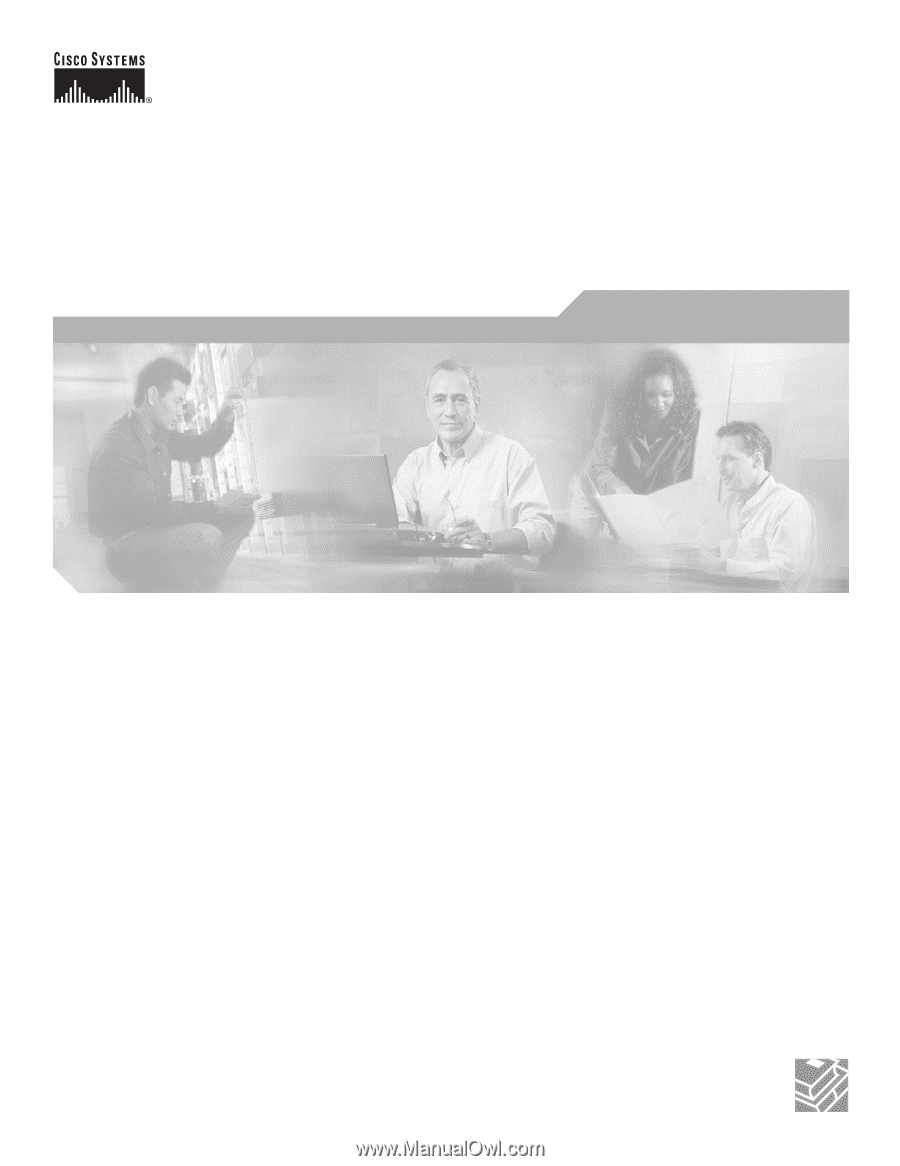
Corporate Headquarters
Cisco Systems, Inc.
170 West Tasman Drive
San Jose, CA 95134-1706
USA
Tel: 408 526-4000
800 553-NETS (6387)
Fax: 408 526-4100
Cisco Aironet 1100 Series Access Point
Hardware Installation Guide
December 2006
Text Part Number: OL-4309-07