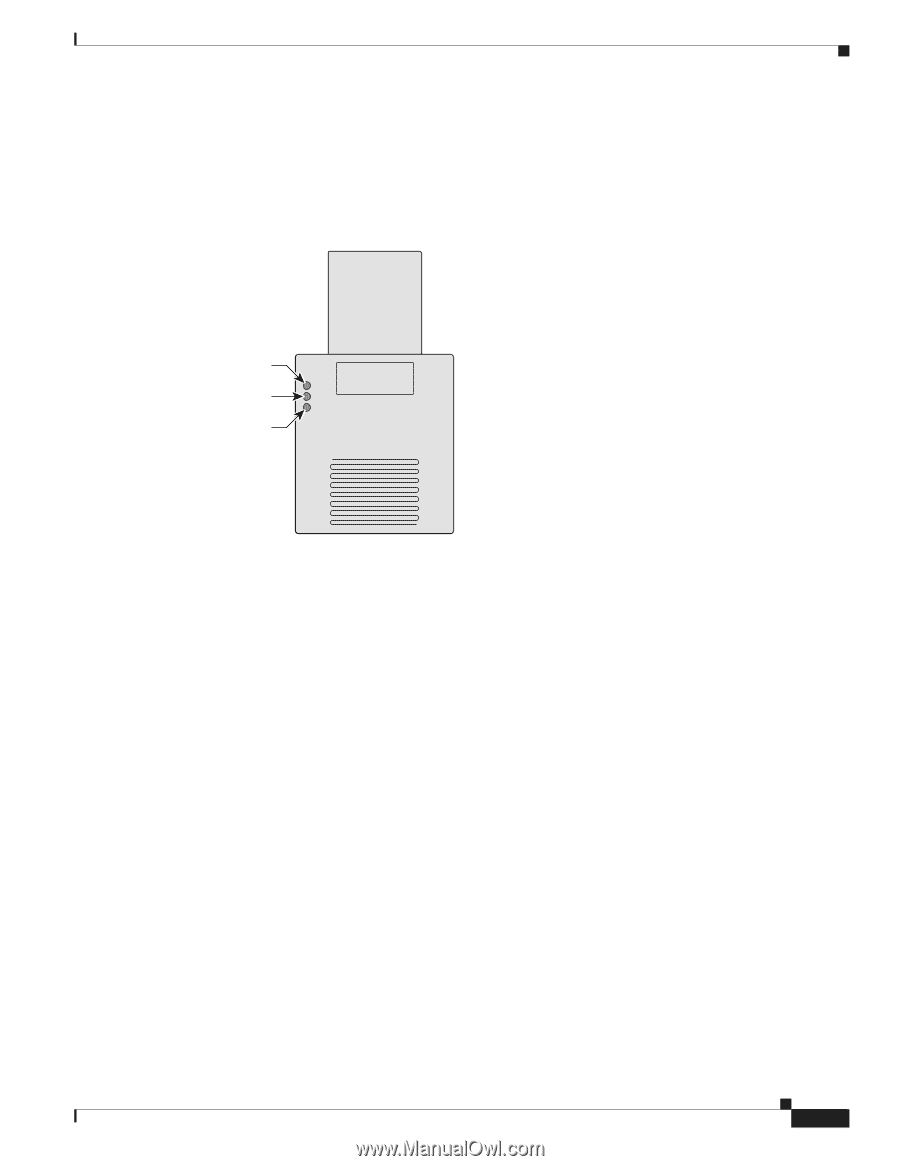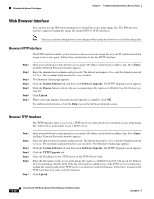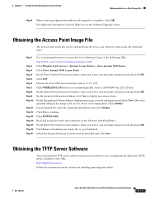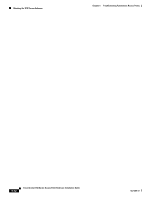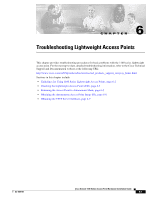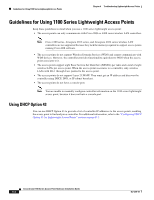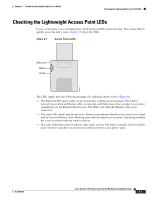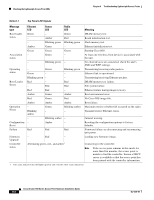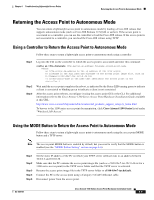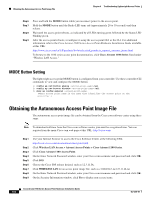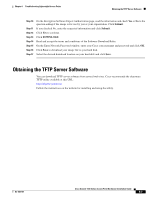Cisco AIR-LAP1131G-A-K9 Hardware Installation Guide - Page 73
Checking the Lightweight Access Point LEDs
 |
View all Cisco AIR-LAP1131G-A-K9 manuals
Add to My Manuals
Save this manual to your list of manuals |
Page 73 highlights
Chapter 6 Troubleshooting Lightweight Access Points Checking the Lightweight Access Point LEDs Checking the Lightweight Access Point LEDs If your access point is not communicating, check the three LEDs on the top panel. You can use them to quickly assess the unit's status. Figure 6-1 shows the LEDs. Figure 6-1 Access Points LEDs Ethernet Status Radio 81597 The LEDs signals have the following meanings (for additional details refer to Table 6-1): • The Ethernet LED signals traffic on the wired LAN, or Ethernet infrastructure. This LED is normally green when an Ethernet cable is connected, and blinks green when a packet is received or transmitted over the Ethernet infrastructure. The LED is off when the Ethernet cable is not connected. • The status LED signals operational status. Steady green indicates that the access point is associated with at least one wireless client. Blinking green indicates that the access point is operating normally but is not associated with any wireless devices. • The radio LED blinks green to indicate radio traffic activity. The light is normally off, but it blinks green whenever a packet is received or transmitted over the access point's radio. OL-4309-07 Cisco Aironet 1100 Series Access Point Hardware Installation Guide 6-3