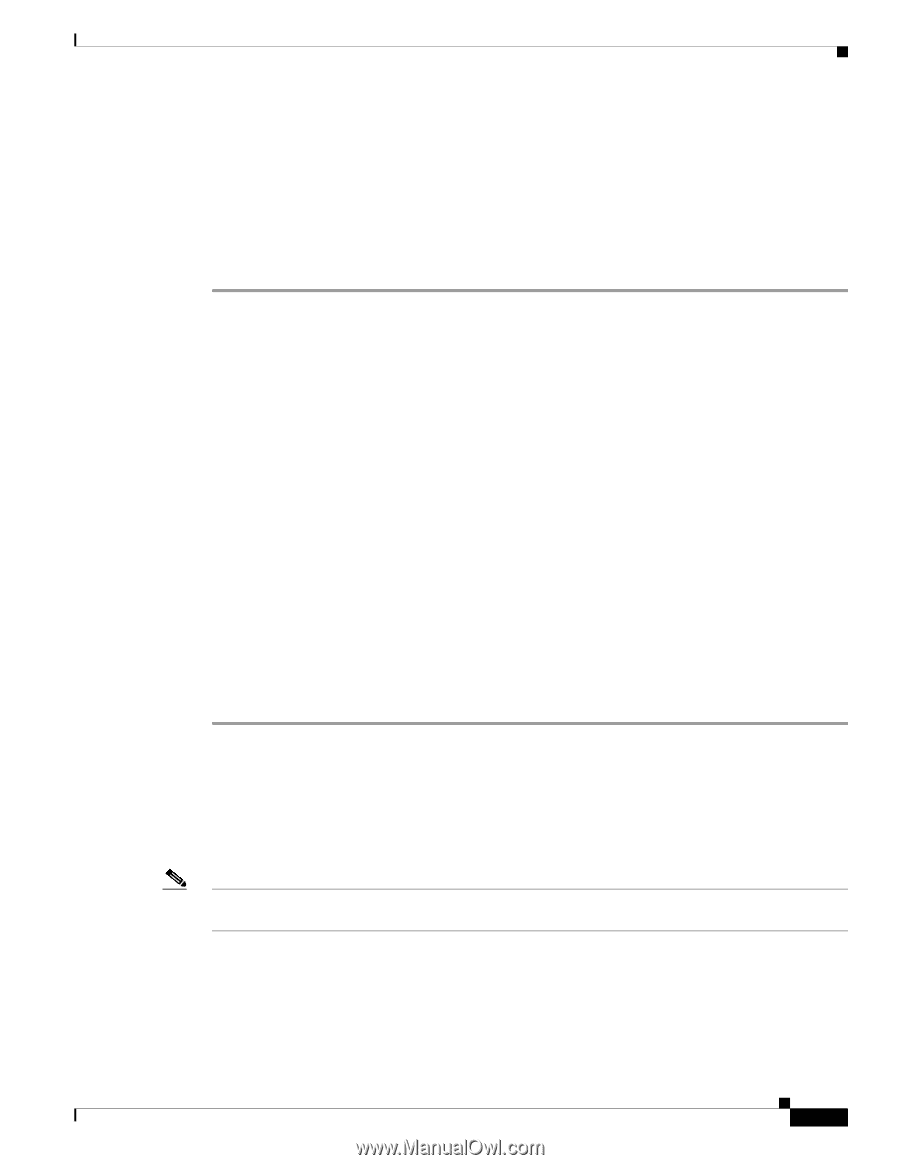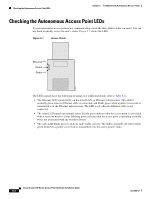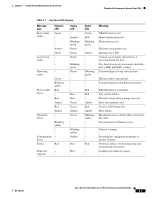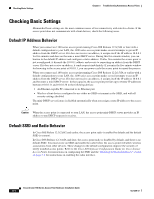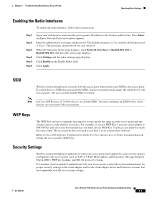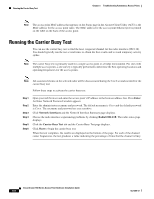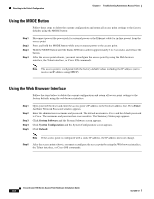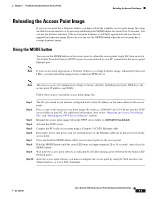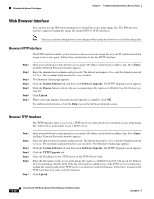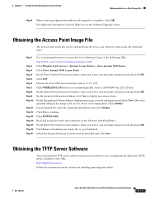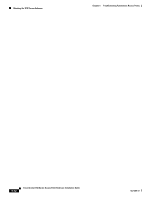Cisco AIR-LAP1131G-A-K9 Hardware Installation Guide - Page 65
Running the Ping or Link Test, Resetting to the Default Configuration
 |
View all Cisco AIR-LAP1131G-A-K9 manuals
Add to My Manuals
Save this manual to your list of manuals |
Page 65 highlights
Chapter 5 Troubleshooting Autonomous Access Points Running the Ping or Link Test Running the Ping or Link Test You can use the ping or link test to evaluate the communication link with an associated access point. With the ping or link test you can: a. Perform a test using a specified number of packets and then display the test results. b. Perform a test that continuously operates until you stop it and then display the test results. Follow these steps to activate the ping or link test: Step 1 Step 2 Step 3 Step 4 Step 5 Step 6 Step 7 Open your web browser and enter the access point's IP address in the browser address line. Press Enter. An Enter Network Password window appears. Enter the administrator username and password. The default username is Cisco and the default password is Cisco. The username and password are case sensitive. Click Association and the main association page displays. Click the MAC address of an associated access point, and the Statistics page for that device displays. Click the Ping/Link Test tab and the Ping/Link Test page displays. If you want to specify the number of packets to use in the test, follow these steps: a. Enter a number of packets in the Number of Packets field b. Enter a packet size (1 to 1400 bytes) in the Packet Size field. c. Click Start. The test automatically stops when all packets are utilized. If you want to use a continuous test, follow these steps: a. Enter a packet size in the Packet Size field. b. Click Start to activate the test. c. Click Stop to stop the test. When the test stops, the test results are displayed at the bottom of the page. You should check for lost packets that might indicate a problem with the wireless link. For best results, you should perform this test several times. Resetting to the Default Configuration If you forget the password that allows you to configure the access point, you may need to completely reset the configuration. You can use the MODE button on the access point or the web-browser interface. Note The following steps reset all configuration settings to factory defaults, including passwords, WEP keys, the IP address, and the SSID. For additional information on access point default behavior, refer to the "Default IP Address Behavior" section on page 5-4 and the "Default SSID and Radio Behavior" section on page 5-4. OL-4309-07 Cisco Aironet 1100 Series Access Point Hardware Installation Guide 5-7