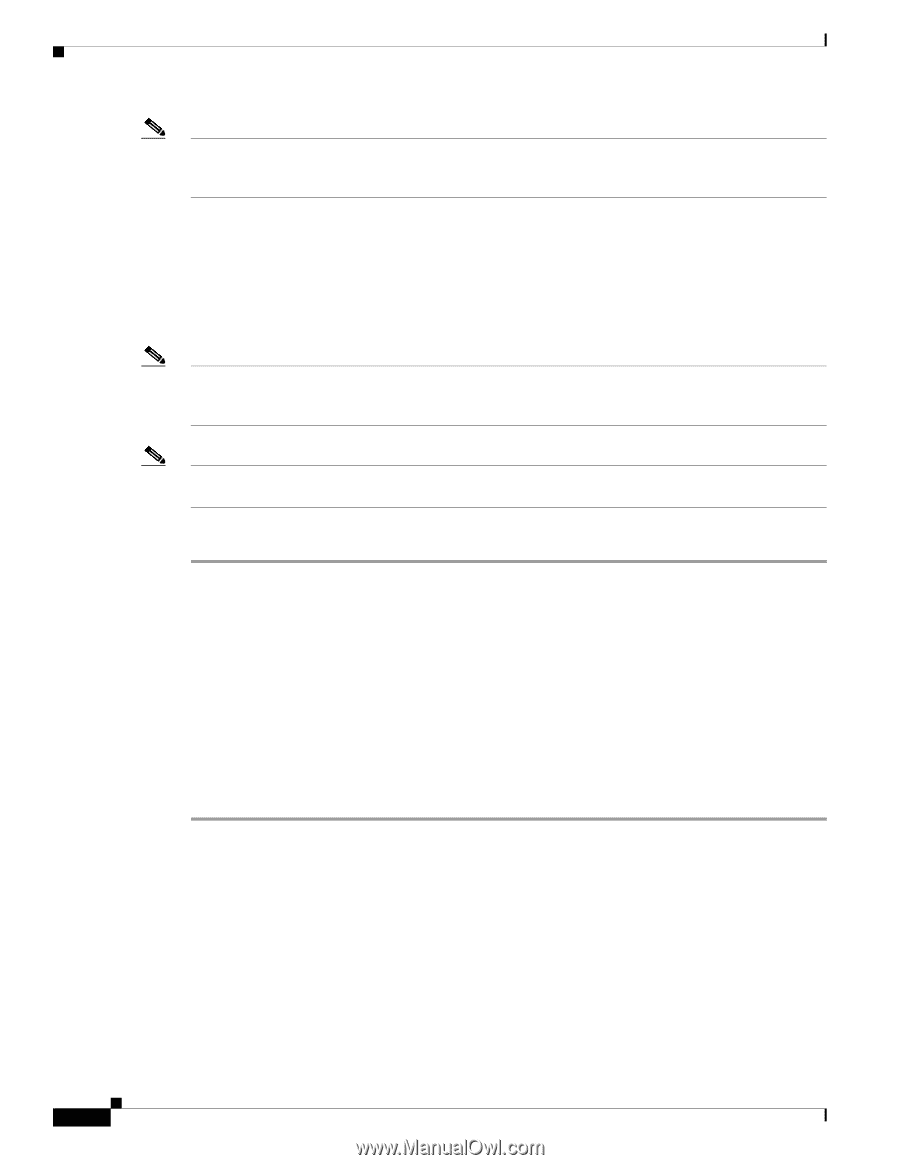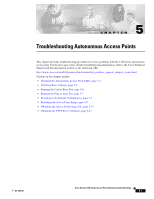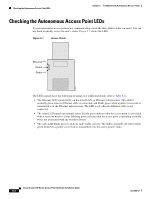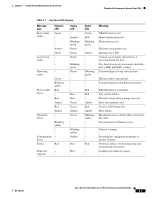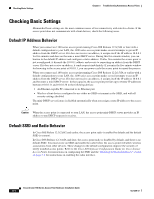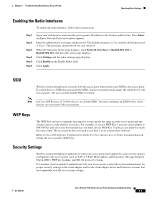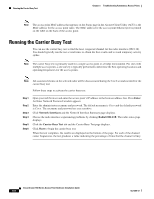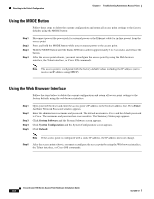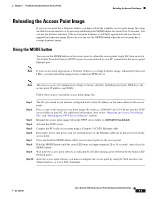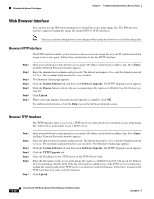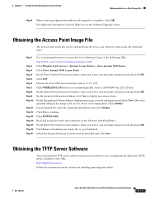Cisco AIR-LAP1131G-A-K9 Hardware Installation Guide - Page 64
Running the Carrier Busy Test
 |
View all Cisco AIR-LAP1131G-A-K9 manuals
Add to My Manuals
Save this manual to your list of manuals |
Page 64 highlights
Running the Carrier Busy Test Chapter 5 Troubleshooting Autonomous Access Points Note The access point MAC address that appears on the Status page in the Aironet Client Utility (ACU) is the MAC address for the access point radio. The MAC address for the access point Ethernet port is printed on the label on the back of the access point. Running the Carrier Busy Test You can use the carrier busy test to find the least congested channel for the radio interface (802.11b). You should typically run the test several times to obtain the best results and to avoid temporary activity spikes. Note The carrier busy test is primarily used for a single access point or a bridge environment. For sites with multiple access points, a site survey is typically performed to determine the best operating locations and operating frequencies for the access points. Note All associated clients on the selected radio will be disassociated during the 6 to 8 seconds needed for the carrier busy test. Follow these steps to activate the carrier busy test: Step 1 Step 2 Step 3 Step 4 Step 5 Step 6 Open your web browser and enter the access point's IP address in the browser address line. Press Enter. An Enter Network Password window appears. Enter the administrator username and password. The default username is Cisco and the default password is Cisco. The username and password are case sensitive. Click Network Interfaces and the Network Interface Summary page displays. Choose the radio interface experiencing problems by clicking Radio0-802.11B. The radio status page displays. Click the Carrier Busy Test tab and the Carrier Busy Test page displays. Click Start to begin the carrier busy test. When the test completes, the results are displayed on the bottom of the page. For each of the channel center frequencies, the test produces a value indicating the percentage of time that the channel is busy. Cisco Aironet 1100 Series Access Point Hardware Installation Guide 5-6 OL-4309-07