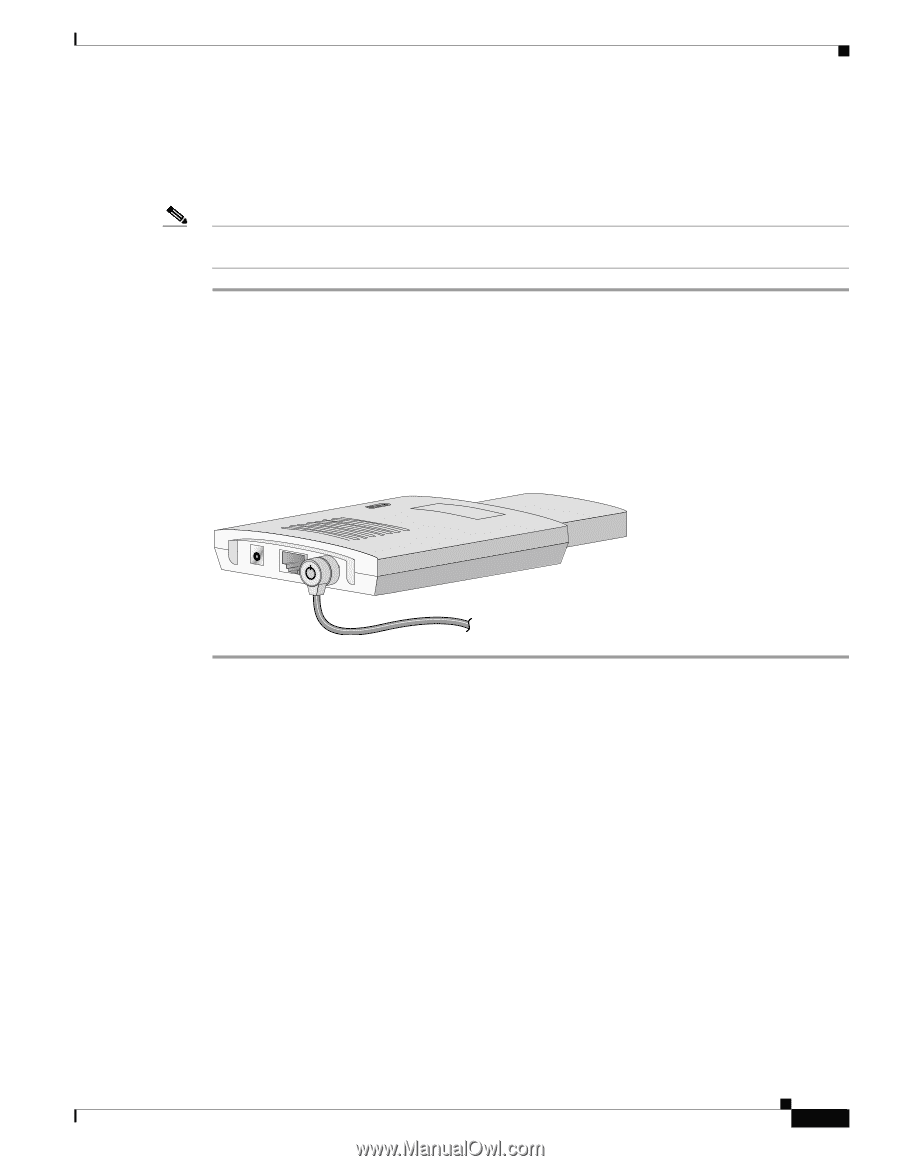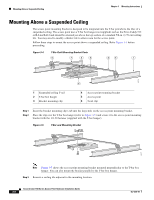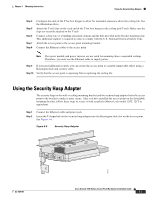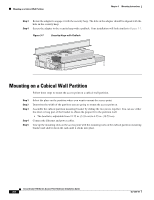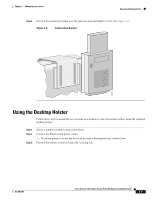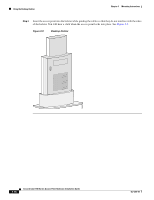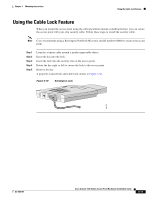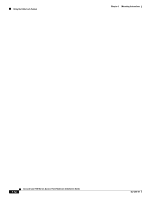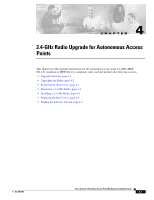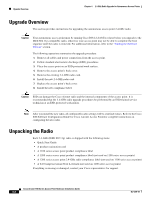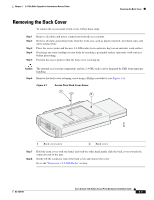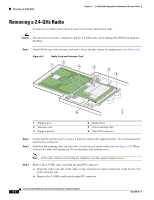Cisco AIR-LAP1131G-A-K9 Hardware Installation Guide - Page 47
Using the Cable Lock Feature
 |
View all Cisco AIR-LAP1131G-A-K9 manuals
Add to My Manuals
Save this manual to your list of manuals |
Page 47 highlights
Chapter 3 Mounting Instructions Using the Cable Lock Feature Using the Cable Lock Feature When you mount the access point using the cubical partition mount or desktop holster, you can secure the access point with your own security cable. Follow these steps to install the security cable. Note Cisco recommends using a Kensington Notebook Microstar (model number 64068) to secure your access point. Step 1 Step 2 Step 3 Step 4 Step 5 Loop the security cable around a nearby immovable object. Insert the key into the lock. Insert the lock into the security slot on the access point. Rotate the key right or left to secure the lock to the access point. Remove the key. A properly secured lock and cable look similar to Figure 3-10. Figure 3-10 Kensington Lock 81175 OL-4309-07 Cisco Aironet 1100 Series Access Point Hardware Installation Guide 3-11