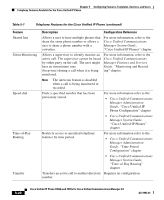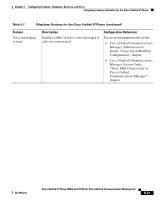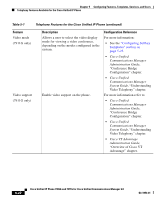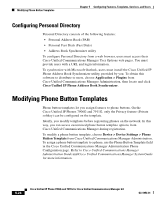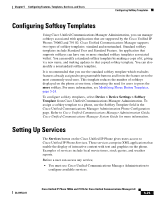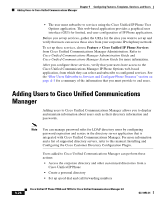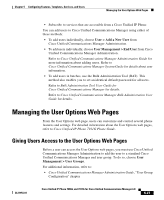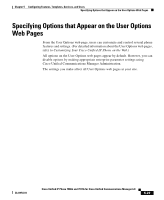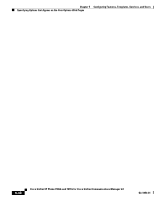Cisco CP-7911G Administration Guide - Page 165
Configuring Softkey Templates, Setting Up Services
 |
View all Cisco CP-7911G manuals
Add to My Manuals
Save this manual to your list of manuals |
Page 165 highlights
Chapter 5 Configuring Features, Templates, Services, and Users Configuring Softkey Templates Configuring Softkey Templates Using Cisco Unified Communications Manager Administration, you can manage softkeys associated with applications that are supported by the Cisco Unified IP Phones 7906G and 7911G. Cisco Unified Communications Manager supports two types of softkey templates: standard and nonstandard. Standard softkey templates include Standard User and Standard Feature. An application that supports softkeys can have one or more standard softkey templates associated with it. You can modify a standard softkey template by making a copy of it, giving it a new name, and making updates to that copied softkey template. You can also modify a nonstandard softkey template. It is recommended that you use the standard softkey template which excludes features already assigned to programmable buttons and limits the feature set to the most commonly used ones. This template reduces the number of softkeys displayed on the phone at one time, eliminating the need for users to press the more softkey. For more information, see Modifying Phone Button Templates, page 5-24. To configure softkey templates, select Device > Device Settings > Softkey Template from Cisco Unified Communications Manager Administration. To assign a softkey template to a phone, use the Softkey Template field in the Cisco Unified Communications Manager Administration Phone Configuration page. Refer to Cisco Unified Communications Manager Administration Guide, Cisco Unified Communications Manager System Guide for more information. Setting Up Services The Services button on the Cisco Unified IP Phone gives users access to Cisco Unified IP Phone Services. These services comprise XML applications that enable the display of interactive content with text and graphics on the phone. Examples of services include local movie times, stock quotes, and weather reports. Before a user can access any service, • You must use Cisco Unified Communications Manager Administration to configure available services. OL11954-01 Cisco Unified IP Phone 7906G and 7911G for Cisco Unified Communications Manager 6.0 5-25