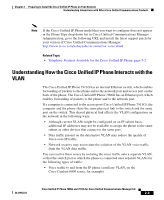Cisco CP-7911G Administration Guide - Page 52
Settings >, Network Configuration, IP address, Configuring, Startup Network Settings
 |
View all Cisco CP-7911G manuals
Add to My Manuals
Save this manual to your list of manuals |
Page 52 highlights
Overview of Configuring and Installing Cisco Unified IP Phones Chapter 1 An Overview of the Cisco Unified IP Phone Table 1-7 Checklist for Installing the Cisco Unified IP Phones 7906G and 7911G (continued) Task Purpose For More Information 4. Configure these network settings on the phone by choosing Settings > Network Configuration. Note Unlock the phone settings before making these changes from the phone. To enable DHCP: a. Set DHCP Enabled to Yes. b. To use an alternate TFTP server, set Alternate TFTP Server to Yes. Enter IP address for TFTP Server 1. To disable DHCP: a. Set DHCP Enabled to No. b. Enter static IP address for phone. Using DHCP-The IP address is automatically assigned and the Cisco Unified IP Phone is directed to a TFTP Server. Note Consult with the network administrator if you need to assign an alternative TFTP server instead of using the TFTP server assigned by DHCP. Without DHCP-You must configure the IP address, TFTP server, subnet mask, domain name, and default router locally on the phone. See the "Configuring Startup Network Settings" section on page 3-17. See the "Network Configuration Menu" section on page 4-7. c. Enter subnet mask. d. Enter default router IP addresses. e. Enter domain name where phone resides. f. Set Alternate TFTP Server to Yes Enter IP address for TFTP Server 1. 5. Set up security on the phone. Provides protection against data tampering threats and identity theft of phones. See the "Configuring Security on the Cisco Unified IP Phone" section on page 3-17. 1-34 Cisco Unified IP Phone 7906G and 7911G for Cisco Unified Communications Manager 6.0 OL11954-01