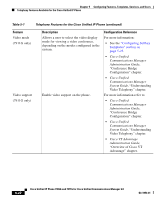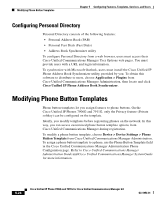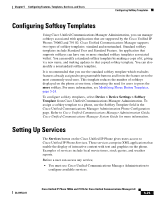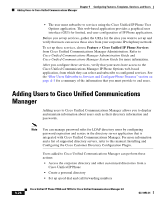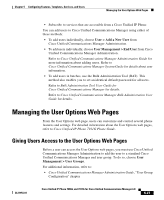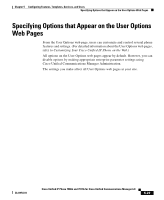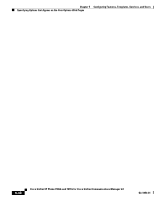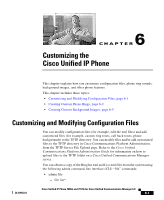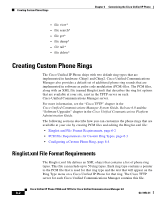Cisco CP-7911G Administration Guide - Page 167
Managing the User Options Web s, Giving Users Access to the User Options Web s
 |
View all Cisco CP-7911G manuals
Add to My Manuals
Save this manual to your list of manuals |
Page 167 highlights
Chapter 5 Configuring Features, Templates, Services, and Users Managing the User Options Web Pages • Subscribe to services that are accessible from a Cisco Unified IP Phone You can add users to Cisco Unified Communications Manager using either of these methods: • To add users individually, choose User > Add a New User from Cisco Unified Communications Manager Administration. • To add users individually, choose User Management > End User from Cisco Unified Communications Manager Administration. Refer to Cisco Unified Communications Manager Administration Guide for more information about adding users. Refer to Cisco Unified Communications Manager System Guide for details about user information. • To add users in batches, use the Bulk Administration Tool (BAT). This method also enables you to set an identical default password for all users. Refer to Bulk Administration Tool User Guide for Cisco Unified Communications Manager for details. Refer to Cisco Unified Communications Manager Bulk Administration User Guide for details. Managing the User Options Web Pages From the User Options web page, users can customize and control several phone features and settings. For detailed information about the User Options web pages, refer to Cisco Unified IP Phone 7911G Phone Guide. Giving Users Access to the User Options Web Pages Before a user can access the User Options web pages, you must use Cisco Unified Communications Manager Administration to add the user to a standard Cisco Unified Communications Manager end user group. To do so, choose User Management > User Groups. For additional information, refer to: • Cisco Unified Communications Manager Administration Guide, "User Group Configuration" chapter OL11954-01 Cisco Unified IP Phone 7906G and 7911G for Cisco Unified Communications Manager 6.0 5-27