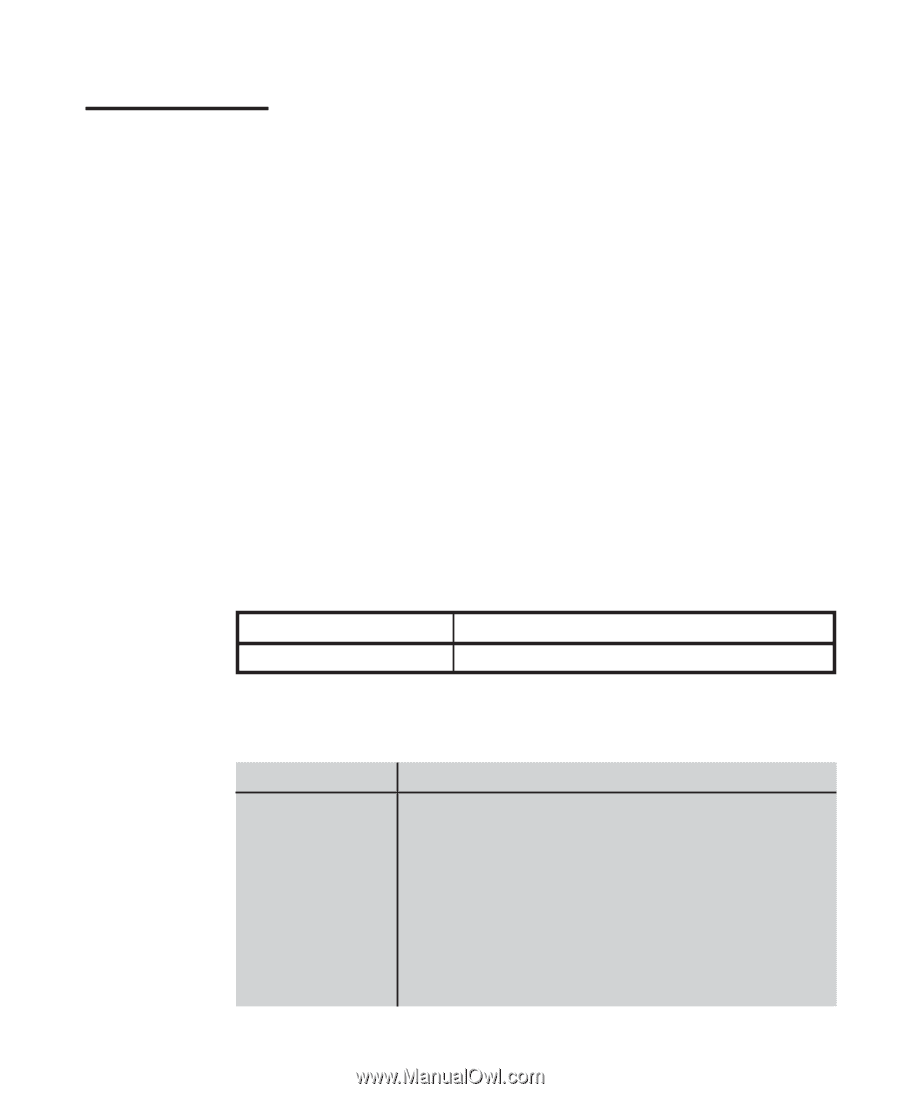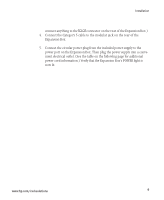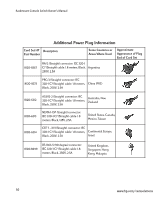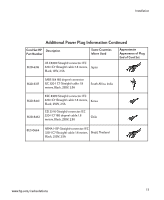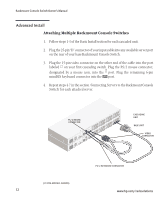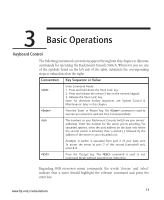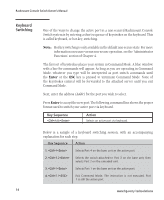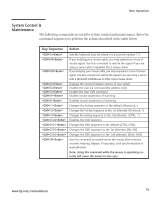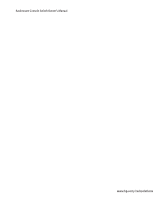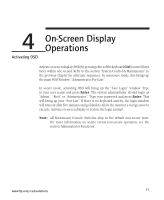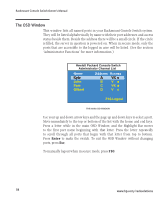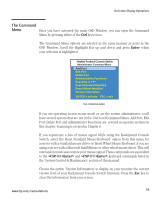Compaq 400338-001 HP J1473A 4-port, J1474A 8-port, J1475A Console Switch Rackm - Page 20
Keyboard, Switching
 |
UPC - 743172745156
View all Compaq 400338-001 manuals
Add to My Manuals
Save this manual to your list of manuals |
Page 20 highlights
Rackmount Console Switch Owner's Manual Keyboard Switching 14 One of the ways to change the active port in a non-secured Rackmount Console Switch system is by entering a short sequence of keystrokes on the keyboard. This is called keyboard, or hot-key, switching. Note: Hot-key switching is only available in the default non-secure state. For more information on secure versus non-secure operation, see the 'Administrator Functions' section of Chapter 4. The first set of keystrokes places your system in Command Mode. A blue window with a line for commands will appear. As long as you are operating in Command Mode, whatever you type will be interpreted as port switch commands until the Enter or the ESC key is pressed to terminate Command Mode. None of the keystrokes entered will be forwarded to the attached server until you exit Command Mode. Next, enter the address (Addr) for the port you wish to select. Press Enter to accept the new port. The following command line shows the proper format used to switch your active port via keyboard. Key Sequence Addr Action Selects an active port via keyboard. Below is a sample of a keyboard switching session, with an accompanying explanation for each step. Key Sequence Action 1. 4 Selects Port 4 on the base unit as the active port. 2. 3.2 Selects the switch attached to Port 3 on the base unit, then selects Port 2 on the cascaded unit. 3. 1 Selects Port 1 on the base unit as the active port. 4. 2.1 Exit Command Mode. The instruction is not executed. Port 1 is still the active port. www.hp.com/racksolutions