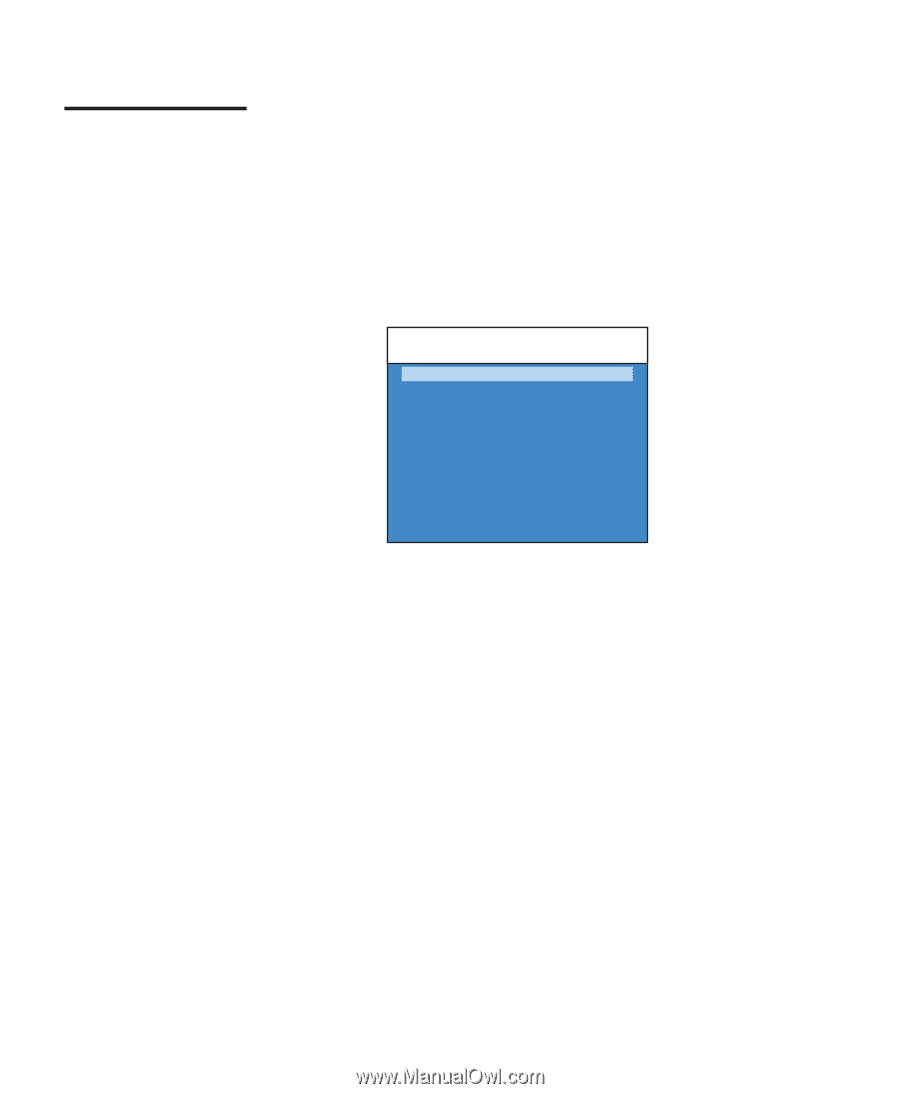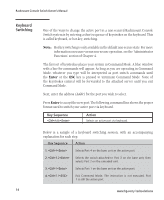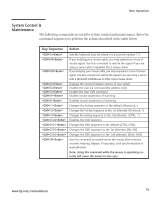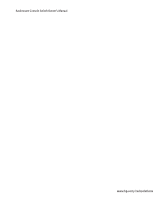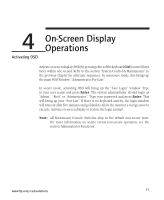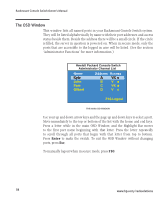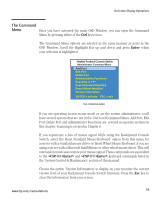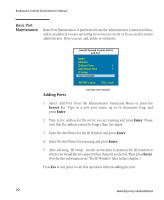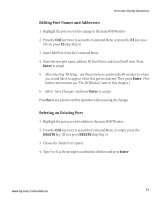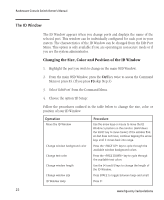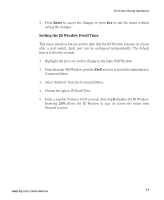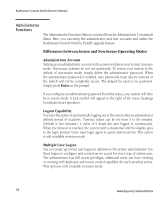Compaq 400338-001 HP J1473A 4-port, J1474A 8-port, J1475A Console Switch Rackm - Page 25
The Command
 |
UPC - 743172745156
View all Compaq 400338-001 manuals
Add to My Manuals
Save this manual to your list of manuals |
Page 25 highlights
On-Screen Display Operations The Command Menu Once you have activated the main OSD Window, you can open the Command Menu by pressing either of the Ctrl keys twice. The Command Menu options are selected in the same manner as ports in the OSD Window. Scroll the Highlight Bar up and down and press Enter when your selection is highlighted. Hewlett Packard Console Switch Administrator Command Menu Add Port Edit Port Delete Port Administrative Functions Scanning is OFF Reset Standard Mse/Kbd Reset Wheel MsGeam/eKs bd Version Information ENTER = activate ESC = exit THE COMMAND MENU If you are operating in non-secure mode or are the system administrator, you'll have several options that are not in the User level Command Menu. Add Port, Edit Port, Delete Port and Administrator Functions are covered in separate sections in this chapter. Scanning is covered in Chapter 6. If you experience a loss of mouse signal while using the Rackmount Console Switch, select the 'Reset Standard Mouse/Keyboard' option from this menu for a server with a standard mouse driver or 'Reset Wheel Mouse/Keyboard' if you are using a server with a Microsoft IntelliMouse or other wheel mouse driver. This will reset and in most cases restore your mouse signal. These commands are equivalent to the MR and MW keyboard commands listed in the 'System Control & Maintenance' section of this manual. Choose the option 'Version Information' to display on your monitor the current version level of your Rackmount Console Switch firmware. Press the Esc key to clear this information from your screen. www.hp.com/racksolutions 19