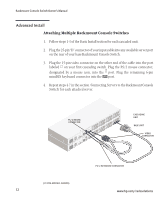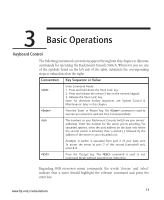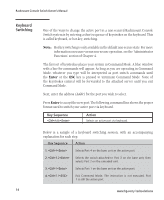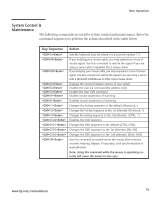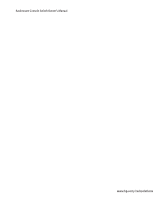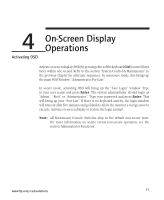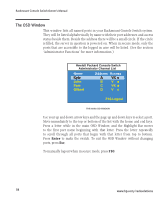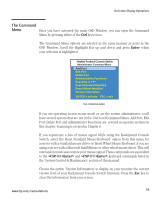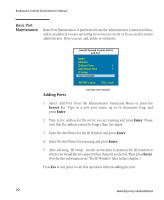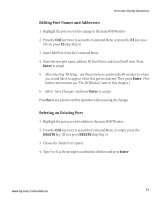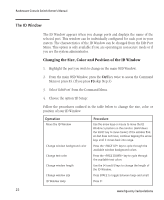Compaq 400338-001 HP J1473A 4-port, J1474A 8-port, J1475A Console Switch Rackm - Page 23
On-Screen Display, Operations
 |
UPC - 743172745156
View all Compaq 400338-001 manuals
Add to My Manuals
Save this manual to your list of manuals |
Page 23 highlights
4 On-Screen Display Operations Activating OSD Activate on-screen display (OSD) by pressing either of the keyboard Ctrl (control)keys twice within one second. Refer to the section 'System Control & Maintenance' in the previous chapter for alternate sequences. In nonsecure mode, this brings up the main OSD Window, "Administrator Port List". In secure mode, activating OSD will bring up the "User Login" window. Type in your user name and press Enter. The system administrator should login as "Admin", "Root" or "Administrator". Type your password and press Enter. This will bring up your "Port List". If there is no keyboard activity, the login window will timeout after five minutes and go blank to allow the monitor's energy saver to execute. Activate on-screen display to restore the login prompt. Note: All Rackmount Console Switches ship in the default non-secure state. For more information on secure versus non-secure operation, see the section 'Administrator Functions'. www.hp.com/racksolutions 17