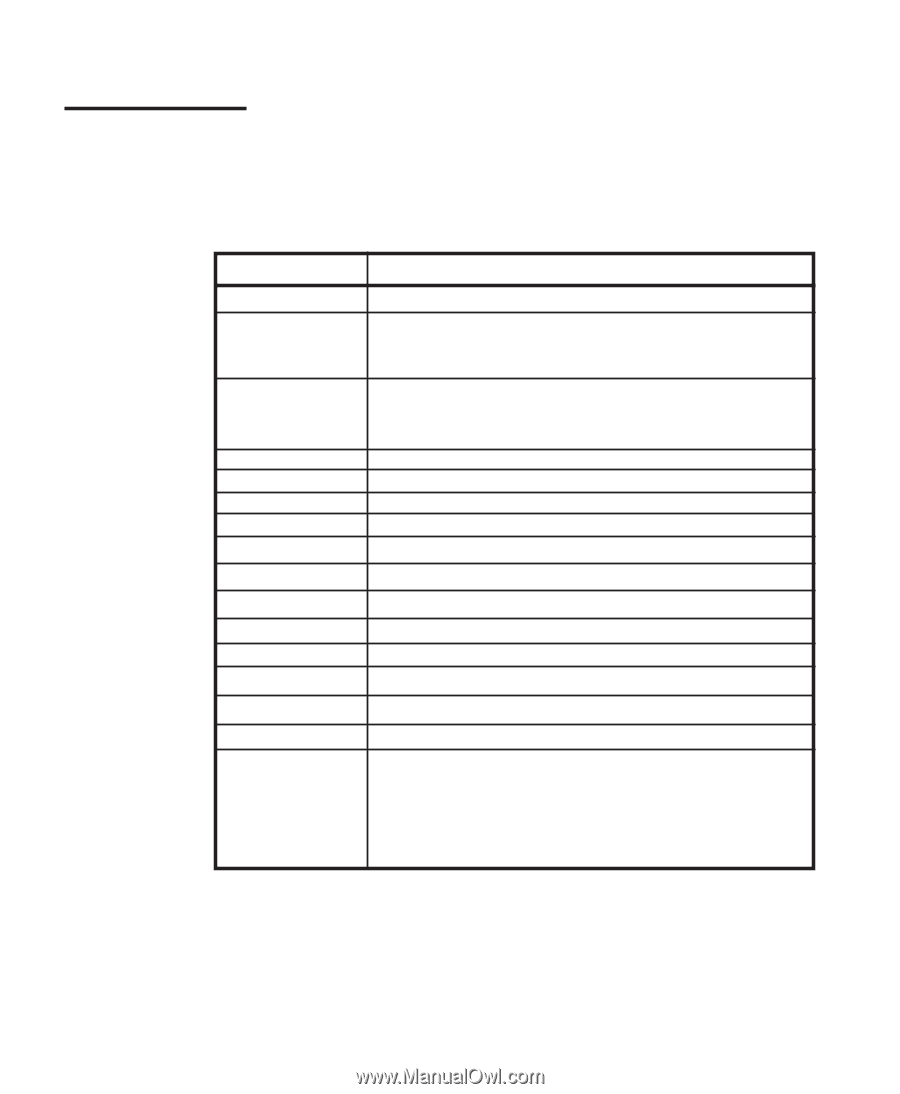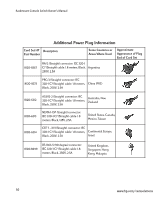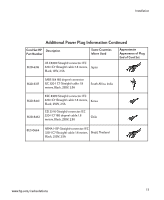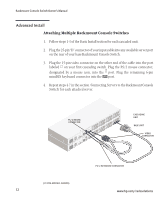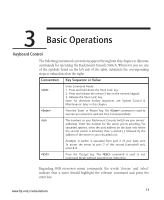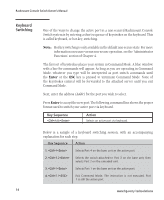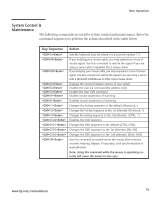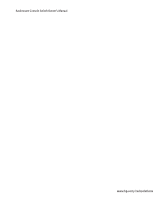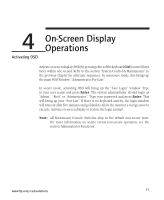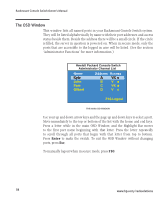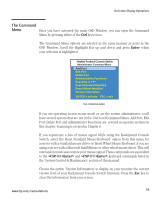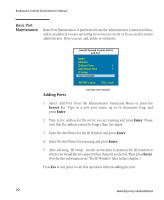Compaq 400338-001 HP J1473A 4-port, J1474A 8-port, J1475A Console Switch Rackm - Page 21
System Control &, Maintenance
 |
UPC - 743172745156
View all Compaq 400338-001 manuals
Add to My Manuals
Save this manual to your list of manuals |
Page 21 highlights
Basic Operations System Control & Maintenance The following commands are used for system control and maintenance. Enter the command sequences to perform the actions described in the table below. Key Sequence Action Kn MR MW Sets the keyboard scan set where n is a scan set number 1-3. If you hot-plug your mouse cable, you may experience a loss of mouse signal. Use this command to restore the signal if you are using a server with a standard PS/2 mouse driver. If you hot-plug your mouse cable, you may experience a loss of mouse signal. Use this command to restore the signal if you are using a server with a Microsoft IntelliMouse or other wheel mouse driver. AV SG SH M+ M- Displays the current firmware version of your switch. Enables the scan Go command (By address only) Enables the scan Halt command Enables mouse suspension of scanning Disables mouse suspension of scanning H1 Changes the hot-key sequence to the default: (NumLock, -) H2 H3 OSD0 Changes the hot-key sequence to the 1st alternate: (NumLock, *) Changes the hot-key sequence to the 2nd alternate: (CTRL, ~) Disables the OSD Sequence OSD1 Changes the OSD sequence to the default: (CTRL, CTRL) OSD2 Changes the OSD sequence to the 1st alternate: (Alt, Alt) OSD3 Changes the OSD sequence to the 2nd alternate: (Shift, Shift) ZM Use this command to resynchronize the mouse after a device or server hot-plug. Repeat, if necessary, until synchronization is re-established. Note: Using this command while the mouse is operating correctly will cause the mouse to lose sync. www.hp.com/racksolutions 15