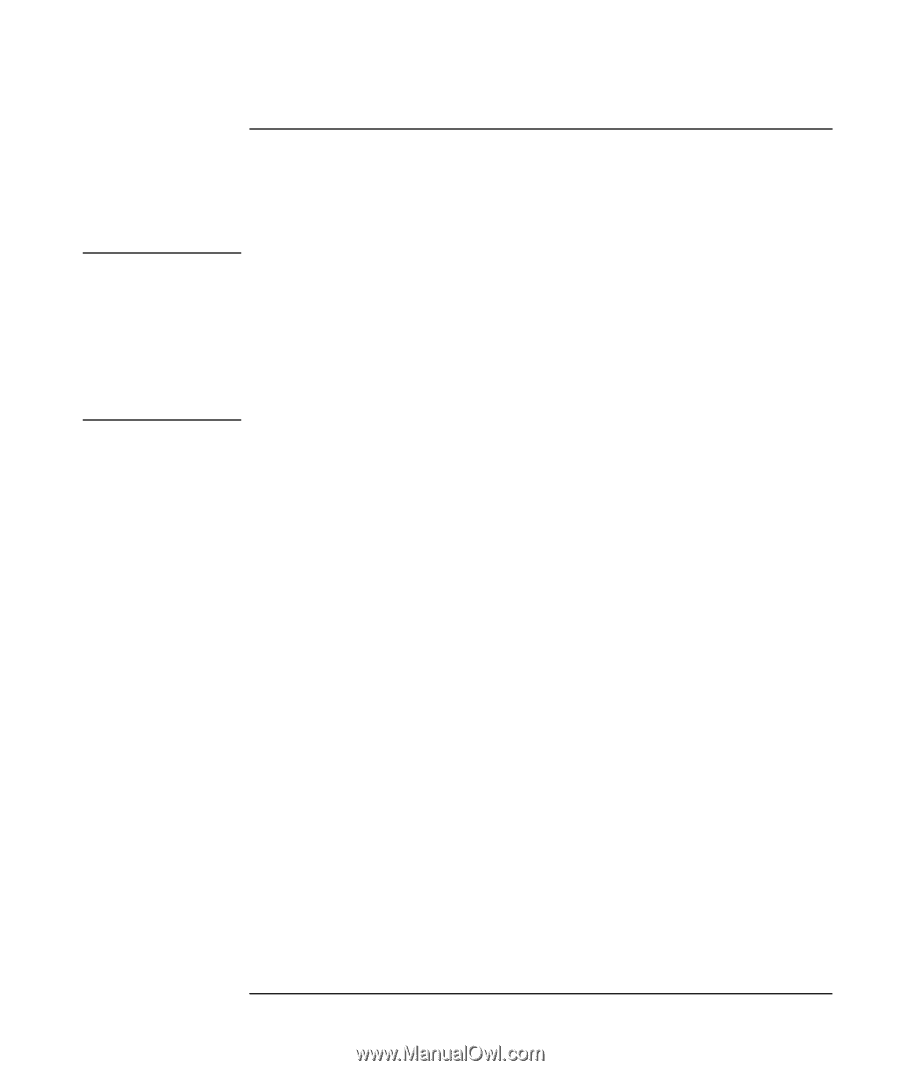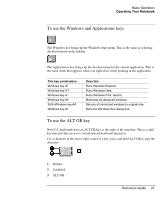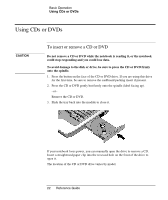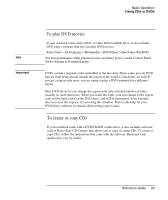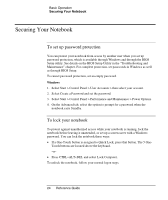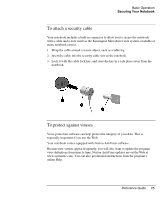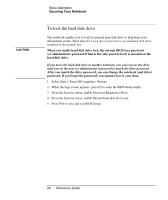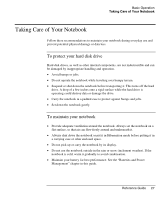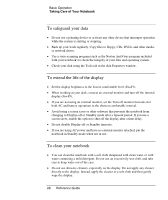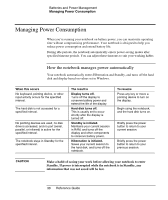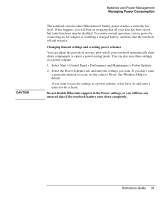Compaq Presario 2500 Reference Guide - Page 34
To lock the hard disk drive
 |
View all Compaq Presario 2500 manuals
Add to My Manuals
Save this manual to your list of manuals |
Page 34 highlights
CAUTION Basic Operation Securing Your Notebook To lock the hard disk drive The notebook enables you to lock its internal hard disk drive to help keep your information secure. Hard disk drive lock does not protect a second hard disk drive installed in the module bay. When you enable hard disk drive lock, the current BIOS user password (or administrator password if that is the only password set) is encoded on the hard disk drive. If you move the hard disk drive to another notebook, you can't access the drive until you set the user (or administrator) password to match the drive password. After you match the drive password, you can change the notebook (and drive) password. If you forget the password, you cannot recover your data. 1. Select Start > Turn Off Computer > Restart. 2. When the logo screen appears, press F2 to enter the BIOS Setup utility. 3. From the Security menu, enable Password Required to Boot. 4. From the Security menu, enable Internal hard disk drive lock. 5. Press F10 to save and exit BIOS Setup. 26 Reference Guide