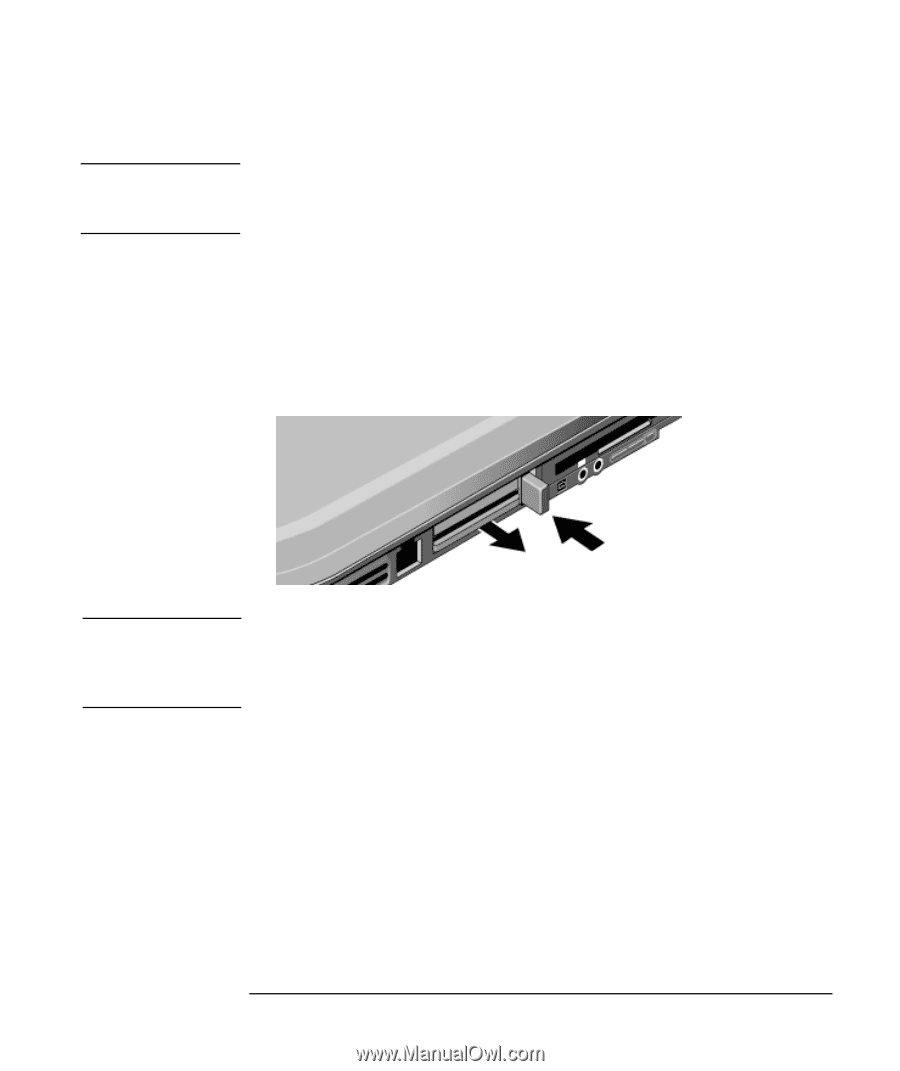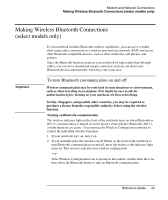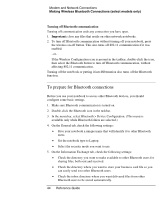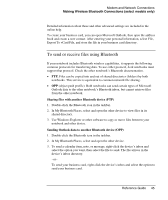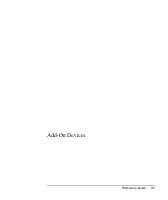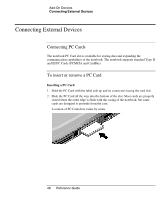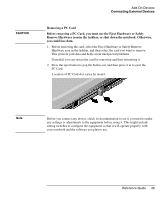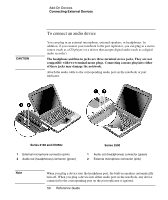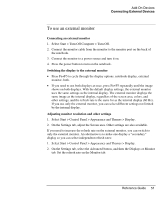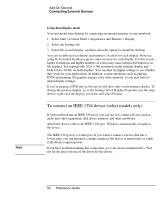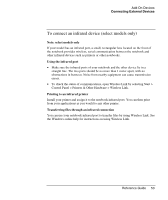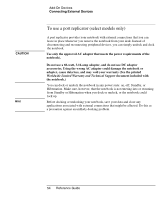Compaq Presario 2500 Reference Guide - Page 56
Removing a PC Card, Add-On Devices, Reference Guide
 |
View all Compaq Presario 2500 manuals
Add to My Manuals
Save this manual to your list of manuals |
Page 56 highlights
CAUTION Add-On Devices Connecting External Devices Removing a PC Card Before removing a PC Card, you must use the Eject Hardware or Safely Remove Hardware icon in the taskbar, or shut down the notebook. Otherwise, you could lose data. 1. Before removing the card, select the Eject Hardware or Safely Remove Hardware icon in the taskbar, and then select the card you want to remove. This protects your data and helps avoid unexpected problems. If needed, you can restart the card by removing and then reinserting it. 2. Press the eject button to pop the button out, and then press it in to eject the PC Card. Location of PC Card slot varies by model. Note Before you connect any device, check its documentation to see if you need to make any settings or adjustments to the equipment before using it. This might include setting switches to configure the equipment so that it will operate properly with your notebook and the software you plan to use. Reference Guide 49