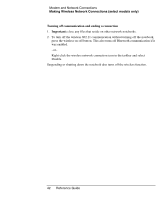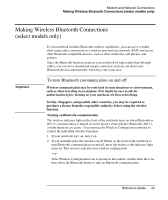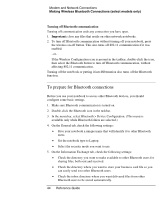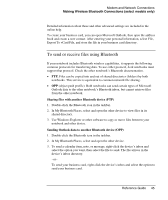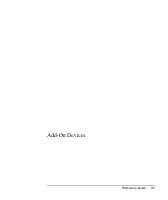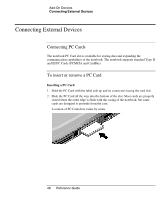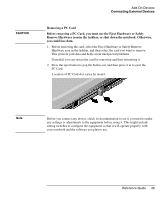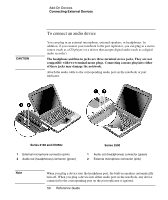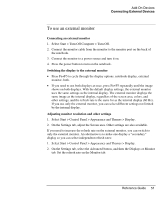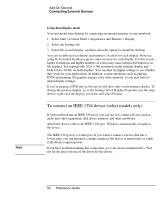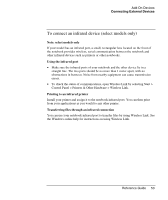Compaq Presario 2500 Reference Guide - Page 55
Connecting External Devices, Connecting PC Cards, To insert or remove a PC Card - notebook pc series
 |
View all Compaq Presario 2500 manuals
Add to My Manuals
Save this manual to your list of manuals |
Page 55 highlights
Add-On Devices Connecting External Devices Connecting External Devices Connecting PC Cards The notebook PC Card slot is available for storing data and expanding the communication capabilities of the notebook. The notebook supports standard Type II and III PC Cards (PCMCIA and CardBus). To insert or remove a PC Card Inserting a PC Card 1. Hold the PC Card with the label side up and its connectors facing the card slot. 2. Slide the PC Card all the way into the bottom of the slot. Most cards are properly seated when the outer edge is flush with the casing of the notebook, but some cards are designed to protrude from the case. Location of PC Card slots varies by series. 48 Reference Guide

Add-On Devices
Connecting External Devices
48
Reference Guide
Connecting External Devices
Connecting PC Cards
The notebook PC Card slot is available for storing data and expanding the
communication capabilities of the notebook. The notebook supports standard Type II
and III PC Cards (PCMCIA and CardBus).
To insert or remove a PC Card
Inserting a PC Card
1.
Hold the PC Card with the label side up and its connectors facing the card slot.
2.
Slide the PC Card all the way into the bottom of the slot. Most cards are properly
seated when the outer edge is flush with the casing of the notebook, but some
cards are designed to protrude from the case.
Location of PC Card slots varies by series.