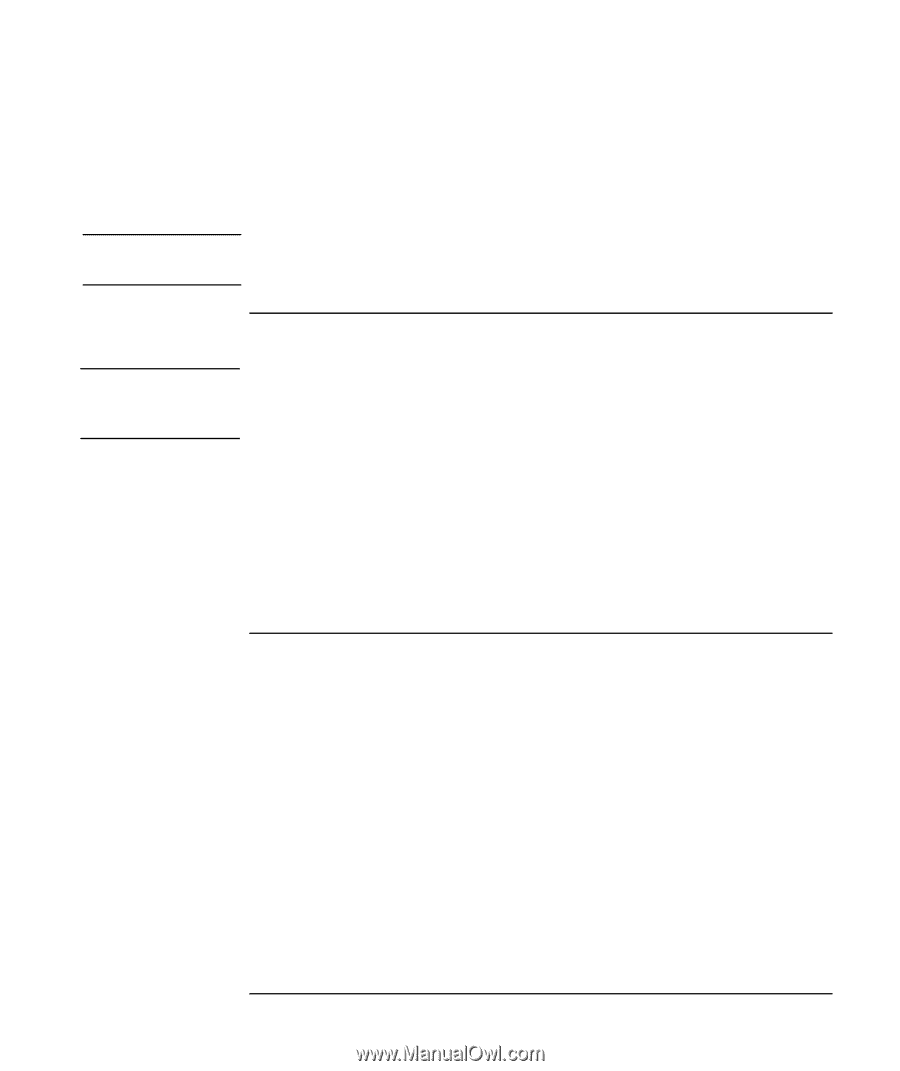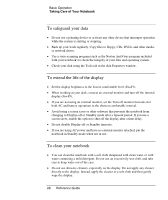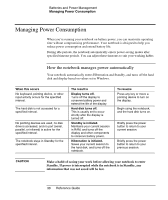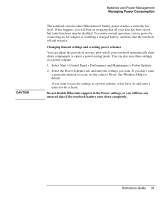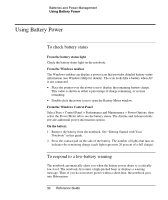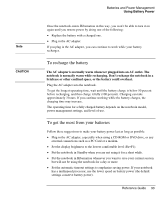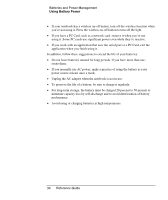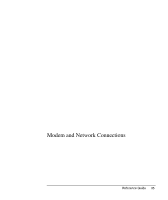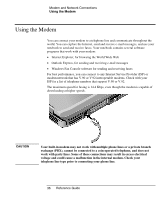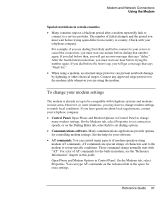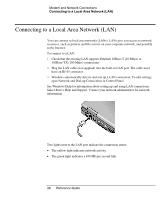Compaq Presario 2500 Reference Guide - Page 41
To recharge the battery, To get the most from your batteries, Batteries and Power Management
 |
View all Compaq Presario 2500 manuals
Add to My Manuals
Save this manual to your list of manuals |
Page 41 highlights
Note CAUTION Batteries and Power Management Using Battery Power Once the notebook enters Hibernation in this way, you won't be able to turn it on again until you restore power by doing one of the following: • Replace the battery with a charged one. • Plug in the AC adapter. If you plug in the AC adapter, you can continue to work while your battery recharges. To recharge the battery The AC adapter is normally warm whenever plugged into an AC outlet. The notebook is normally warm while recharging. Don't recharge the notebook in a briefcase or other confined space, or the battery could overheat. Plug the AC adapter into the notebook. To get the longest operating time, wait until the battery charge is below 50 percent before recharging, and then charge it fully (100 percent). Charging can take approximately 3 hours. If you continue working while the battery charges, the charging time may increase. The operating time for a fully charged battery depends on the notebook model, power management settings, and level of use. To get the most from your batteries Follow these suggestions to make your battery power last as long as possible: • Plug in the AC adapter, especially when using a CD-ROM or DVD drive, or any external connections such as a PC Card or a modem. • Set the display brightness to the lowest comfortable level (Fn+F1). • Put the notebook in Standby when you are not using it for a short while. • Put the notebook in Hibernation whenever you want to save your current session but will not be using the notebook for a day or more. • Set the automatic timeout settings to emphasize saving power. If your notebook has a multispeed processor, use the lower speed on battery power (the default settings conserve battery power). Reference Guide 33