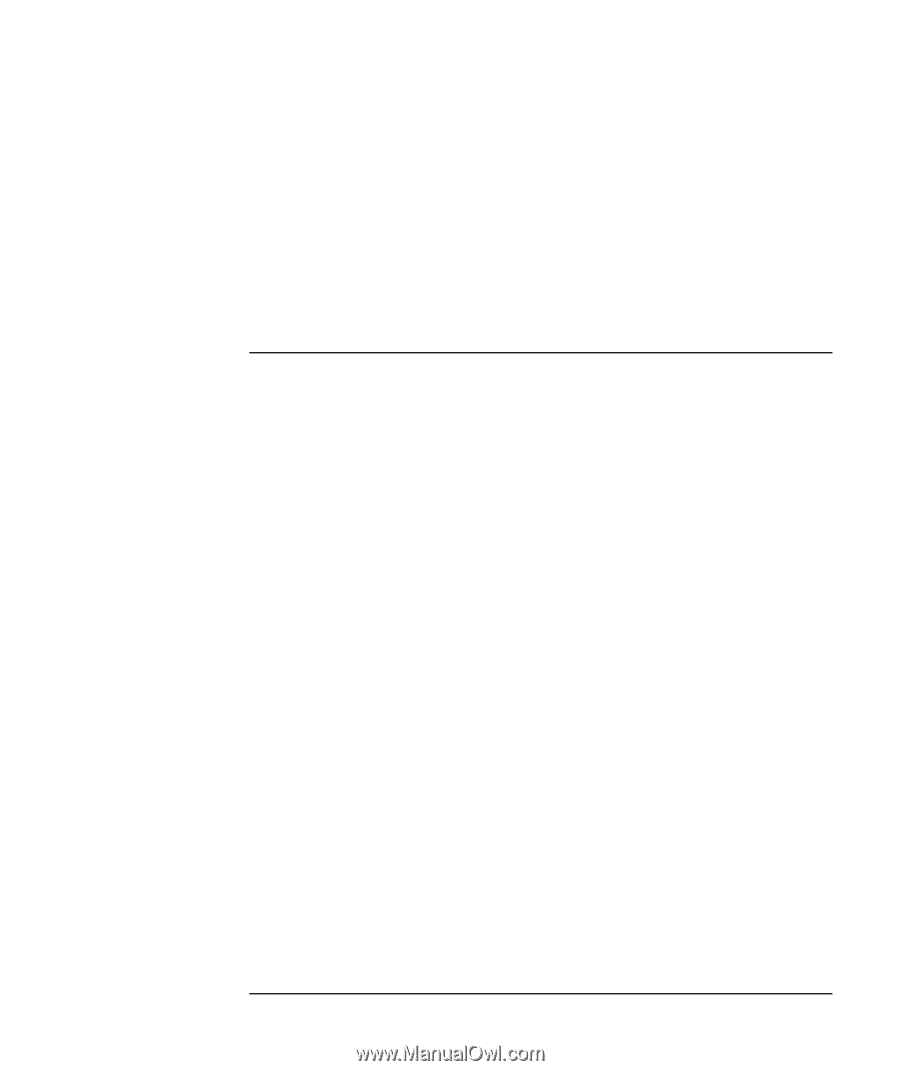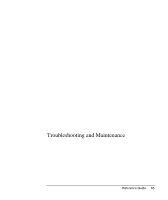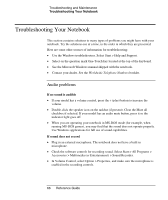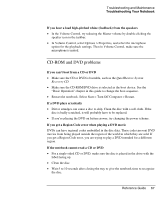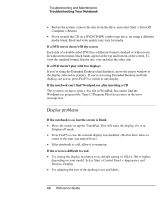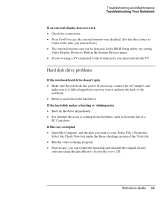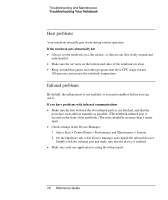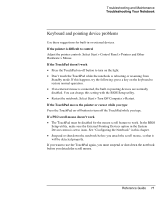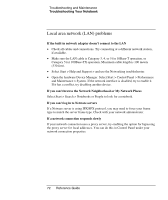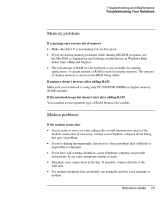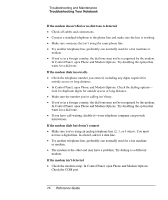Compaq Presario 2500 Reference Guide - Page 75
Hard disk drive problems, If an external display does not work - remove hard drive
 |
View all Compaq Presario 2500 manuals
Add to My Manuals
Save this manual to your list of manuals |
Page 75 highlights
Troubleshooting and Maintenance Troubleshooting Your Notebook If an external display does not work • Check the connections. • Press Fn+F5 in case the external monitor was disabled. (Do this three times to return to the state you started from.) • The external monitor may not be detected. In the BIOS Setup utility, try setting Video Display Device to Both in the System Devices menu. • If you're using a TV connected to the S-video port, you must activate the TV. Hard disk drive problems If the notebook hard drive doesn't spin • Make sure the notebook has power. If necessary, connect the AC adapter, and make sure it is fully plugged into a power source and into the back of the notebook. • Remove and reinsert the hard drive. If the hard disk makes a buzzing or whining noise • Back up the drive immediately. • See whether the noise is coming from elsewhere, such as from the fan or a PC Card drive. If files are corrupted • Open My Computer, and the disk you want to scan. Select File > Properties. Select the Check Now box under the Error-checking section of the Tools tab. • Run the virus-scanning program. • If necessary, you can format the hard disk and reinstall the original factory software using the QuickRestore System Recovery CD. Reference Guide 69