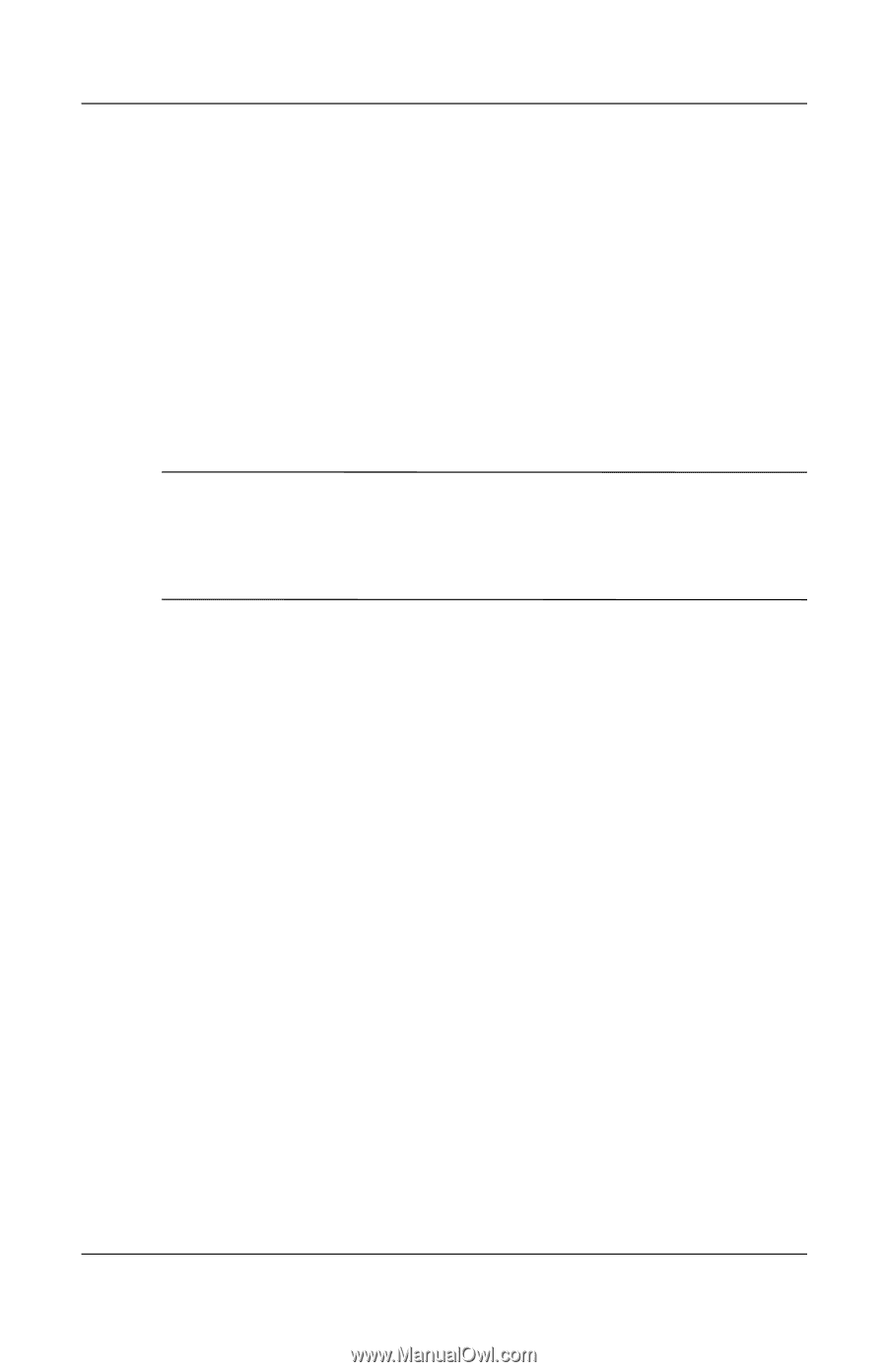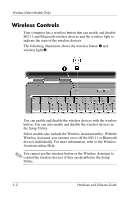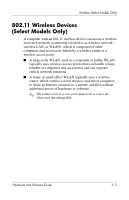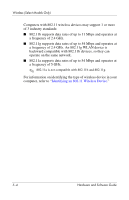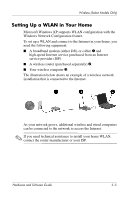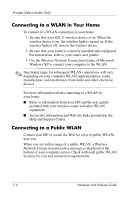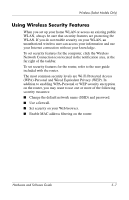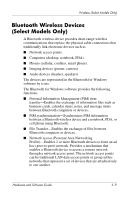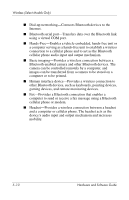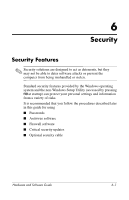Compaq Presario V2000 Compaq Presario V2000 Notebook PC - Hardware and Softwar - Page 102
Connecting to a WLAN in Your Home, Connecting to a Public WLAN
 |
View all Compaq Presario V2000 manuals
Add to My Manuals
Save this manual to your list of manuals |
Page 102 highlights
Wireless (Select Models Only) Connecting to a WLAN in Your Home To connect to a WLAN connection in your home: 1. Be sure that your 802.11 wireless device is on. When the wireless device is on, the wireless light is turned on. If the wireless light is off, turn on the wireless device. 2. Be sure that your router is correctly installed and configured. For instructions, refer to your router user guides. 3. Use the Wireless Network Connection feature of Microsoft Windows XP to connect your computer to the WLAN. ✎ Functional range for subsequent WLAN connections will vary, depending on your computer WLAN implementation, router manufacturer, and interference from walls and other electronic devices. For more information about connecting to a WLAN in your home: ■ Refer to information from your ISP and the user guides included with your wireless router and other WLAN equipment. ■ Access the information and Web site links provided in the Help and Support Center. Connecting to a Public WLAN Contact your ISP or search the Web for a list of public WLANs near you. When you are within range of a public WLAN, a Wireless Network Connection interactive message is displayed at the bottom of your computer screen. Check with each public WLAN location for cost and connection requirements. 5-6 Hardware and Software Guide