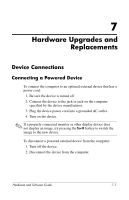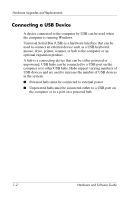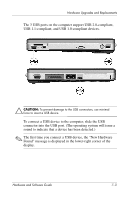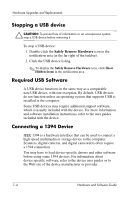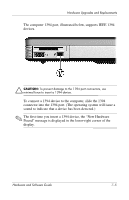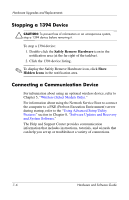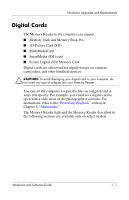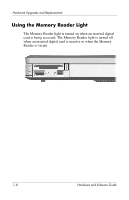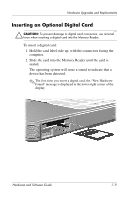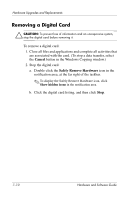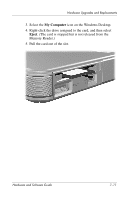Compaq Presario V2000 Compaq Presario V2000 Notebook PC - Hardware and Softwar - Page 126
Stopping a 1394 Device, Connecting a Communication Device, Safely Remove Hardware, Hidden Icons
 |
View all Compaq Presario V2000 manuals
Add to My Manuals
Save this manual to your list of manuals |
Page 126 highlights
Hardware Upgrades and Replacements Stopping a 1394 Device Ä CAUTION: To prevent loss of information or an unresponsive system, stop a 1394 device before removing it. To stop a 1394 device: 1. Double-click the Safely Remove Hardware icon in the notification area (at the far right of the taskbar). 2. Click the 1394 device listing. ✎ To display the Safely Remove Hardware icon, click Show Hidden Icons in the notification area. Connecting a Communication Device For information about using an optional wireless device, refer to Chapter 5, "Wireless (Select Models Only)." For information about using the Network Service Boot to connect the computer to a PXE (Preboot Execution Environment) server during startup, refer to the "Using Advanced Setup Utility Features" section in Chapter 8, "Software Updates and Recovery and System Software." The Help and Support Center provides communication information that includes instructions, tutorials, and wizards that can help you set up or troubleshoot a variety of connections. 7-6 Hardware and Software Guide