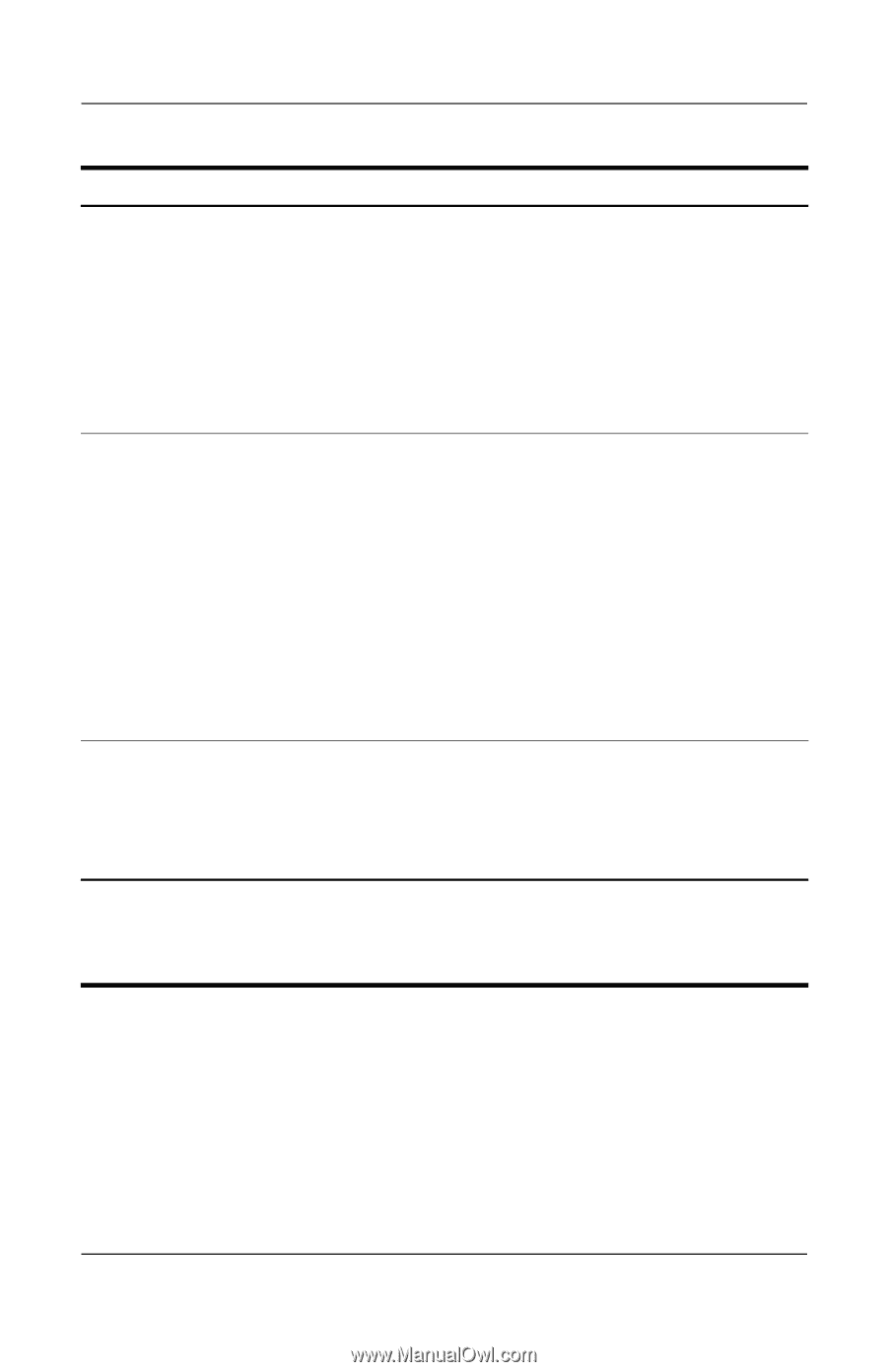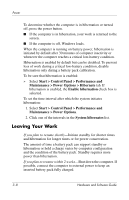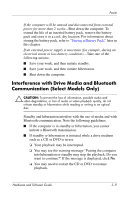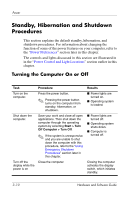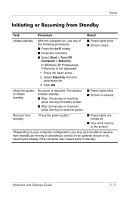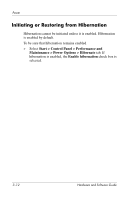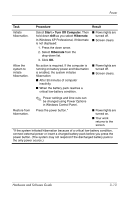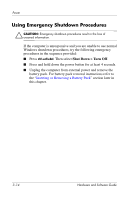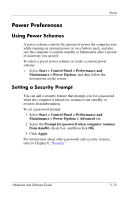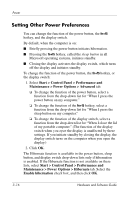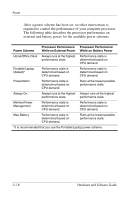Compaq Presario V2000 Compaq Presario V2000 Notebook PC - Hardware and Softwar - Page 59
Procedure, Result, Start > Turn Off Computer, Hibernate, Power, Hardware and Software Guide
 |
View all Compaq Presario V2000 manuals
Add to My Manuals
Save this manual to your list of manuals |
Page 59 highlights
Power Task Procedure Result Initiate hibernation. Select Start > Turn Off Computer. Then hold down shift as you select Hibernate. In Windows XP Professional, if hibernate is not displayed: 1. Press the down arrow. 2. Select Hibernate from the drop-down list. 3. Click OK. ■ Power lights are turned off. ■ Screen clears. Allow the system to initiate hibernation. No action is required. If the computer is running on battery power and hibernation is enabled, the system initiates hibernation ■ After 30 minutes of computer inactivity. ■ When the battery pack reaches a critical low-battery condition. ■ Power lights are turned off. ■ Screen clears. ✎ Power settings and time-outs can be changed using Power Options in Windows Control Panel. Restore from Press the power button.* hibernation. ■ Power lights are turned on. ■ Your work returns to the screen. *If the system initiated hibernation because of a critical low-battery condition, connect external power or insert a charged battery pack before you press the power button. (The system may not respond if the discharged battery pack is the only power source.) Hardware and Software Guide 3-13