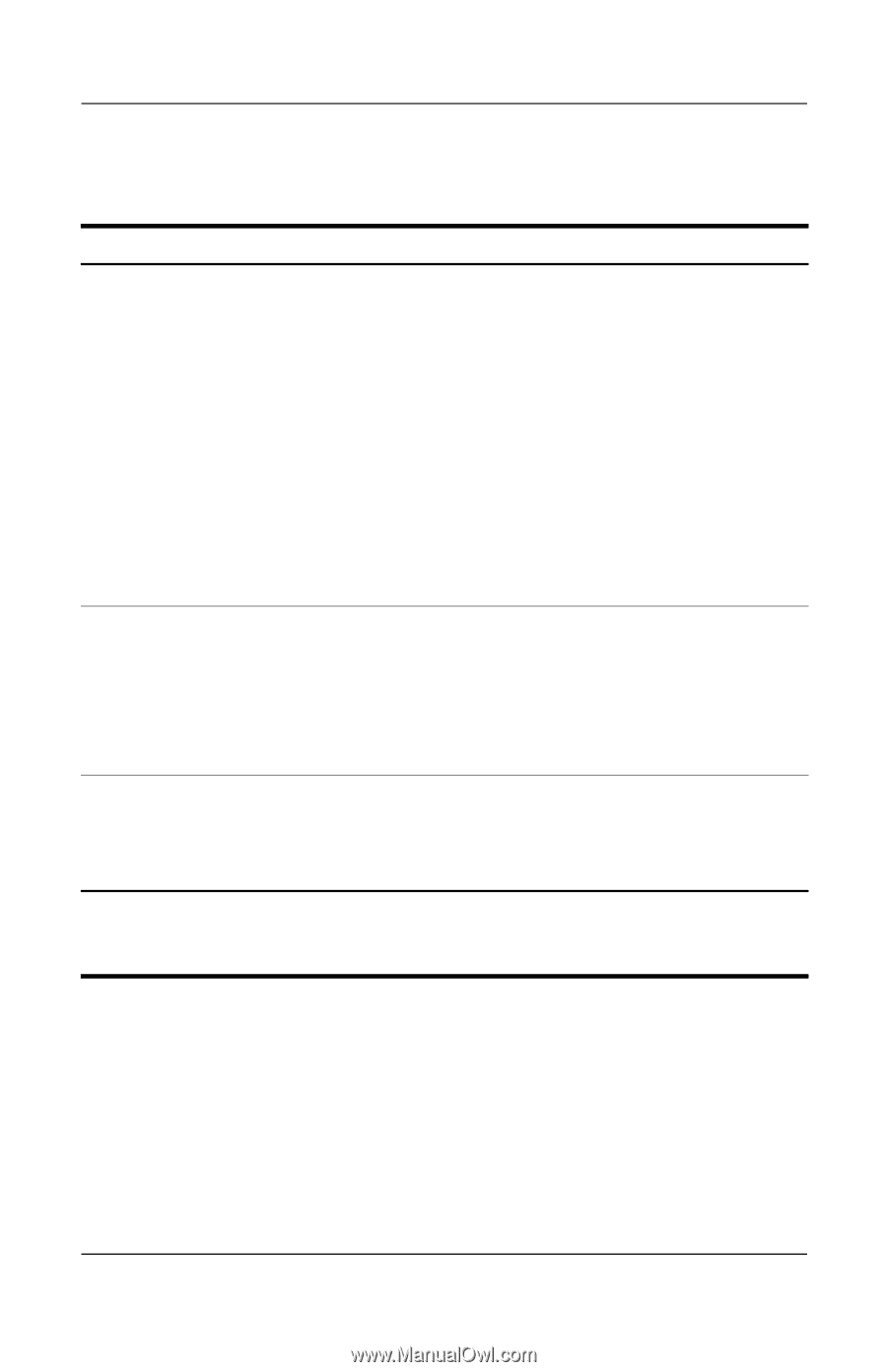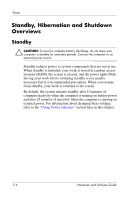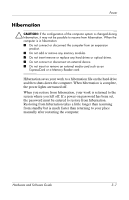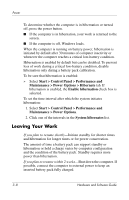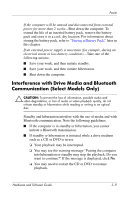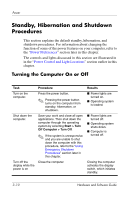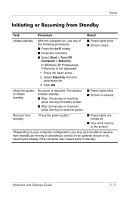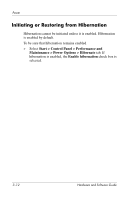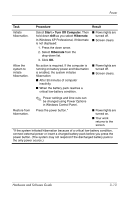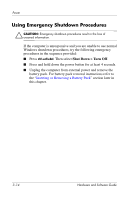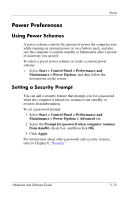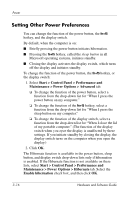Compaq Presario V2000 Compaq Presario V2000 Notebook PC - Hardware and Softwar - Page 57
Initiating or Resuming from Standby, Procedure, Result, Start > Turn Off, Computer > Stand
 |
View all Compaq Presario V2000 manuals
Add to My Manuals
Save this manual to your list of manuals |
Page 57 highlights
Power Initiating or Resuming from Standby Task Procedure Result Initiate standby. With the computer on, use any of the following procedures: ■ Press the fn+f5 hotkey. ■ Close the computer. ■ Select Start > Turn Off Computer > Stand by. In Windows XP Professional, if Stand by is not displayed: 1. Press the down arrow. 2. Select Stand by from the drop-down list. 3. Click OK. ■ Power lights blink. ■ Screen clears. Allow the system to initiate standby. No action is required. The system initiates standby ■ After 10 minutes of inactivity while running on battery power. ■ After 25 minutes of inactivity while running on external power. ■ Power lights blink. ■ Screen is cleared. Resume from standby. Press the power button.* ■ Power lights are turned on. ■ Your work returns to the screen. *Depending on your computer configuration, you may also be able to resume from standby by moving or activating a control on an optional mouse or by opening the display if the computer was closed while in standby. Hardware and Software Guide 3-11