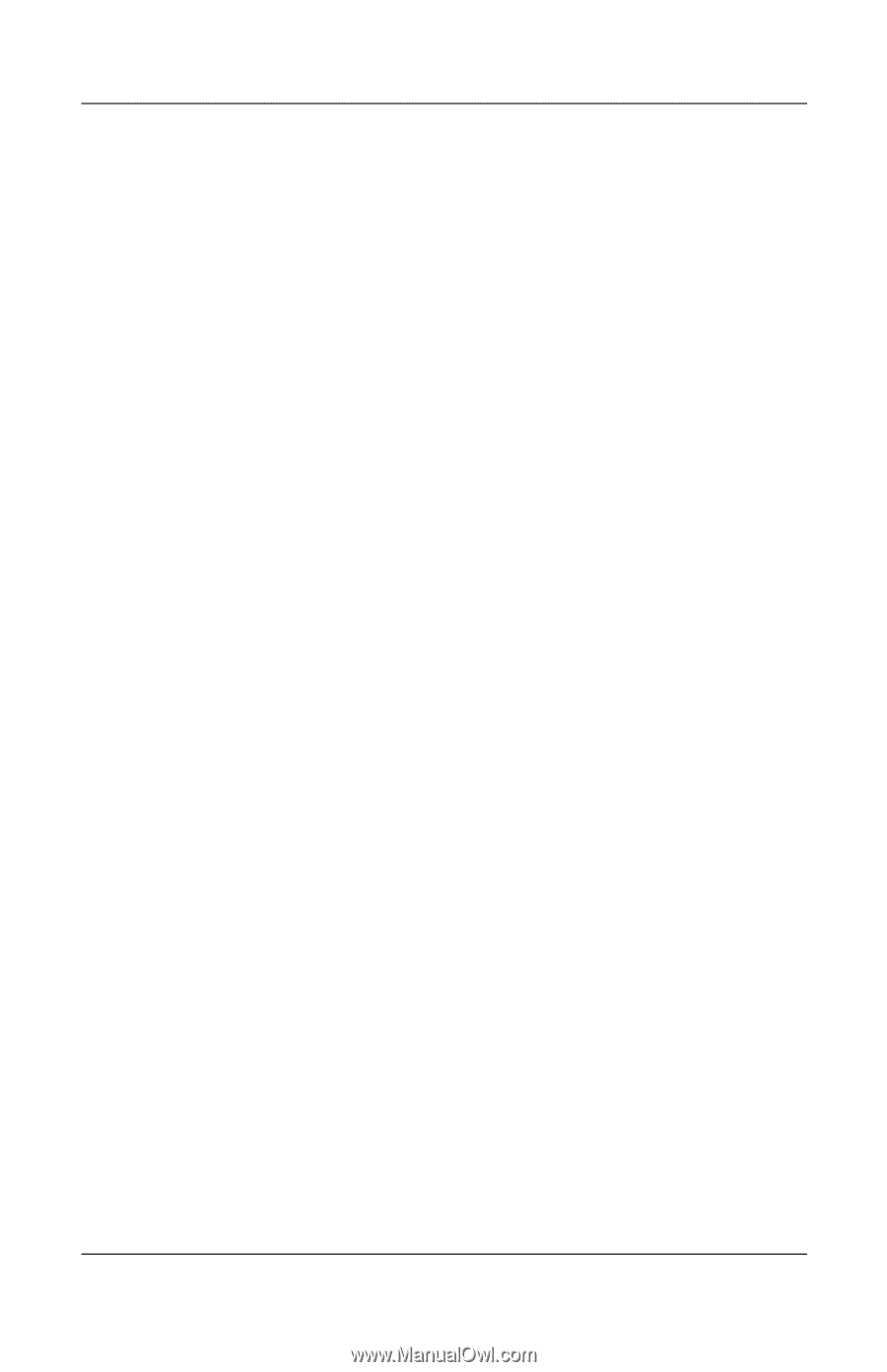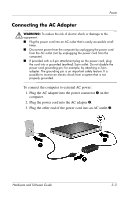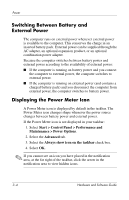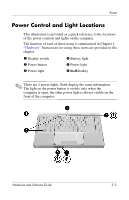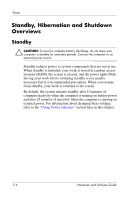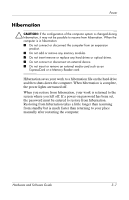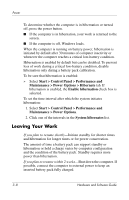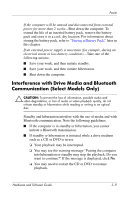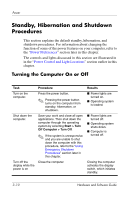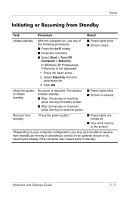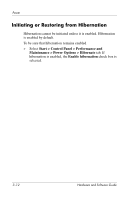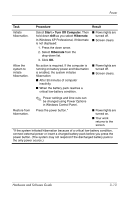Compaq Presario V2000 Compaq Presario V2000 Notebook PC - Hardware and Softwar - Page 54
Leaving Your Work, Start > Control Panel > Performance
 |
View all Compaq Presario V2000 manuals
Add to My Manuals
Save this manual to your list of manuals |
Page 54 highlights
Power To determine whether the computer is in hibernation or turned off, press the power button. ■ If the computer is in hibernation, your work is returned to the screen. ■ If the computer is off, Windows loads. When the computer is running on battery power, hibernation is initiated by default after 30 minutes of computer inactivity or whenever the computer reaches a critical low-battery condition. Hibernation is enabled by default but can be disabled. To prevent loss of work during a critical low-battery condition, disable hibernation only during a battery pack calibration. To be sure that hibernation is enabled: » Select Start > Control Panel > Performance and Maintenance > Power Options > Hibernate tab. If hibernation is enabled, the Enable hibernation check box is selected. To set the time interval after which the system initiates hibernation: 1. Select Start > Control Panel > Performance and Maintenance > Power Options. 2. Click one of the intervals in the System hibernates list. Leaving Your Work If you plan to resume shortly-Initiate standby for shorter times and hibernation for longer times or for power conservation. The amount of time a battery pack can support standby or hibernation or hold a charge varies by computer configuration and the condition of the battery pack. Standby requires more power than hibernation. If you plan to resume within 2 weeks-Shut down the computer. If possible, connect the computer to external power to keep an inserted battery pack fully charged. 3-8 Hardware and Software Guide