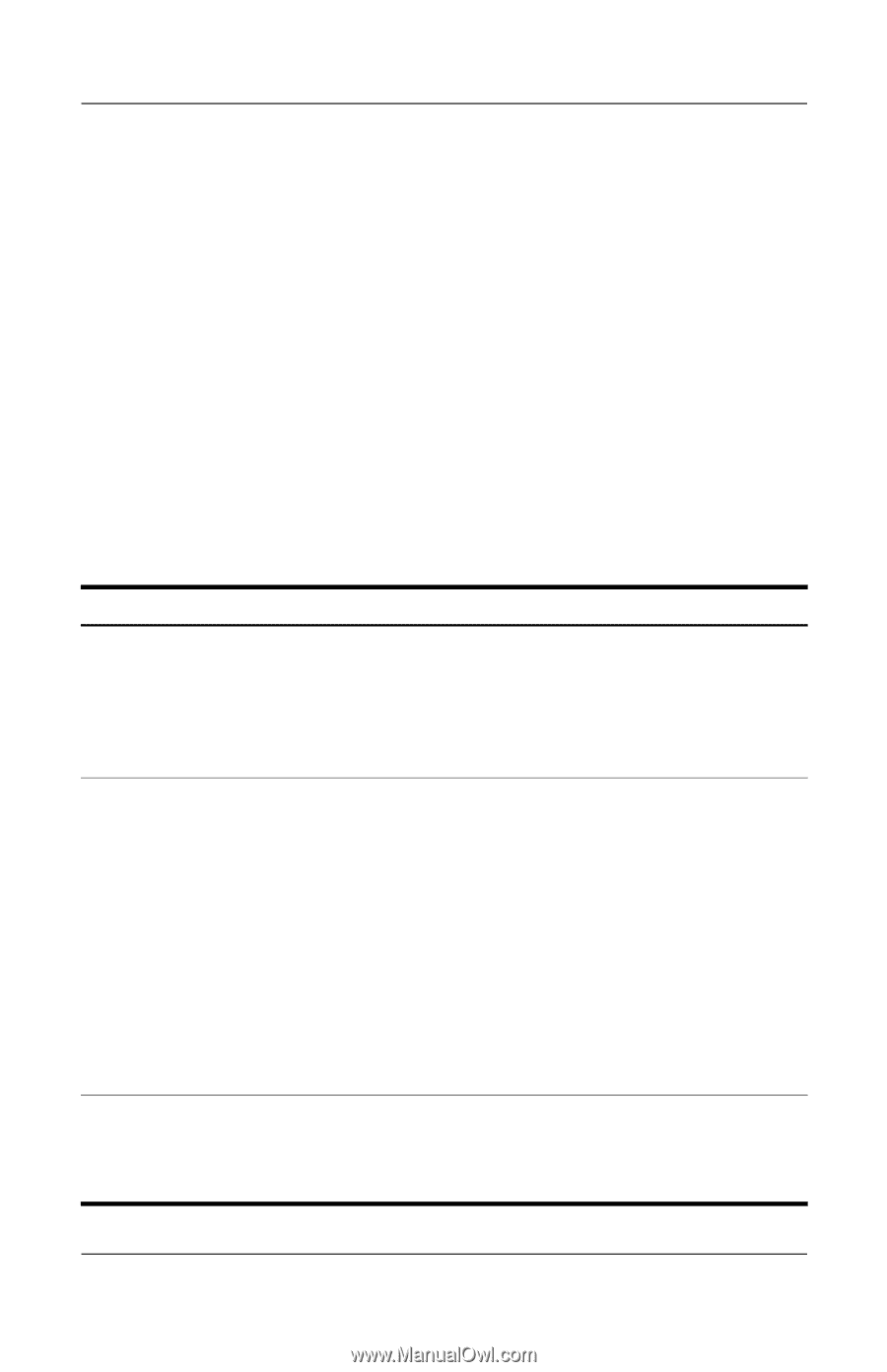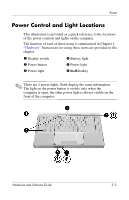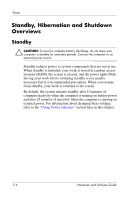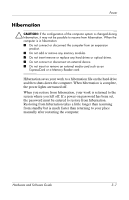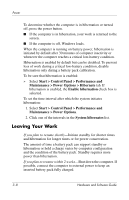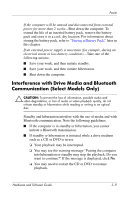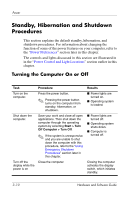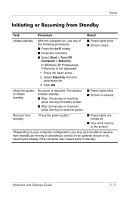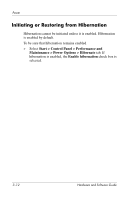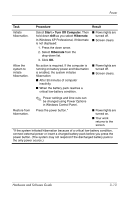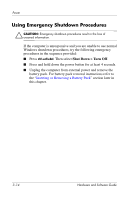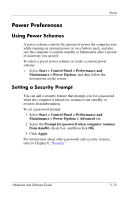Compaq Presario V2000 Compaq Presario V2000 Notebook PC - Hardware and Softwar - Page 56
Standby, Hibernation and Shutdown Procedures, Turning the Computer On or Off
 |
View all Compaq Presario V2000 manuals
Add to My Manuals
Save this manual to your list of manuals |
Page 56 highlights
Power Standby, Hibernation and Shutdown Procedures This section explains the default standby, hibernation, and shutdown procedures. For information about changing the function of some of the power features on your computer, refer to the "Power Preferences" section later in this chapter. The controls and lights discussed in this section are illustrated in in the "Power Control and Light Locations" section earlier in this chapter. Turning the Computer On or Off Task Procedure Turn on the computer. Press the power button. ✎ Pressing the power button turns on the computer from standby, hibernation, or shutdown. Shut down the computer. Save your work and close all open applications. Then shut down the computer through the operating system by selecting Start > Turn Off Computer > Turn Off. ✎ If the system is unresponsive and you are unable to shut down the computer with this procedure, refer to the "Using Emergency Shutdown Procedures" section later in this chapter. Turn off the Close the computer. display while the power is on Results ■ Power lights are turned on. ■ Operating system is loaded. ■ Power lights are turned off. ■ Operating system shuts down. ■ Computer is turned off. Closing the computer activates the display switch, which initiates standby. 3-10 Hardware and Software Guide