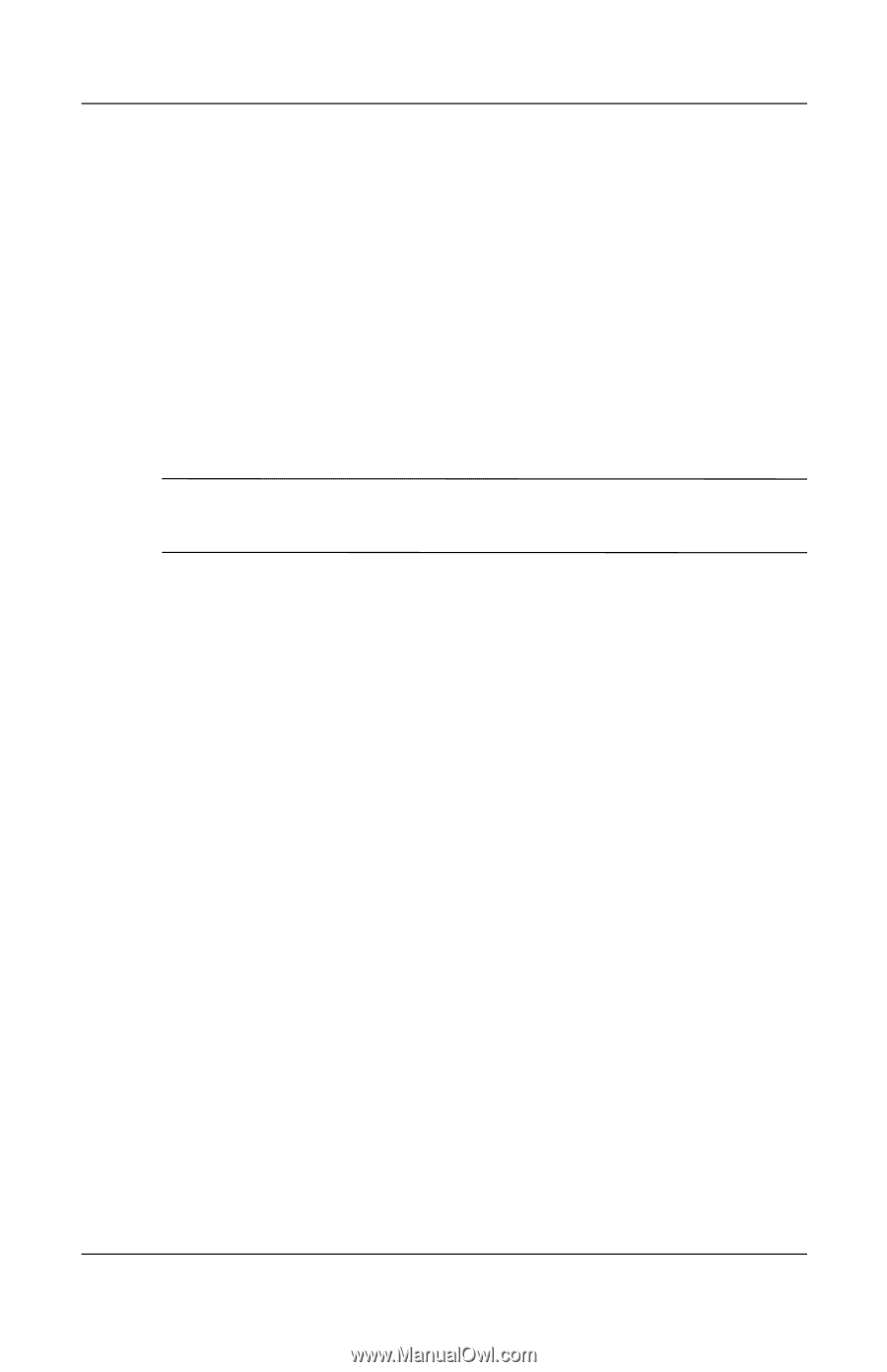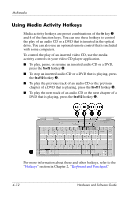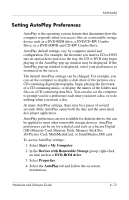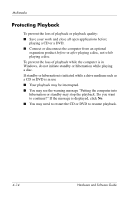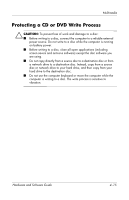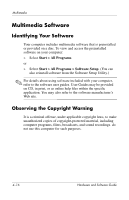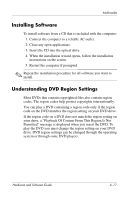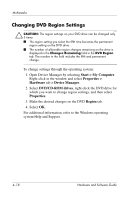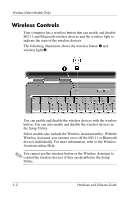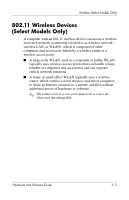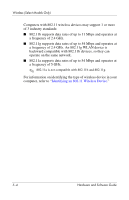Compaq Presario V2000 Compaq Presario V2000 Notebook PC - Hardware and Softwar - Page 95
Installing Software, Understanding DVD Region Settings, your drive
 |
View all Compaq Presario V2000 manuals
Add to My Manuals
Save this manual to your list of manuals |
Page 95 highlights
Multimedia Installing Software To install software from a CD that is included with the computer: 1. Connect the computer to a reliable AC outlet. 2. Close any open applications. 3. Insert the CD into the optical drive. 4. When the installation wizard opens, follow the installation instructions on the screen. 5. Restart the computer if prompted. ✎ Repeat the installation procedure for all software you want to install. Understanding DVD Region Settings Most DVDs that contain copyrighted files also contain region codes. The region codes help protect copyrights internationally. You can play a DVD containing a region code only if the region code on the DVD matches the region setting on your DVD drive. If the region code on a DVD does not match the region setting on your drive, a "Playback Of Content From This Region Is Not Permitted" message is displayed when you insert the DVD. To play the DVD you must change the region setting on your DVD drive. DVD region settings can be changed through the operating system or through some DVD players. Hardware and Software Guide 4-17