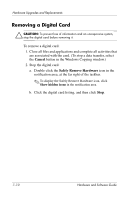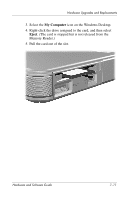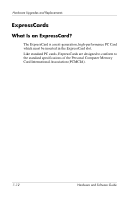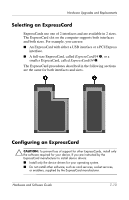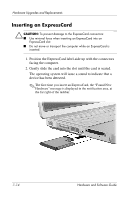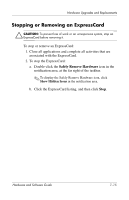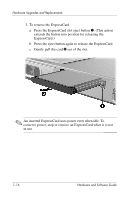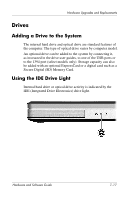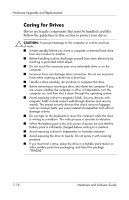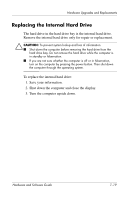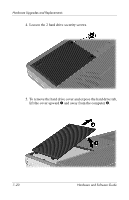Compaq Presario V2000 Compaq Presario V2000 Notebook PC - Hardware and Softwar - Page 135
Stopping or Removing an ExpressCard
 |
View all Compaq Presario V2000 manuals
Add to My Manuals
Save this manual to your list of manuals |
Page 135 highlights
Hardware Upgrades and Replacements Stopping or Removing an ExpressCard Ä CAUTION: To prevent loss of work or an unresponsive system, stop an ExpressCard before removing it. To stop or remove an ExpressCard: 1. Close all applications and complete all activities that are associated with the ExpressCard. 2. To stop the ExpressCard: a. Double-click the Safely Remove Hardware icon in the notification area, at the far right of the taskbar. ✎ To display the Safely Remove Hardware icon, click Show Hidden Icons in the notification area. b. Click the ExpressCard listing, and then click Stop. Hardware and Software Guide 7-15

Hardware Upgrades and Replacements
Hardware and Software Guide
7–15
Stopping or Removing an ExpressCard
Ä
CAUTION:
To prevent loss of work or an unresponsive system, stop an
ExpressCard before removing it.
To stop or remove an ExpressCard:
1. Close all applications and complete all activities that are
associated with the ExpressCard.
2. To stop the ExpressCard:
a.
Double-click the
Safely Remove Hardware
icon in the
notification area, at the far right of the taskbar.
✎
To display the Safely Remove Hardware icon, click
Show Hidden Icons
in the notification area.
b.
Click the ExpressCard listing, and then click
Stop
.