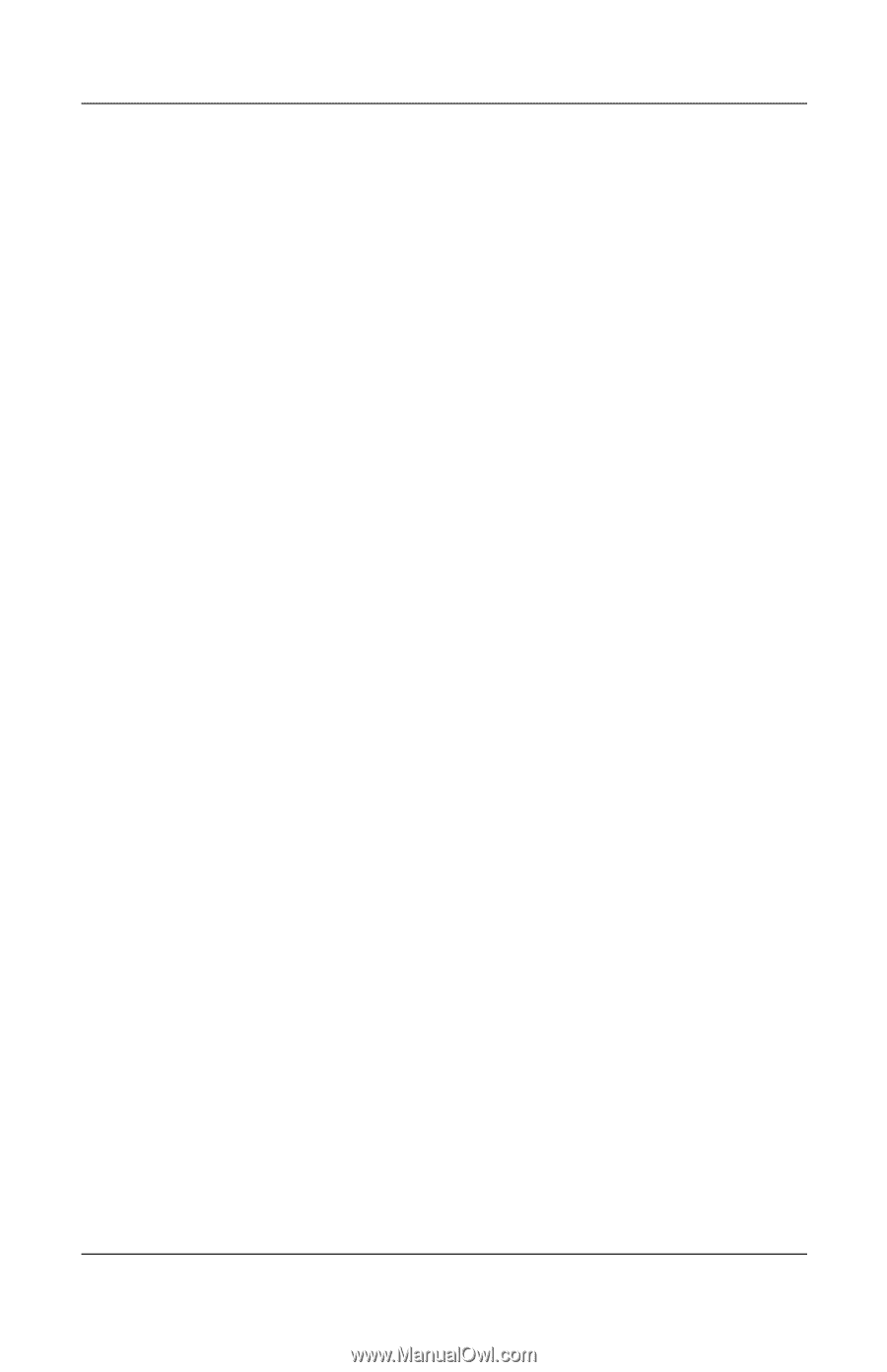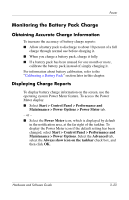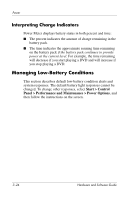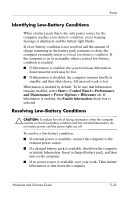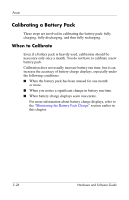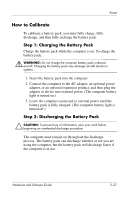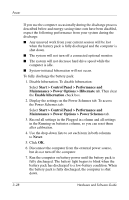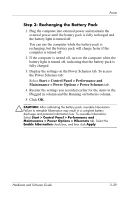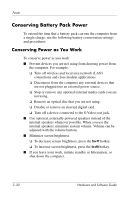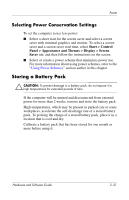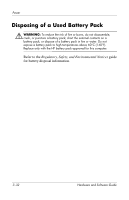Compaq Presario V2000 Compaq Presario V2000 Notebook PC - Hardware and Softwar - Page 74
Start > Control Panel > Performance and, Maintenance > Power Options > Power Schemes
 |
View all Compaq Presario V2000 manuals
Add to My Manuals
Save this manual to your list of manuals |
Page 74 highlights
Power If you use the computer occasionally during the discharge process described below and energy-saving time-outs have been disabled, expect the following performance from your system during the discharge: ■ Any unsaved work from your current session will be lost when the battery pack is fully discharged and the computer is shut down. ■ The system will not turn off a connected optional monitor. ■ The system will not decrease hard drive speed while the computer is idle. ■ System-initiated hibernation will not occur. To fully discharge the battery pack: 1. Disable hibernation. To disable hibernation: Select Start > Control Panel > Performance and Maintenance > Power Options > Hibernate tab. Then clear the Enable hibernation check box. 2. Display the settings on the Power Schemes tab. To access the Power Schemes tab: Select Start > Control Panel > Performance and Maintenance > Power Options > Power Schemes tab. 3. Record all settings in the Plugged in column and all settings in the Running on batteries column, so you can reset them after calibration. 4. Use the drop-down lists to set each item in both columns to Never. 5. Click OK. 6. Disconnect the computer from the external power source, but do not turn off the computer. 7. Run the computer on battery power until the battery pack is fully discharged. The battery light begins to blink when the battery pack has discharged to a low-battery condition. When the battery pack is fully discharged, the computer is shut down. 3-28 Hardware and Software Guide