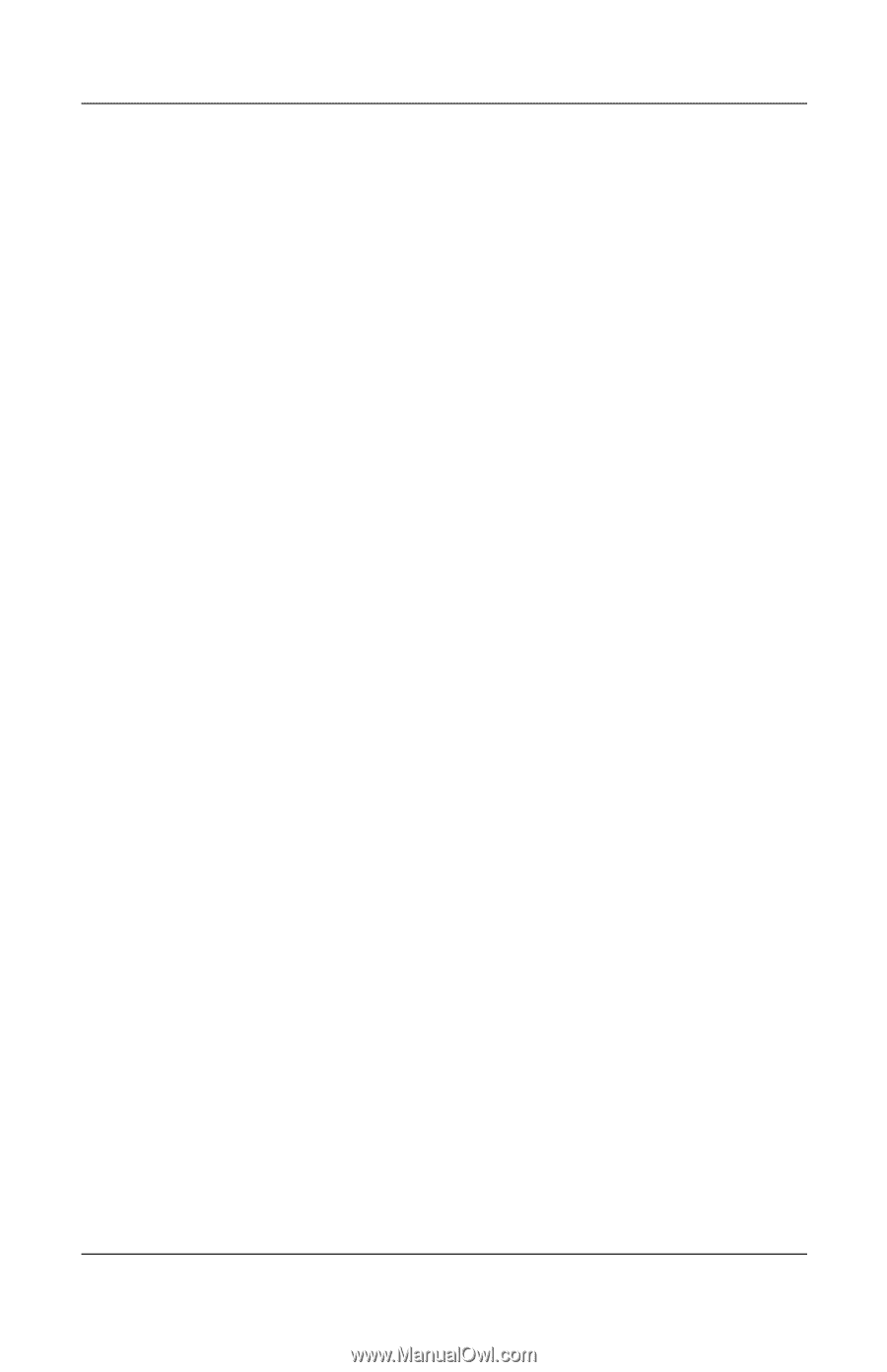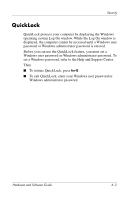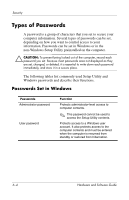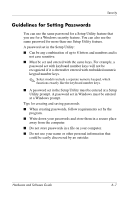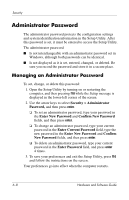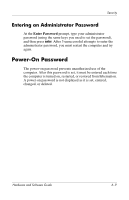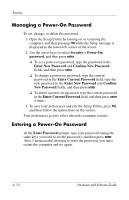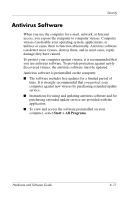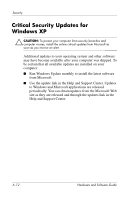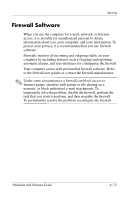Compaq Presario V2000 Compaq Presario V2000 Notebook PC - Hardware and Softwar - Page 114
Administrator Password, Managing an Administrator Password
 |
View all Compaq Presario V2000 manuals
Add to My Manuals
Save this manual to your list of manuals |
Page 114 highlights
Security Administrator Password The administrator password protects the configuration settings and system identification information in the Setup Utility. After this password is set, it must be entered to access the Setup Utility. The administrator password ■ Is not interchangeable with an administrator password set in Windows, although both passwords can be identical. ■ Is not displayed as it is set, entered, changed, or deleted. Be sure you record the password and store it in a secure place. Managing an Administrator Password To set, change, or delete this password: 1. Open the Setup Utility by turning on or restarting the computer, and then pressing f10 while the Setup message is displayed in the lower-left corner of the screen. 2. Use the arrow keys to select Security > Administrator Password, and then press enter. ❏ To set an administrator password, type your password in the Enter New Password and Confirm New Password fields, and then press enter. ❏ To change an administrator password, type your current password in the Enter Current Password field, type the new password in the Enter New Password and Confirm New Password fields, and then press enter. ❏ To delete an administrator password, type your current password in the Enter Password field, and press enter 4 times. 3. To save your preferences and exit the Setup Utility, press f10 and follow the instructions on the screen. Your preferences go into effect when the computer restarts. 6-8 Hardware and Software Guide