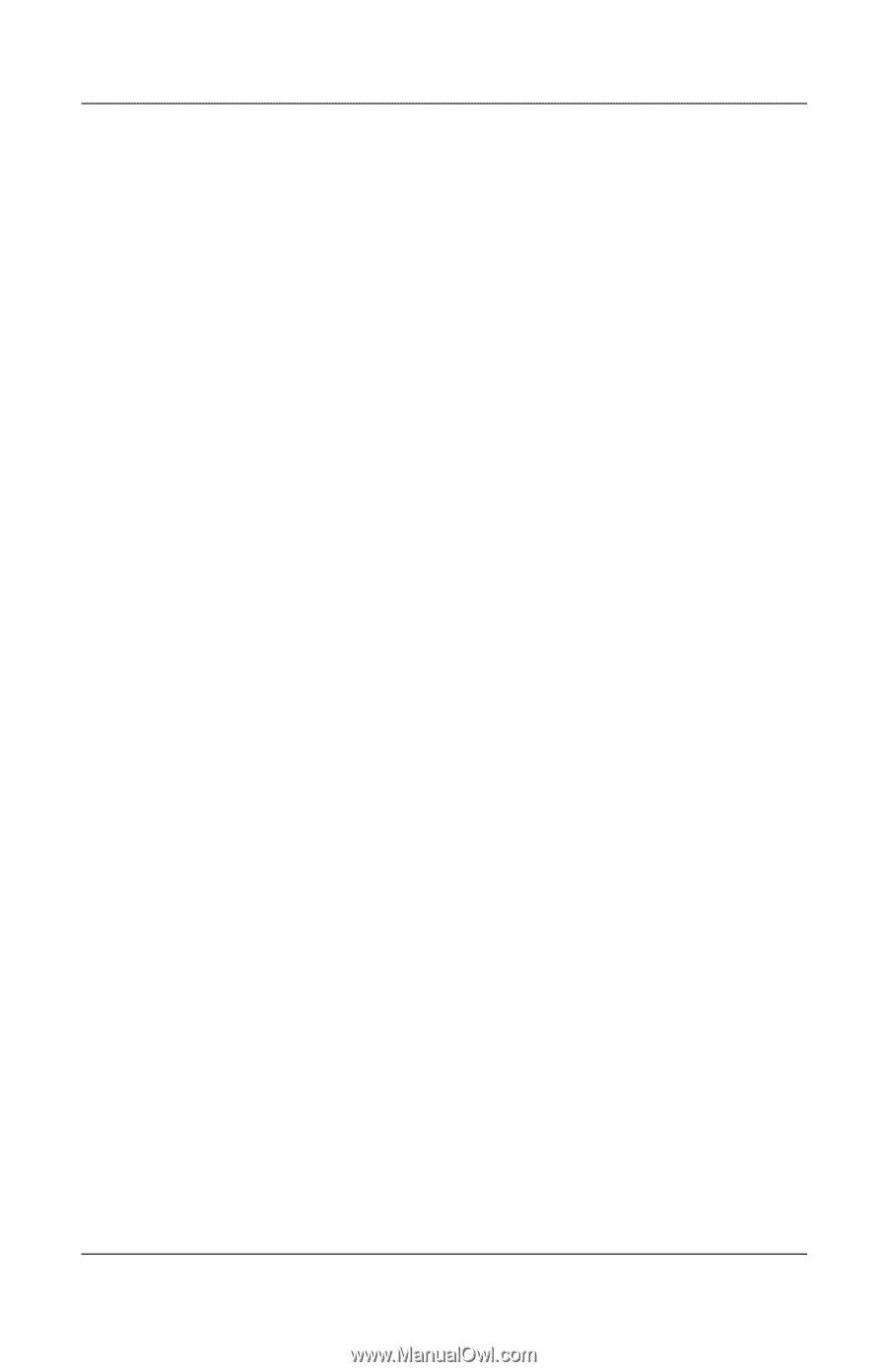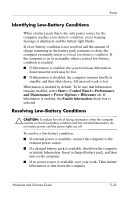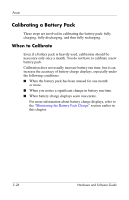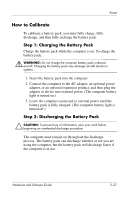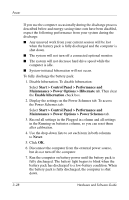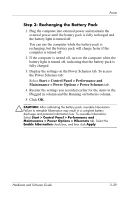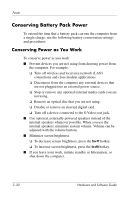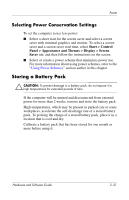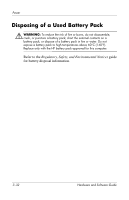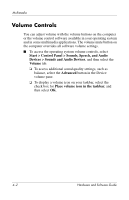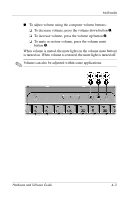Compaq Presario V2000 Compaq Presario V2000 Notebook PC - Hardware and Softwar - Page 76
Conserving Battery Pack Power, Conserving Power as You Work
 |
View all Compaq Presario V2000 manuals
Add to My Manuals
Save this manual to your list of manuals |
Page 76 highlights
Power Conserving Battery Pack Power To extend the time that a battery pack can run the computer from a single charge, use the following battery conservation settings and procedures. Conserving Power as You Work To conserve power as you work: ■ Prevent devices you are not using from drawing power from the computer. For example: ❏ Turn off wireless and local area network (LAN) connections and close modem applications. ❏ Disconnect from the computer any external devices that are not plugged into an external power source. ❏ Stop or remove any optional external media cards you are not using. ❏ Remove an optical disc that you are not using. ❏ Disable or remove an inserted digital card. ❏ Turn off a device connected to the S-Video-out jack. ■ Use optional, externally powered speakers instead of the internal speakers whenever possible. When you use the internal speakers, minimize system volume. Volume can be adjusted with the volume buttons. ■ Minimize screen brightness. ❏ To decrease screen brightness, press the fn+f7 hotkey. ❏ To increase screen brightness, press the fn+f8 hotkey. ■ If you leave your work, initiate standby or hibernation, or shut down the computer. 3-30 Hardware and Software Guide