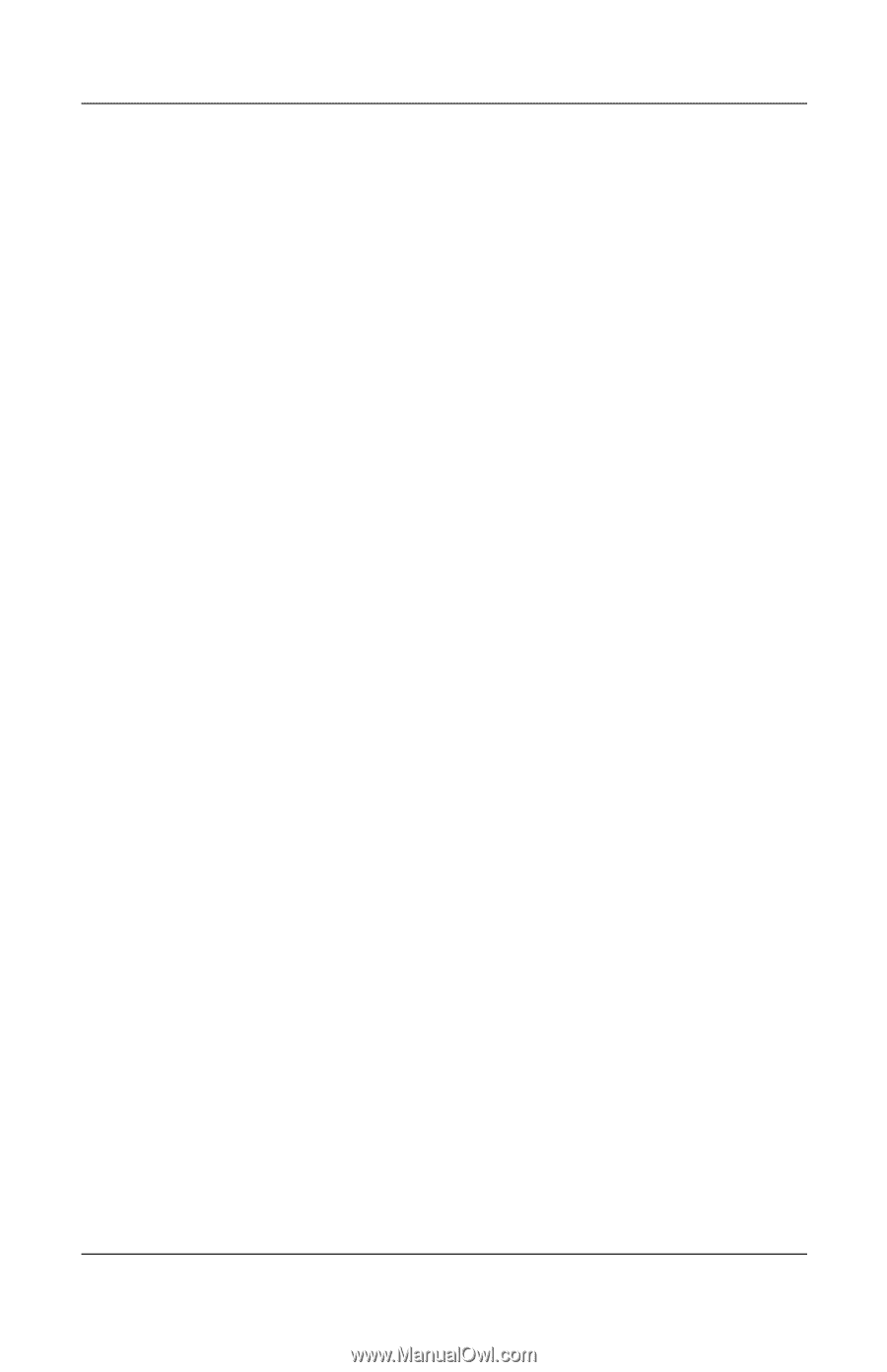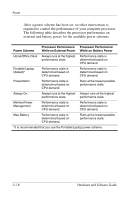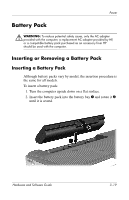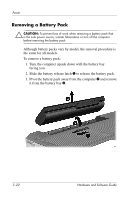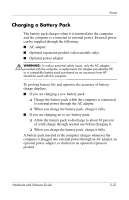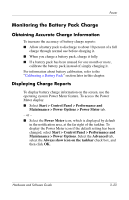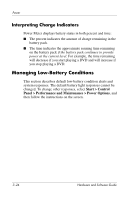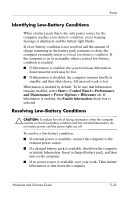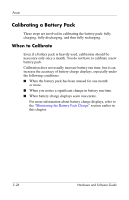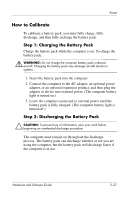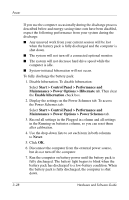Compaq Presario V2000 Compaq Presario V2000 Notebook PC - Hardware and Softwar - Page 69
Monitoring the Battery Pack Charge, Obtaining Accurate Charge Information, Displaying Charge Reports
 |
View all Compaq Presario V2000 manuals
Add to My Manuals
Save this manual to your list of manuals |
Page 69 highlights
Power Monitoring the Battery Pack Charge Obtaining Accurate Charge Information To increase the accuracy of battery charge reports: ■ Allow a battery pack to discharge to about 10 percent of a full charge through normal use before charging it. ■ When you charge a battery pack, charge it fully. ■ If a battery pack has been unused for one month or more, calibrate the battery pack instead of simply charging it. For information about battery calibration, refer to the "Calibrating a Battery Pack" section later in this chapter. Displaying Charge Reports To display battery charge information on the screen, use the operating system Power Meter feature. To access the Power Meter display: ■ Select Start > Control Panel > Performance and Maintenance > Power Options > Power Meter tab. - or - ■ Select the Power Meter icon, which is displayed by default in the notification area, at the far right of the taskbar. To display the Power Meter icon if the default setting has been changed, select Start > Control Panel > Performance and Maintenance > Power Options. Select the Advanced tab, select the Always show icon on the taskbar check box, and then click OK. Hardware and Software Guide 3-23