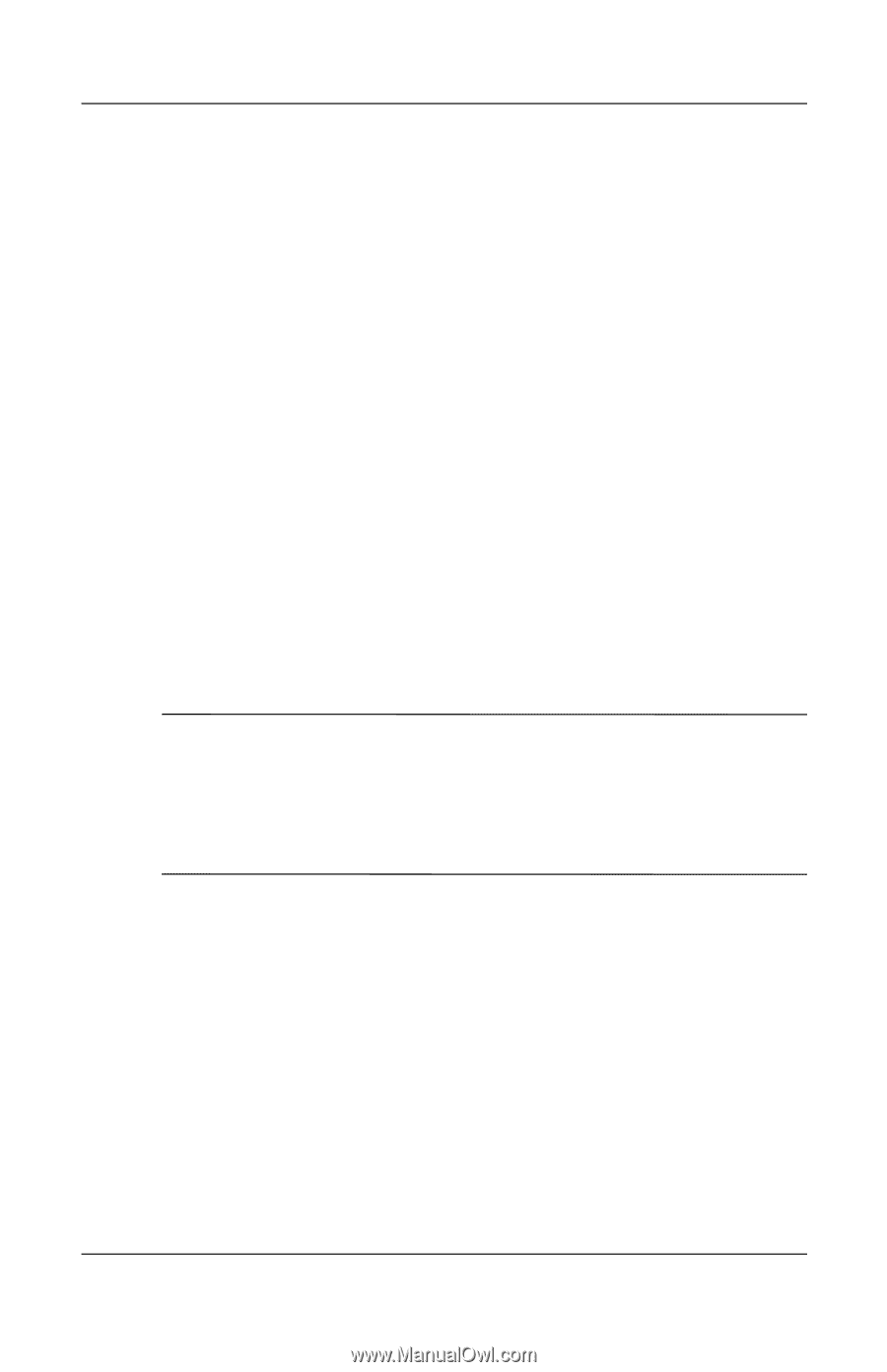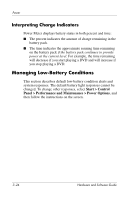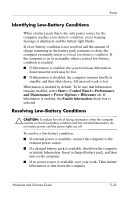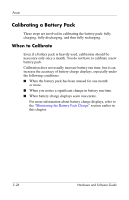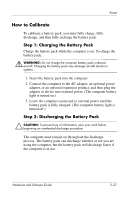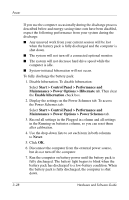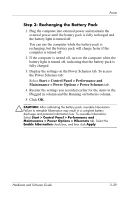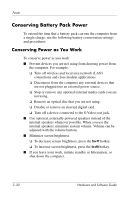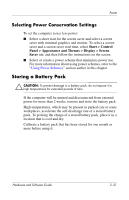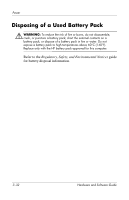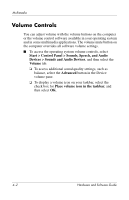Compaq Presario V2000 Compaq Presario V2000 Notebook PC - Hardware and Softwar - Page 75
Step 3: Recharging the Battery Pack, Start > Control Panel > Performance
 |
View all Compaq Presario V2000 manuals
Add to My Manuals
Save this manual to your list of manuals |
Page 75 highlights
Power Step 3: Recharging the Battery Pack 1. Plug the computer into external power and maintain the external power until the battery pack is fully recharged and the battery light is turned off. You can use the computer while the battery pack is recharging, but the battery pack will charge faster if the computer is turned off. 2. If the computer is turned off, turn on the computer when the battery light is turned off, indicating that the battery pack is fully charged. 3. Display the settings on the Power Schemes tab. To access the Power Schemes tab: Select Start > Control Panel > Performance and Maintenance > Power Options > Power Schemes tab. 4. Reenter the settings you recorded earlier for the items in the Plugged in column and the Running on batteries column. 5. Click OK. Ä CAUTION: After calibrating the battery pack, reenable hibernation. Failure to reenable hibernation may result in a complete battery discharge and potential information loss. To reenable hibernation: Select Start > Control Panel > Performance and Maintenance > Power Options > Hibernate tab. Select the Enable hibernation check box, and then click Apply. Hardware and Software Guide 3-29